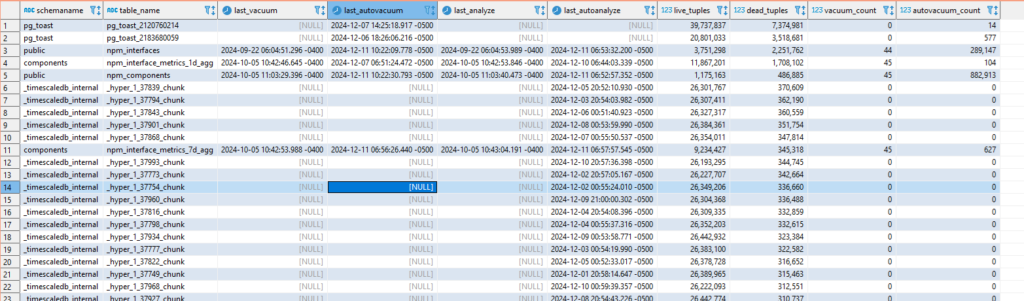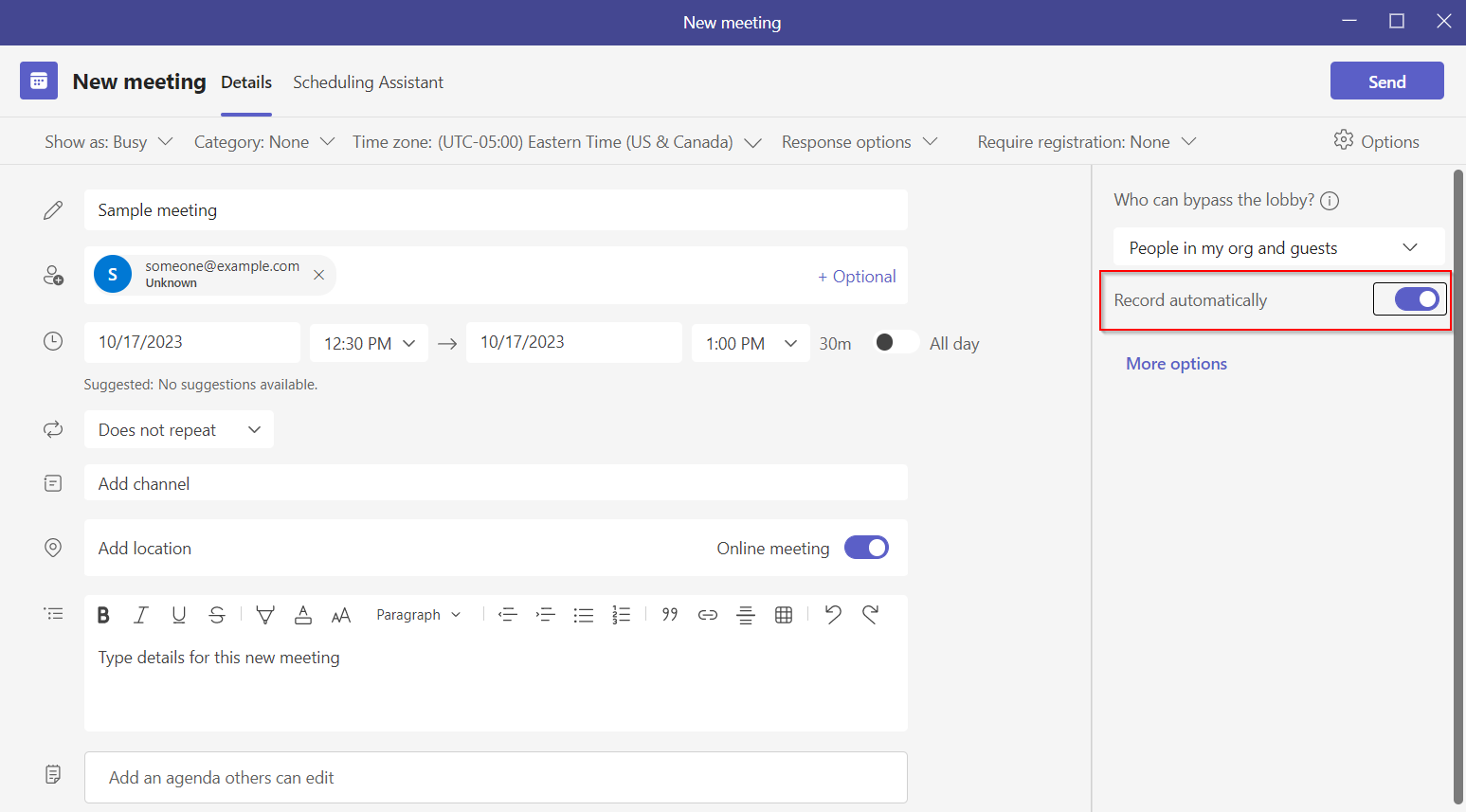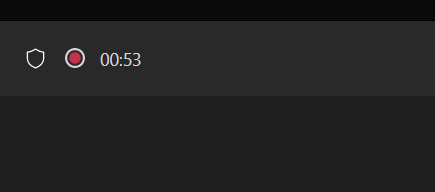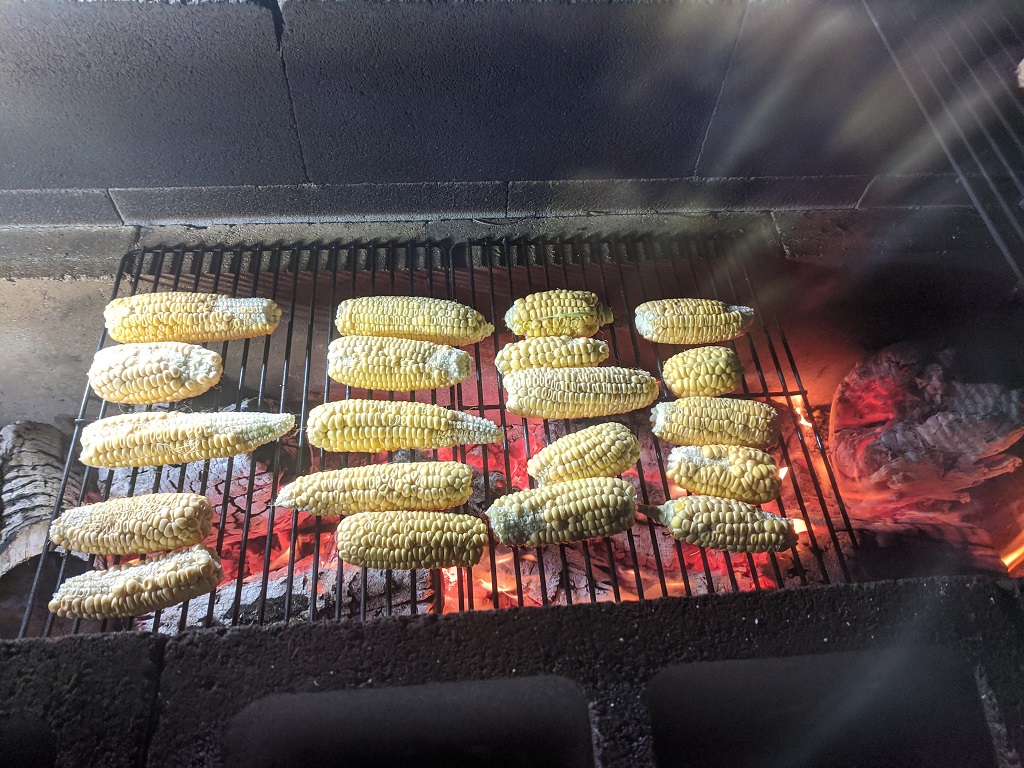Author: Lisa
Hazelnuts
Next Year’s Corn
Did you know … Teams can automatically record meetings you schedule?
I don’t record all of my meetings — I probably don’t even record most of my meetings. But I schedule the occasional training session. And it really sucks when no one remembers to start recording … and we realize we missed the first fifteen minutes or so. Luckily, Teams has added an option to automatically record a meeting when it starts. No needing to remember to click record. No worrying that no one else thinks to kick off the recording if you are a bit late. When scheduling a meeting through Teams, there are a few settings on the right-hand side of the new meeting form. Simply toggle ‘Record automatically’ to on.
Voila — when I start the meeting, it immediately starts recording.
Cat things
Making the Sausage
Orchard Planting
PostgreSQL – Vacuum and Analyze Stats for Tables
This query retrieves information about the health of PostgreSQL tables
SELECT
schemaname,
relname AS table_name,
last_vacuum,
last_autovacuum,
last_analyze,
last_autoanalyze,
n_live_tup AS live_tuples,
n_dead_tup AS dead_tuples,
vacuum_count,
autovacuum_count
FROM
pg_stat_all_tables
WHERE
schemaname NOT IN ('pg_catalog', 'information_schema')
and n_dead_tup > 0
ORDER BY
n_dead_tup DESC;
Voila: