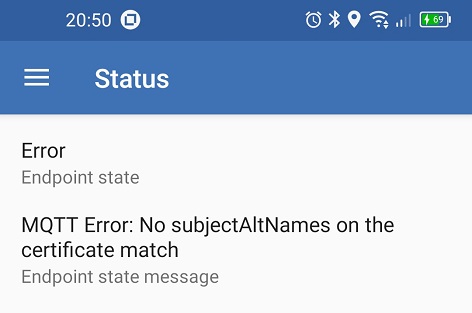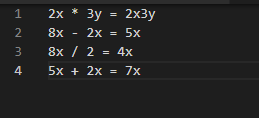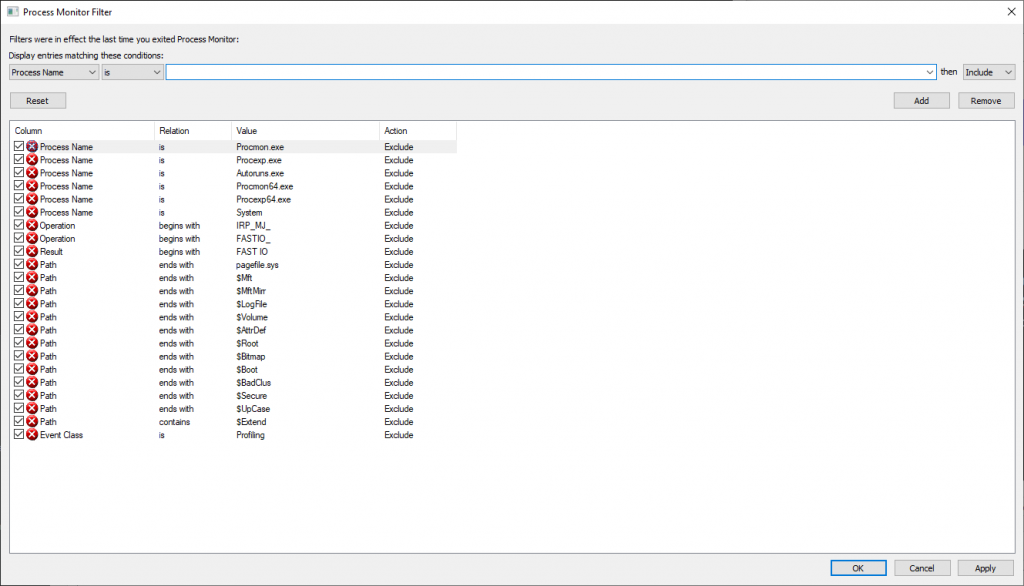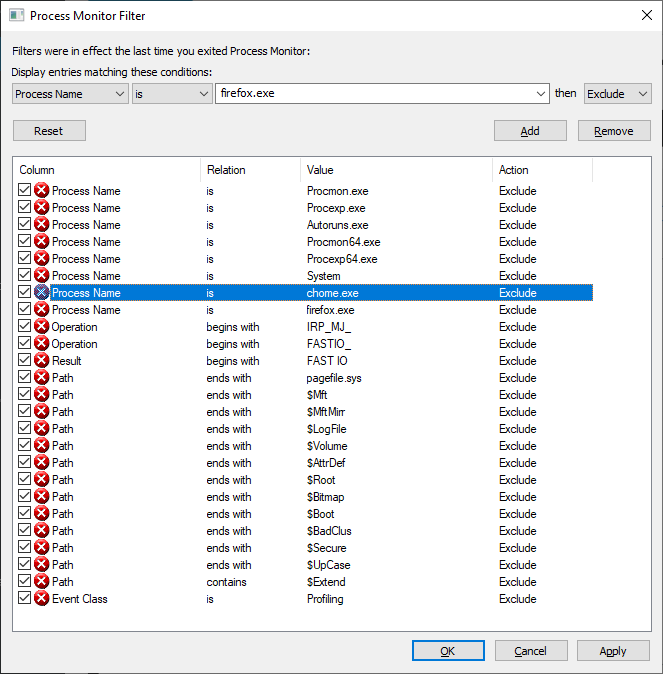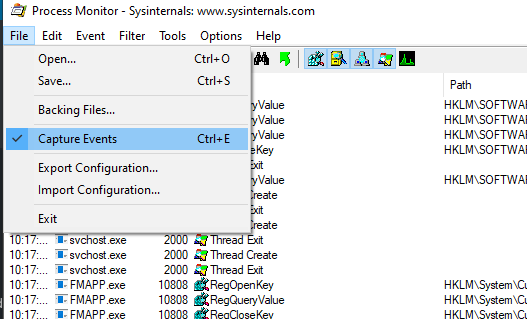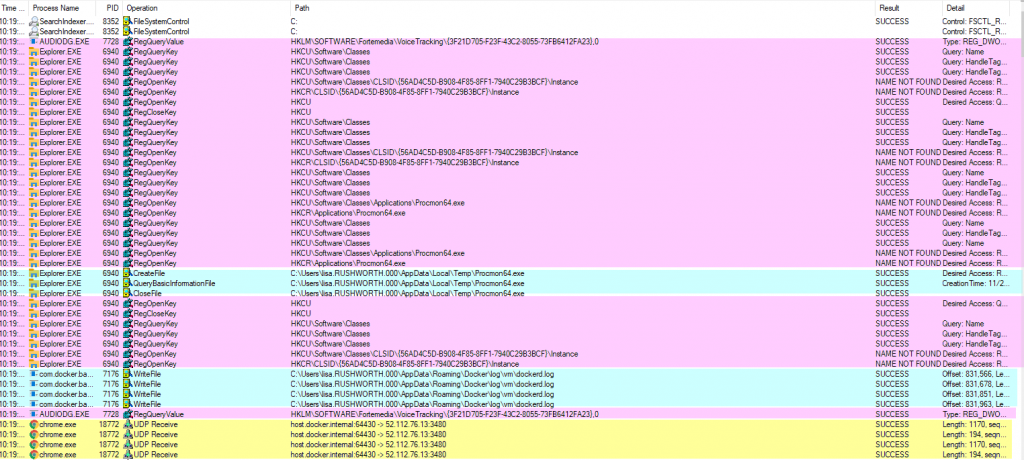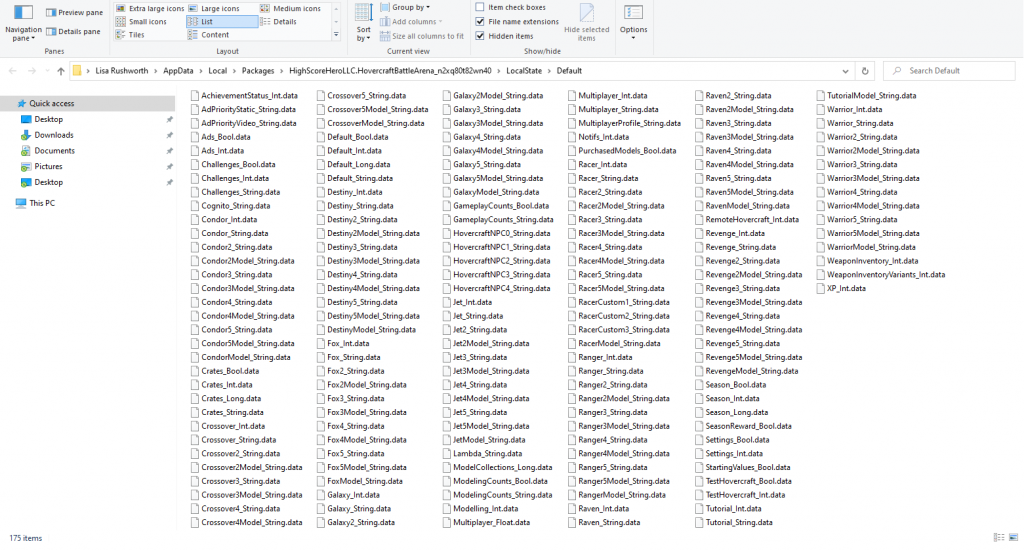A few weeks ago, we stopped getting location updates from OwnTracks on our phones. Checking the status, I see an error indicating that the connection failed because my certificate does not have a SAN. Which … true, it does not. I knew some consortium agreed that all certs should have SAN values (and RFCs had been updated to reflect this new direction). Evidently version 2.2.2 of OwnTracks has added SAN verification. I reissued the certificate from my CA and added a SAN. I had to put the cert on both my MQTT websockets reverse proxy and the mosquitto server; but, once both were using the new cert, OwnTracks connected and cleared through the queued updates.
Category: Technology
Changing Default Shell With User-Level Access
To change the default shell without root access, use chsh. You will need to use a valid shell. To obtain a list, run ” chsh –list-shells”
Once you have the proper path for your preferred shell, use chsh with the –shell option. For example, to use the Korn shell as default, run “chsh –shell /bin/ksh username”
Oracle Where Like Condition Using Column Values
I wanted to filter my result set to items where a column contained a value from another column — not that it was equal, but like. CONCAT allows me to do this:
nlA.clli_code LIKE CONCAT('%', CONCAT(nle.exchange_area_clli ,'%'))
Alternately, using ||
nlA.clli_code LIKE ('%' || nle.exchange_area_clli || '%')
VSCode Search/Replace Using Regex Capture Groups
Regex adds a lot of flexibility to search/replace operations. Capture groups allow you to manipulate the found data in the replacement text. As an example, I have simple mathematical equations that are not spaced out reasonably. I could replace “+” with ” + “, “-” with ” – “, “*” with ” * “, “/” with ” / “, and “=” with ” = “, but using a capture group to identify non-whitespace characters and the range of operators allows a single search/replace operation to add spaces to my equations.
Selecting the regex option (in blue below), I can use the regular expression (\S+)([\+,\-,\*,\/])(\S+)=(\S+) as my search string. This means the first capture group is one or more non-whitespace characters, the second capture group is one of the characters +,-,*,/, the third capture group is one or more non-whitespace characters, there’s an equal sign (which I could make into a fourth capture group), and the fourth capture group is one or more non-whitespace characters.
An alternate regex finds zero or more whitespace characters — (\S*)([\+,\-,\*,\/])(\S*)=(\S*)
The replacement text then uses each capture group — $1 $2 $3 = $4 — to add spaces around the operators and around the equal sign.
Discourse acme.sh Script Failure
I had a hellacious time updating the certificate on my Dockerized Discourse server — the acme.sh script doesn’t have a slash delimiter between the hostname and the ./well-known folder within the URI. Which means the request fails. Repeatedly.
[Sat Oct 10 00:01:09 UTC 2020] _post_url='https://acme-v02.api.letsencrypt.org/acme/chall-v3/7784162898/nr42-g' [Sat Oct 10 00:01:09 UTC 2020] _CURL='curl -L --silent --dump-header /shared/letsencrypt/http.header -g ' [Sat Oct 10 00:01:10 UTC 2020] _ret='0' [Sat Oct 10 00:01:10 UTC 2020] code='200' [Sat Oct 10 00:01:10 UTC 2020] trigger validation code: 200 [Sat Oct 10 00:01:10 UTC 2020] sleep 2 secs to verify [Sat Oct 10 00:01:12 UTC 2020] checking [Sat Oct 10 00:01:12 UTC 2020] url='https://acme-v02.api.letsencrypt.org/acme/chall-v3/7784162898/nr42-g' [Sat Oct 10 00:01:12 UTC 2020] payload [Sat Oct 10 00:01:12 UTC 2020] POST [Sat Oct 10 00:01:12 UTC 2020] _post_url='https://acme-v02.api.letsencrypt.org/acme/chall-v3/7784162898/nr42-g' [Sat Oct 10 00:01:12 UTC 2020] _CURL='curl -L --silent --dump-header /shared/letsencrypt/http.header -g ' [Sat Oct 10 00:01:13 UTC 2020] _ret='0' [Sat Oct 10 00:01:13 UTC 2020] code='200' [Sat Oct 10 00:01:13 UTC 2020] discourse.example.com:Verify error:Fetching https://discourse.example.com.well-known/acme-challenge/XY02T_40TL92IADByQ45JMj4JzC2qJCatVd2odJMAlU: Invalid host in redirect target [Sat Oct 10 00:01:13 UTC 2020] pid [Sat Oct 10 00:01:13 UTC 2020] No need to restore nginx, skip.
Turns out that’s my bad config — I’ve got a reverse proxy in front of Discourse, and we don’t use the clear text http site. The reverse proxy just bounces you over to the https site. Two problems — one, I failed to put the trailing slash after my redirect, s http://discourse.example.com/.well-known/blah is being redirected to https://discourse.example.com.well-known/blah
<VirtualHost 10.1.2.3:80> ServerName discourse.example.com ServerAlias discourse Redirect 301 / https://discourse.example.com </VirtualHost>
That’s easy enough to fix — add the trailing slash I should have had anyway. But the subsequent problem is that the bootstrap nginx config that is used to serve up the validation page only listens on port 80. So I cannot redirect the clear-text traffic over to the SSL site. I have to reverse proxy the clear text site as well (at least whenever the certificate needs to be renewed).
ProxyPass / https://discourse.example.com/ ProxyPassReverse / https://discourse.example.com/
Voila, a web server with an updated certificate.
New Teams Features for Developers
|
|||
|
|||
|
|
|||
Using Process Monitor To Troubleshoot Applications
SysInternals used to produce a suite of tools for working with Microsoft Windows systems — the company appears to have been acquired by Microsoft, and the tools continue to be developed. I used PSKill and PSExec to automate a lot of system administration tasks. ProcessMonitor is like truss/strace for Windows. Unlike the HFS standard, Windows files end up all over the place (plus info is stashed in the registry). Sometimes applications or services fall over for no reason. Process monitor reports out
When you open procmon, you can build filters to exclude uninteresting operations — there’s a default set of exclusions (no need to log out what procmon is doing!)
Adding exclusions for specific process names can eliminate a lot of I/O — I was looking to troubleshoot a problem on a Domain Controller that had nothing to do with AD specifically, so excluding activity by lsass.exe significantly reduced the amount of data being logged. If I’m using a browser to troubleshoot the problem, I’ll exclude the firefox.exe or chrome.exe binary too.
From the filter screen, click “OK” to begin grabbing data. The easiest thing I’ve found to do is stop capturing data when the program opens (use ctrl-a followed by ctrl-x to clear the already logged stuff). Stage whatever you want to log, use ctrl-e to start capturing. Perform the actions you want to log, return to procmon and use ctrl-e to stop again.
You’ll see reads (and writes) against the registry, including the specific keys. Network operations. File reads and writes. In the “Result” and “Detail” column, you can determine if the operation was successful. There are a lot of expected not found failures — I see these in truss/strace logs too, programs try a bunch of different things and one of them needs to work.
I’ve had programs using a specific, undocumented file for a critical operation — like the service would fail to start because the file didn’t exist. And seeing the path and file open failure allowed me to create that needed file and run my service. I’ve wanted to find out where a program stashes data, and procmon makes that easy to identify.
Updating JQuery
We’ve got to upgrade some Javascript modules at work — JQuery, Bootstrap, etc. Problem is that changes between the versions mean there’s a lot of rewriting required before we can update. And we pull in these modules using a shared header file. While we could stage all of the changes and update the entire website at once … that means we’re all dedicated to updating our components & are delaying the update until we’re finished.
That’s not ideal — and has the potential to break a lot of things at once. I plan, instead, of putting a default version in the shared header file. And some mechanism to source in a newer version by setting a variable in the individual tool’s PHP code before the header is pulled in. So each tool within the site has a $strJQueryRev, $strBootstrapRev, etc variable. Then the shared header file looks for that variable — loads a newer version when requested or loads the currently used older version when no version is indicated.
if($strJQueryRev == "3.5.1"){
echo "<script src=\"https://code.jquery.com/jquery-3.5.1.min.js\">\n";
}
elseif($strJQueryRev == "3.1.1"){
echo "<script src=\"https://code.jquery.com/jquery-3.1.1.min.js\">\n";
}
else{
echo "<script src=\"https://code.jquery.com/jquery-2.2.4.min.js\">\n"; # Old, in use, version is default
}
Or even
if(!$strRevisionNumber){$strRevisionNumber="2.2.4";}
echo "<script src=\"https://code.jquery.com/jquery-$strRevisionNumber.min.js\">
Each developer can add a version number to a single tool, test it, push it up through production using the newest modules. Move on to the next tool. The site still isn’t done until we’re all done, but we can slowly roll out the update as people are able to test their tools.
Hovercraft Battle Arena Hack
We’d been playing a silly game on the FireTV cube — Hovercraft Battle Arena. It’s what my former boss would call good, stupid fun. But you’ve got to wait to open these crates to get stuff — gems, money, and components to upgrade the hovercraft. We wanted to be able to play with maxed out hovercraft. So I poked around a little bit and found a cheat for insta-upgrades. Game components are stored as files. For Android installations, the files are under /Android/data/com.highscorehero.battlearena/files … but it’s a lot easier to write a batch to copy files in Windows. The Windows app data files are under %userprofile%\AppData\Local\Packages\ … then the trick is finding the right HighScoreHeroLLCHoverfractBattleArena folder.
Once you find the files, there’s no validation on the files. Now it’s binary stuff that would take a good bit of effort to manually edit (i.e. if I wanted to just give myself 10k gems, I’d have to figure out which exact bits to flip) but you can grab an entire file when the game is in a state you want. That is — when you have four crates ready to open, copy out the Crates* files. When your near the end of the season and at level twenty-something, copy the XP_Int.data file. When you’ve not claimed any of the season rewards, copy out the SeasonReward_Bool.data file. Drop those files into the live folder used by the game & launch the game. Now you can open four crates, claim the gems from each level, and close the game. Copy the season rewards and crate files back and do it again. And again. And again. Eventually, you’ll have all of the blueprints, upgrade parts, gems, and money that you would need. You can make a backup of the entire folder at this point. Use your money and gems to upgrade a hovercraft, then copy out the files for that craft. Snap the backed up files back so you’ve got all of the gems and money, then upgrade a different craft. Repeat until you’ve got upgraded files for all craft.
It does, unfortunately, kind of ruin the game. There’s no point — you’re not accumulating points to upgrade anymore. Anya and I still like it … but it’s absolutely not the same 🙂
List Extensions Within Folder
It didn’t occur to me that Apache serves everything under a folder and the .git folder may well be under a folder (you can have your project up a level so there’s a single folder at the root of the project & that folder is DocumentRoot for the web site). Without knowing specific file names, you cannot get anything since directory browsing is disabled. But git has a well-known structure so browsing to /.git/index or really scary for someone who stuffs their password in the repo URL /.git/config is there and Apache happily serves it unless you’ve provided instructions otherwise.
A coworker brought up the intriguing idea of, instead of blocking the .git folder so things subordinate to .git are never served, having a specific list of known good extensions the web server was willing to serve. Which … ironically was one of the things I really didn’t like about IIS. Kind of like the extra frustration of driving behind someone who is going the speed limit. Frustrating because I want to go faster, extra frustrating because they aren’t actually wrong.
But configuring a list of good-to-serve extensions means you’ve got to get a handle on what extensions are on your server in the first place. This command provides a list of extensions and a count per extension (so you can easily identify one-offs that may not be needed):
find /path/to/search/ -type f | perl -ne 'print $1 if m/\.([^.\/]+)$/' | sort | uniq -c