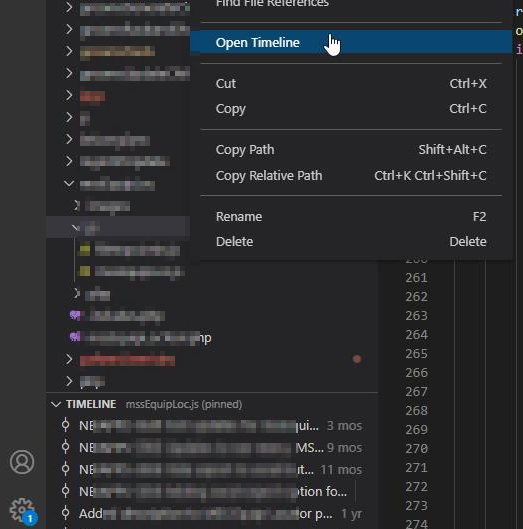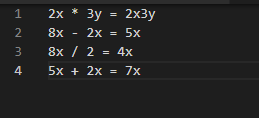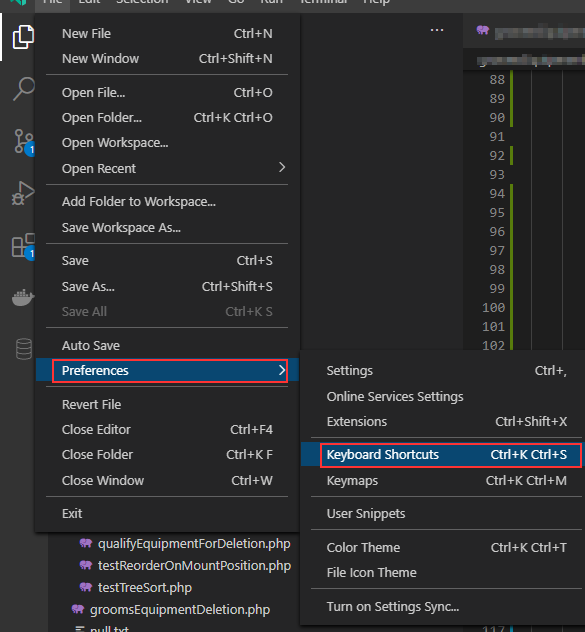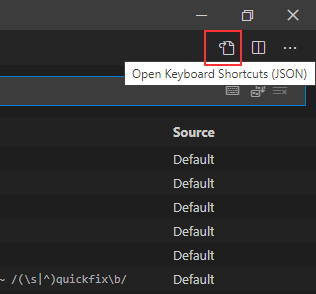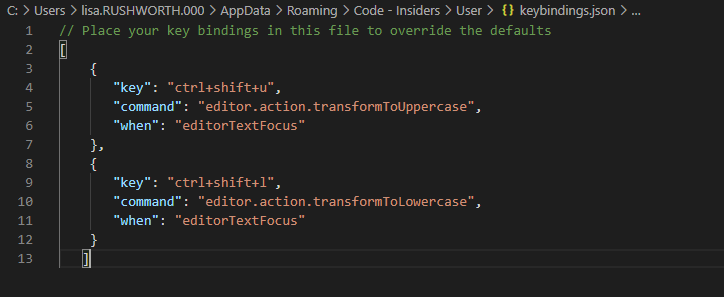I never noticed this before — VS Code has a “timeline” that will show you a list of commits for a specific file. You can then see what changed in each commit.
Tag: vs code
VSCode Search/Replace Using Regex Capture Groups
Regex adds a lot of flexibility to search/replace operations. Capture groups allow you to manipulate the found data in the replacement text. As an example, I have simple mathematical equations that are not spaced out reasonably. I could replace “+” with ” + “, “-” with ” – “, “*” with ” * “, “/” with ” / “, and “=” with ” = “, but using a capture group to identify non-whitespace characters and the range of operators allows a single search/replace operation to add spaces to my equations.
Selecting the regex option (in blue below), I can use the regular expression (\S+)([\+,\-,\*,\/])(\S+)=(\S+) as my search string. This means the first capture group is one or more non-whitespace characters, the second capture group is one of the characters +,-,*,/, the third capture group is one or more non-whitespace characters, there’s an equal sign (which I could make into a fourth capture group), and the fourth capture group is one or more non-whitespace characters.
An alternate regex finds zero or more whitespace characters — (\S*)([\+,\-,\*,\/])(\S*)=(\S*)
The replacement text then uses each capture group — $1 $2 $3 = $4 — to add spaces around the operators and around the equal sign.
VSCode — Shortcut for Uppercase and Lowercase Conversion
While you can run a command to convert the selected text to upper (or lower) case, there doesn’t appear to be a quick way to do it. Luckily, you can define your own keyboard shortcuts and map those shortcuts to commands. From the File menu, select “Preferences” and “Keyboard Shortcuts” (or use the Ctrl-K Ctrl-S combo).
In the upper right-hand corner, click this icon to open the custom keyboard shortcut JSON file
Add JSON elements for the shortcuts you want to define — the key combination, the command to run, and on what to run the command
Sample key command bindings:
[
{
"key": "ctrl+shift+u",
"command": "editor.action.transformToUppercase",
"when": "editorTextFocus"
},
{
"key": "ctrl+shift+l",
"command": "editor.action.transformToLowercase",
"when": "editorTextFocus"
}
]Save … voila, a keyboard shortcut to change to upper and lower case.
Did you know … you can open files in VSCode over SSH!?
The plug-in is a preview and you need to use VS Code Insiders to install it … but you can open files and folders directly from a *n?x server via SSH. This is a great way to circumvent Samba quirks (changing the case of a file name, filemode differences between the Samba share and the local files causing all files to be marked as changed, etc) – and can even eliminate the need to load file sharing servers like Samba in the first place.
Once the plug-in is installed, a “Remote – SSH” icon appears in the left-hand menu bar. There is a single configuration option for a file containing host definitions. You’ll want to set up key-based authentication and include the path to the authorized private key in your host config.
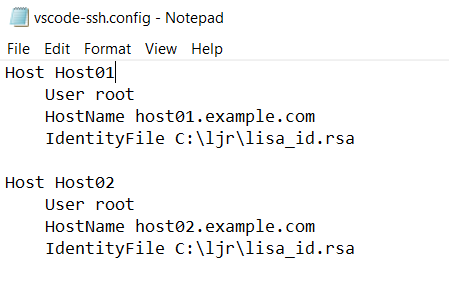
Right-clicking a host will allow you to open a file or folder within the current VSCode window or launch a new window.
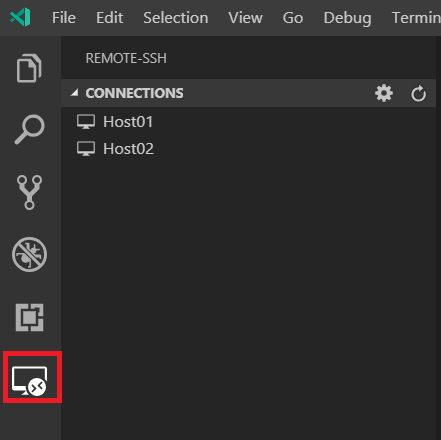
One caveat – you are running git commands from the context of the remote machine … this means you’ll need a user name set up there or your commits show up with the local logged on username and username@hostname address.