Category: System Administration
Quicker Way To Set Up Key-Based Authentication
I’ve always added my public key to a remote host’s authorized_keys file manually, but happened across the “ssh-copy-id” command which does that for you.
[lisa@workstation-fedora .ssh]$ ssh-copy-id -o PreferredAuthentications=password -o PubkeyAuthentication=no lisa@fedora123.example.com
The authenticity of host ‘fedora123.example.com (10.1.2.3)’ can’t be established.
ECDSA key fingerprint is SHA256:5EuKd5LNRnx5sHgQNFb6HO6W/p0hQk4pEmShTgj3zyU.
Are you sure you want to continue connecting (yes/no/[fingerprint])? yes
/usr/bin/ssh-copy-id: INFO: attempting to log in with the new key(s), to filter out any that are already installed
/usr/bin/ssh-copy-id: INFO: 1 key(s) remain to be installed — if you are prompted now it is to install the new keys
lisa@fedora123.example.com’s password:
Number of key(s) added: 1
Now try logging into the machine, with: “ssh -o ‘PreferredAuthentications=password’ -o ‘PubkeyAuthentication=no’ ‘lisa@fedora123.example.com'”
and check to make sure that only the key(s) you wanted were added.
Omit the -o options when attempting to log in over the key-based authentication. This, of course, presupposes that you have a public/private key pair. To create one, use ssh-keygen -t rsa -b 2048
Linux Mounts Windows Volumes As Read Only
Since I’ve got a larger hard drive installed, I have both Fedora and Windows in a dual boot configuration. I have a shared NTFS partition for data, but it’s mounted as read-only under Fedora. Turns out that Fedora sees the file system as not cleanly shut down when Windows Fast Boot is enabled. I disabled fast boot in power management, and the shared data volume is mounted rw as expected.
Finding Block ID
I upgraded my Fedora kernel to 5.1 and the secondary disk mounted to /var disappeared. I use the old-school device notation in fstab; when a disk comes up with a different name, the partition fails to mount. I wanted to change fstab to use a UUID. But first I needed to find the UUID. Enter blkid
[root@linux123 ~]# blkid /dev/sdb1
/dev/sdb1: LABEL=”mnt-var” UUID=”50545e50-75c5-45q5-95b5-34f5456515d5″ TYPE=”ext4″ PARTUUID=”m50525d5-05″
The command output includes the device UUID which is used instead of the /dev/sdb# string.
#/dev/sdb1 /var ext4 nodev,nosuid 0 2
UUID=50545e50-75c5-45q5-95b5-34f5456515d5 /var ext4 nodev,nosuid 0 2
Rebooted and my partition mounted.
Using sed to insert lines into a file
I’ve used sed to replace file content — use a regex to replace the sendmail.cf line that routes mail directly with a smarthost directive
sed -i -e 's/^DS/DS\\\[mailTWB.example.com\\\]/' $strSendmailDirectory/etc/mail/sendmail.cf
But I’ve needed to prepend text to a file. Turns out sed acn do that. In fact, you can insert strings at any line number. Using “sed -i ‘5s;^;StringsToInsert\n;’ filename.xtn will insert “StringsToInsert\n” at line 5. To prepend text to a file, use “1s”
[lisa@fedora tmp]# cat test.txt;sed -i ‘5s;^;NewLine1\nNewLine2\n;’ test.txt;cat test.txt
Line 1
Line 2
Line 3
Line 4
Line 5
Line 6
**********
Line 1
Line 2
Line 3
Line 4
NewLine1
NewLine2
Line 5
Line 6
**********
I’ve also come across an oddity in the Win32 sed — the method I usually use to blow away everything after a newline for some reason blows away everything after the first line. Works fine on RHEL7 and Fedora29, so the quick solution is “run it from the Linux box”.
C:\temp>cat input.txt
line 1
line 2
line 3
line 4
line 5
C:\temp>sed -i ‘/^$/q’ input.txt&cat input.txt
line 1
Git Config – Ignore Permission Changes
Editing files on a local Linux file system and over a Samba share, the file permissions look different. Aaaand all of the files show up as changed. There is a git config (core.fileMode) to avoid considering file permissions to be a change:
git config –global core.fileMode false
Using ZoneMinder v1.32.3 With OpenHAB2
I documented a temporary fix to return ZM_PATH_ZMS and ZM_OPT_FRAME_SERVER through the ./api/configs/view/<KEYNAME>.json API so ZoneMinder 1.31.45 worked with the OpenHAB2 binding. Upon upgrading ZoneMinder to 1.32.3, the binding was no longer able to communicate with our ZoneMinder server.
In the OpenHAB2 log, errors indicated malformed JSON was received.
Caused by: com.google.gson.stream.MalformedJsonException: Use JsonReader.setLenient(true) to accept malformed JSON at line 1 column 7 path $ at com.google.gson.stream.JsonReader.syntaxError(JsonReader.java:1568) ~[?:?] at com.google.gson.stream.JsonReader.checkLenient(JsonReader.java:1409) ~[?:?] at com.google.gson.stream.JsonReader.doPeek(JsonReader.java:542) ~[?:?] at com.google.gson.stream.JsonReader.peek(JsonReader.java:425) ~[?:?] at com.google.gson.JsonParser.parse(JsonParser.java:60) ~[?:?] at com.google.gson.JsonParser.parse(JsonParser.java:45) ~[?:?] at name.eskildsen.zoneminder.jetty.JettyConnectionInfo.fetchDataAsJson(JettyConnectionInfo.java:352) ~[?:?]
Using a web browser to access <ZoneMinderURL>/zm/api/configs/view/ZM_PATH_ZMS.json, malformed JSON is returned.
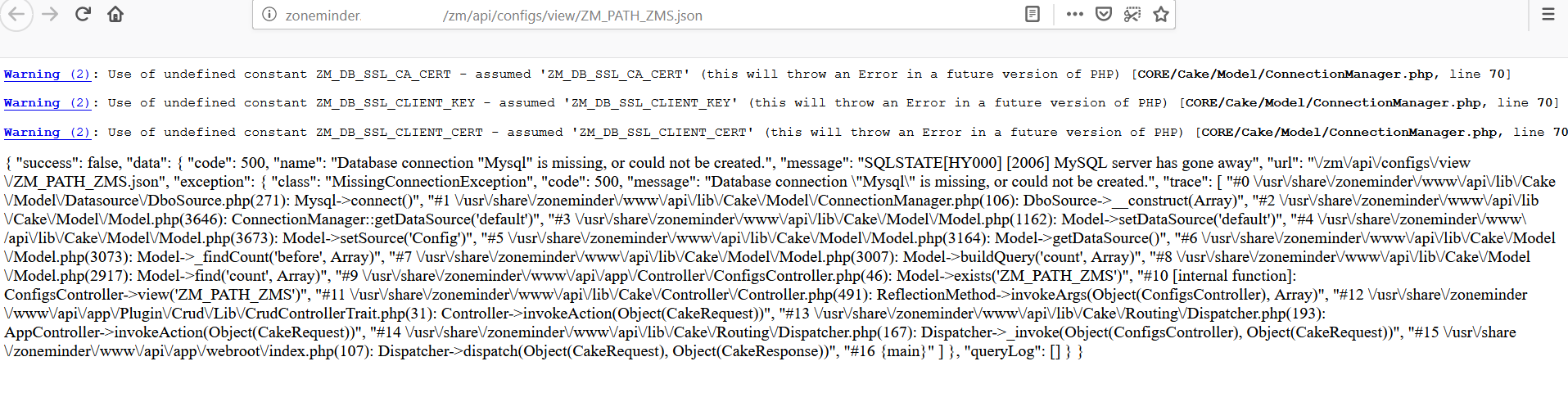
Conf files are not updated when new packages are installed – an conf.rpmnew is created instead. The changes from the new config (zoneminder.conf.rpmnew) file need to be merged into the existing config file (zoneminder.conf). In our zm.conf file, I added:
ZM_DB_SSL_CA_CERT= ZM_DB_SSL_CLIENT_KEY= ZM_DB_SSL_CLIENT_CERT=
Reloading the page in my browser confirmed that the JSON response is valid.
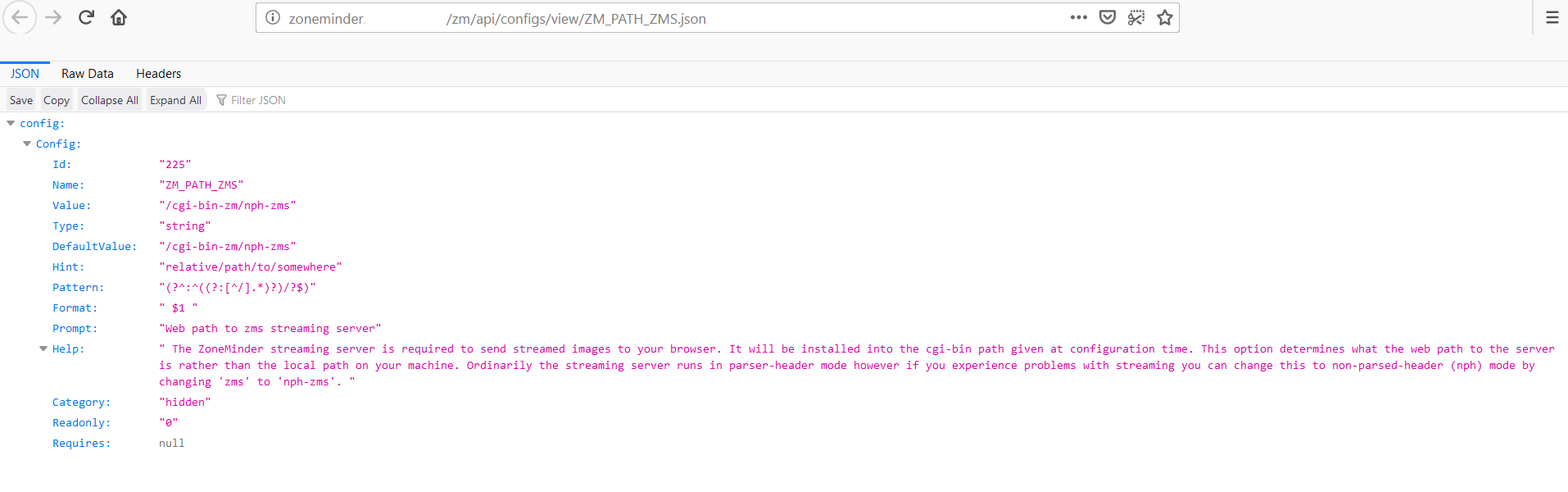
When the ZoneMinder binding started, it successfully attached to our monitors and detected a motion alarm.
This does not negate the need for the original fix — config.php still needs to have the strcmp I added. When ZoneMinder is upgraded, /usr/bin/zmupdate.pl is run (I needed to run “/usr/bin/zmupdate.pl -f” to stop zmc from existing with return code 255), the values I added to the ZoneMinder Config table are removed — they need to be re-added.
Shadowing Remote Desktop Sessions – Windows 2016
You need the session ID of the console you want to remote control. How do you get this? Log into the server under your ID and run “query session” in a command prompt – the session ID is in the “ID” column. Yes there are a lot of ways to do this. Ask the person you want to remote control to run quser, add the ‘session ID’ column to task manager, etc.
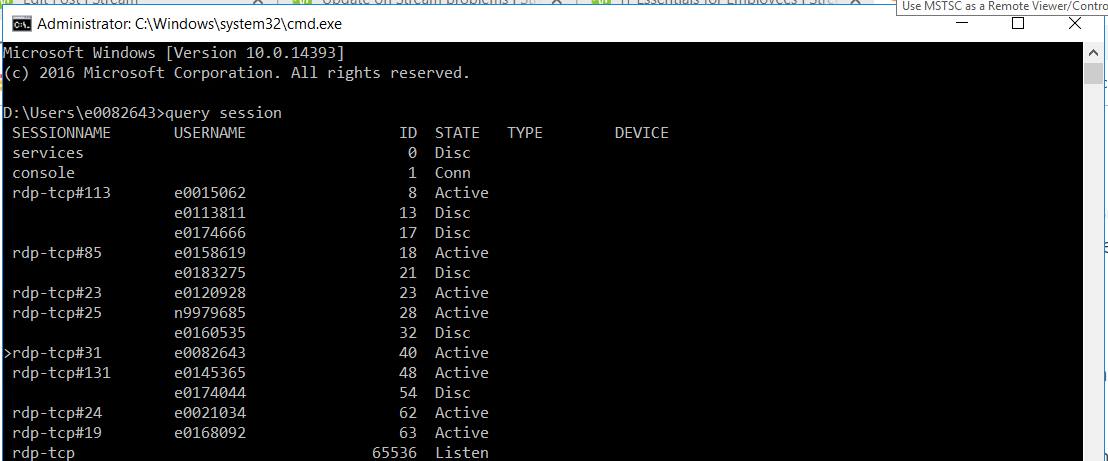
I am e0082643, which makes my session ID 40.
The person who wants to control the session needs to run mstsc with the /shadow option. You need to run mstsc as a user that is an administrator on the target host.
Run: mstsc /v:hostname /shadow:# /control
e.g. mstsc /v:cwwapp1726.windstream.com /shadow:40 /control
The session being controlled will see a control request – click ‘yes’ and the session will be shadowed. Click ‘no’ and it won’t.
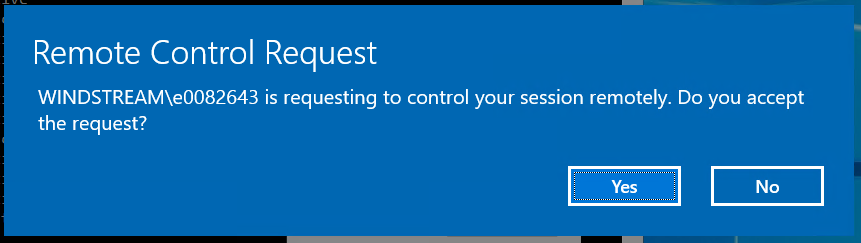
Token Security
Reading about Docker’s account data compromise and I wonder how many organizations include token security as part of their general security practices. Maybe not routine changes (although I’d go that direction to everyone knows how to do it!), but are tokens revoked and re-issued when a member leaves the group?
Microsoft Flow Usage Tracking Process Proposal
Assumptions: This proposal is predicated on having some reasonable way to download the Flow usage report that currently needs to be generated from the Flow admin page. Otherwise usage tracking is a manual process kicked off by logging into Flow admin site and downloading the CSV usage detail report.
This proposal is also predicated on the idea that our group is not-for-profit — we are not seeking to recoup O365 licensing cost through Flow usage billback.
Issue: Flow execution is “throttled” when usage exceeds the tenant limits. Per a response from a “Flow Staff” individual to ‘what actually happens when you exceed your allocated cycle limit’, “To clarify what is meant by throttling, flow run usage exceeding your tenant limits may be suspended at Flow’s discretion until the following billing cycle.”. While “at Flow’s discretion” is still vague, a tenant risks having Flow runs suspended when they exceed their allocated cycle limit.
Additional cycles can be purchased to continue Flow execution. As of 26 April 2019, an additional 50,000 runs costs 40$. We should ask Microsoft to clarify “Flow’s discretion”. Are enterprise customers able to have Flow execution continued and be billed for their overage? Do enterprise customers receive a short grace period during which time they can purchase additional execution cycles for upcoming months?
Farther complicating the issue, it is difficult for a manager to assess how many flow cycles are being executed by their subordinates. While Microsoft has added per-workflow usage statistics, even when workflows are maintained under shared spaces, individually checking each Team flow to determine how many times it has executed is cumbersome.
Solution: If we cannot purchase execution cycles after our limit has been reached, we will need to routinely track the number of cycles executed in our tenant to avoid both execution disruption and purchasing additional runs in months where we do not exceed our “free” cycle quota. To determine an appropriate alerting interval, we need to determine the time between identifying that our tenant is approaching its threshold and the activation of newly purchased cycles.
To create a financial incentive to maintain efficient Flow jobs, cycles should be billed back to the business units that are using Flow. Since each Office 365 license includes 2,000 Flow execution cycles, a BU is not charged when they are under their “free” allocation (i.e. # of O365 licensed users in the BU times 2,000). BUs may be charged at a rate of 0.0008$ per cycle over their “free” allocation (question: does this need to be rounded up to avoid fractional pennies? i.e. one cent per 1,250 cycles). In months were the Flow execution cycle limit in the tenant is exceeded, the BUs are charged. Many individuals do not use Flow so there are unused execution cycles. If we are under our tenant limit but a BU has exceeded their allocation, no additional money has been spent so no billback occurs. The BU owner would still be notified with a message that includes “due to low company-wide Flow usage, your overage does not incur any charge this month. This overage could result in a charge of up to {calculatedOverageCost} charged to your BU.”. The message will include the web link to help them understand who is using Flow in their organization.
We would develop a script to update a data table. This table will record each Flow user, the number of cycles used month to date, the number of cycles used during the previous month, the number of cycles used year to date, and the number of cycles used during the previous year. A web interface like https://msteams.windstream.com/usageReporting/index.php (which allows managers to view Teams usage of their sub-organization) would be created to provide visibility into the Flow usage data. We would also develop a script, run at the beginning of each month, that determines the BU for each Flow user, aggregates “previous month” Flow usage data per BU, calculates the total number of O365 licensed accounts per BU, calculates the BU’s cycle overage, notifies BU owners per the previous paragraph, and either initiates the billback process or produces the data which is needed to initiate the billback process.
I additionally suggest we create a “best practices” guide for using Flow. As an example, creating a workflow ‘perform some process every time our shared mailbox receives a message from BOB’ incurs a cycle execution every time the shared mailbox receives a message, regardless of the message source. When creating workflows triggered by e-mail messages, using a dedicated mailbox (research: can an O365 group mailbox be used as a trigger??) avoids non-trigger messages executing a Flow.