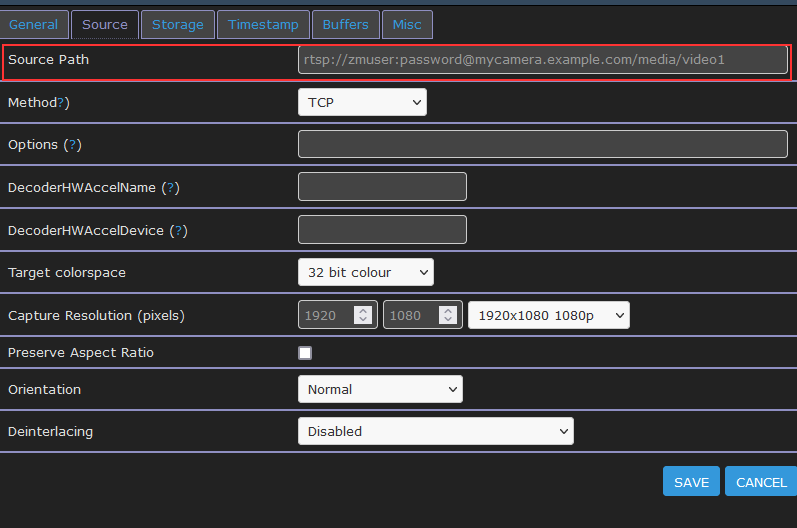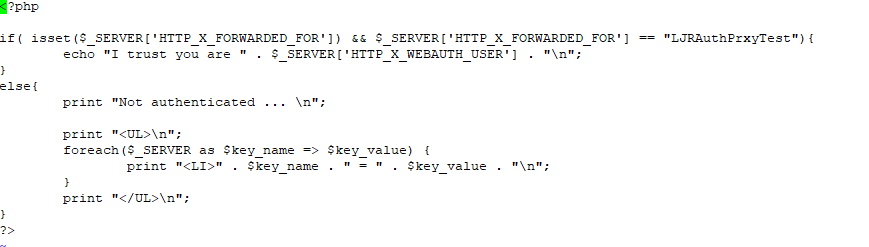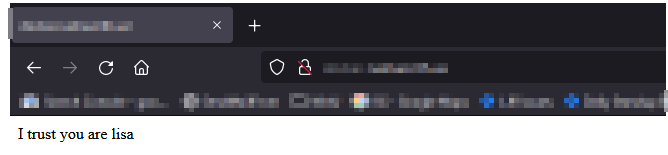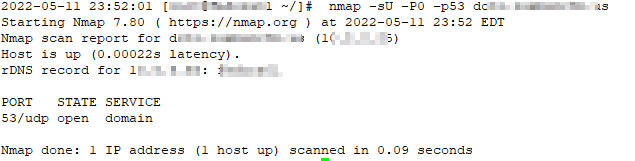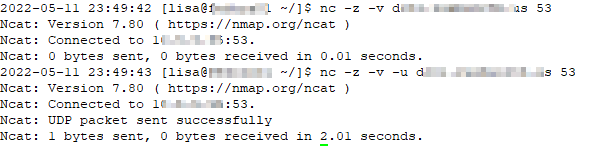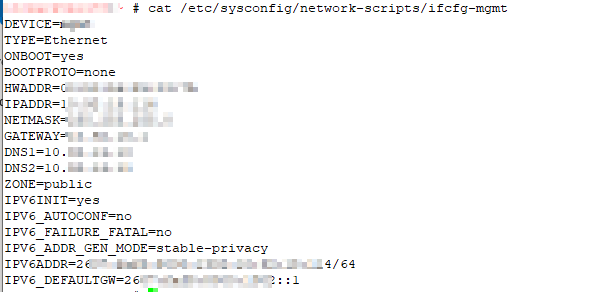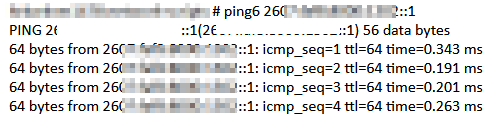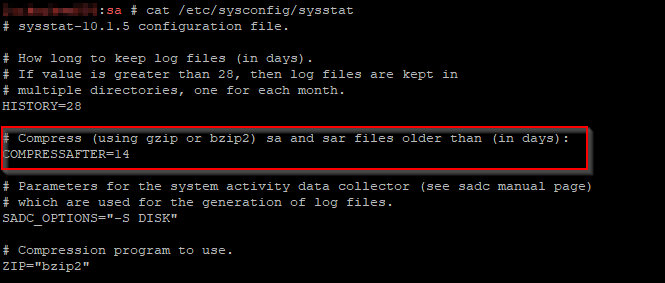The basic idea here is that you may want someone to be able to validate your users without actually having access to your passwords or directory data. As a counter-example, a company I work with has their payroll “stuff” outsourced. Doing so required a B2B VPN that allowed the hosting company to access an internal LDAP directory. I set up an access control list for their connection so they could only authenticate users. Someone at the hosting company couldn’t download all of the e-mail addresses or phone numbers. Even so, a sufficiently motivated employee of the third-party company could get the logon and password for anyone who used their server – if it’s my code, adding the equivalent of ‘fileHandle.write(f”u:{username} p:{password}”)’ would write a log file with every cred used on the site.
Don’t contract with dodgy companies that are going to drop your user creds out to a file and do malicious stuff is a good start, but I would concede that “avoid dodgy companies” isn’t a great security paradigm. Someone came up with this “federated identity” methodology — instead of you asking the user for their ID and password, you get a URL to redirect not-yet-logged-on users over to someone trusted to handle passwords. This is the “identify provider”, or IDP.
I access your website (called the ‘service provider’, or SP), and you see I don’t have any sort of auth cookie to get me logged in. You forward my browser, along with some header info, over to IdentityProviderSite. IdentityProviderSite says to the end user “hey, what is your username and password”, checks that what is entered, maybe does the MFA “really, prove it” thing, and then redirects the browser back to the originating website. It includes some header stuff that says “Hi, I am IdentityProviderSite and I used my trusted private key to sign this message. I promise that the person associated with this connection is really Lisa. And here’s her important info (could just be username, could be first name, last name, email address, etc) that you can also trust is right.” No idea why, but the info about the person is called an “assertion” — so you’ll see talk about mapping assertions (which is basically telling my application that the thing it calls “logonID” is going to be called “userID” or “uid” or whatever in the data coming from IdentityProviderSite). Voila, I’m now on your website and logged in even though my password never transited your system. All you ever got was a promise that the person on this connection is really Lisa.
To accomplish this, there is a ‘trust’ between an application & an identity provider — if you tried to send a web user to IdentityProviderSite without establishing such a trust, it would say “yeah, I’m not validating users for you — I have no idea who you are”. And, similarly, a web app isn’t going to just trust any random source to say “really, I promise this is Lisa”. So we go into the web application and say “I really, really want to trust IdentityProviderSite when it tells me a user’s ID” and then go into IdentityProviderSite and say “I want WebApp to be able to ask to validate users”. And there’s some crypto stuff because IdentityProviderSite signs it’s “I promise this is Lisa” message & we don’t want someone to be able to edit that to say “I promise this is Fred”.
Why, oh why, is “where to send the authenticated person back to continue on their merry way” called an Assertion Consumer Service? The “service provider” is supposed to “consume” the identity … so it’s the URL of the “assertion consumer” (i.e. the code in the application that has some clue what to do with the “I promise this is Lisa” blob of data that they call an assertion).
Does this make any sense for third-party companies that we really shouldn’t trust? Companies that aren’t located on our internal network to access our directories directly? Absolutely! Does this make any sense for our internal stuff? Stuff with direct, encrypted access to the AD directory? Eh … it goes well with the “trust no one” security principal. And points for consistency — every app’s logon will look the same. But it’s a lot of overhead / Internet traffic / complexity, too.
The basic process flow when a user attempts to use a site is:
- A client attempts to access some web resource to which they are not already authenticated
- The end web application redirects the client to the Identity Provider.
- The Identity Provider authenticates the user.
- The Identity Provider redirects the client to the Assertion Consumer Service (ACS) on the web resource by sending a SAML response over HTTP POST.
- The web server processes the SAML response.
- The client is redirected to the actual web application URL
- The web server authorizes the user to access the requested web resource.
- The application server sends the HTTP response back to client.