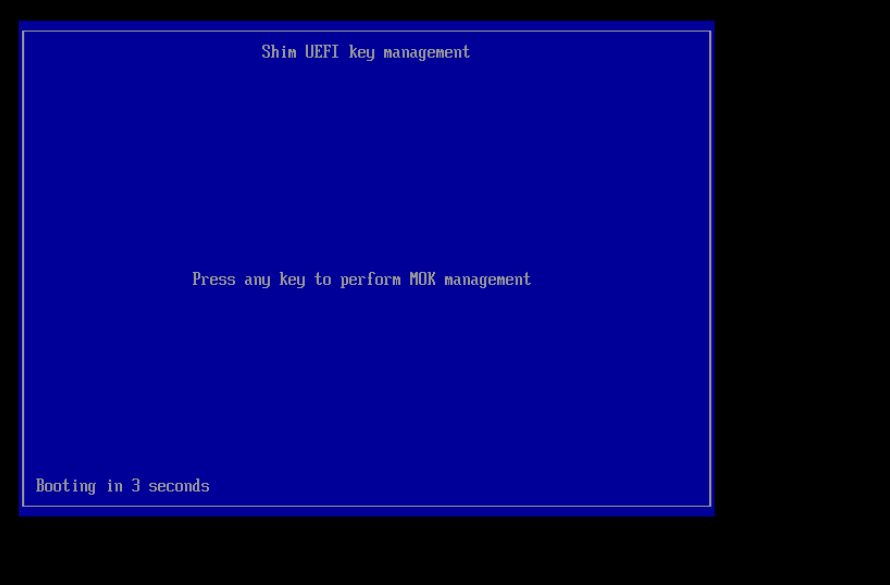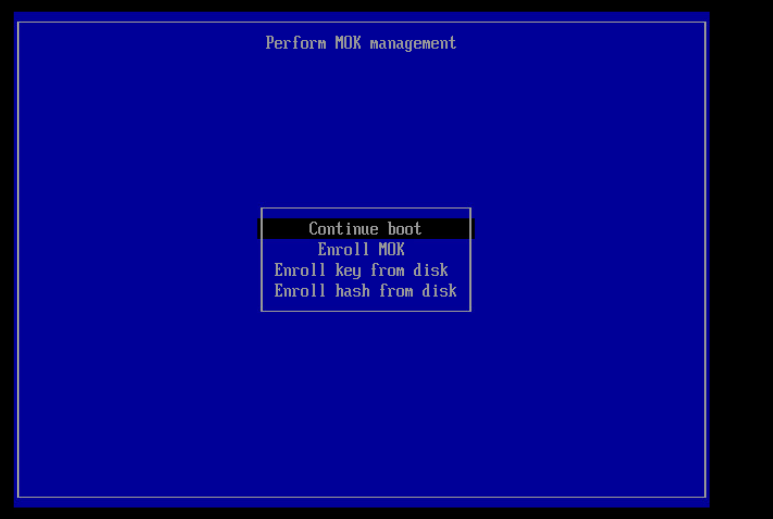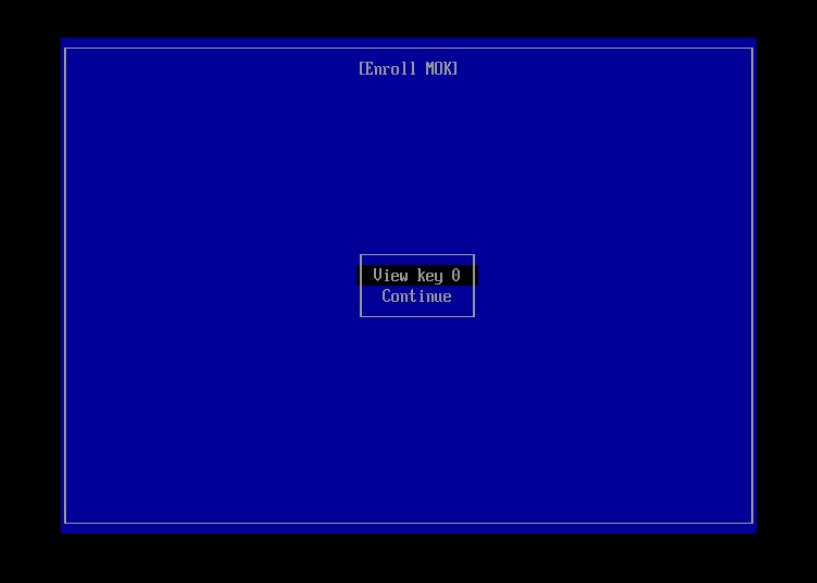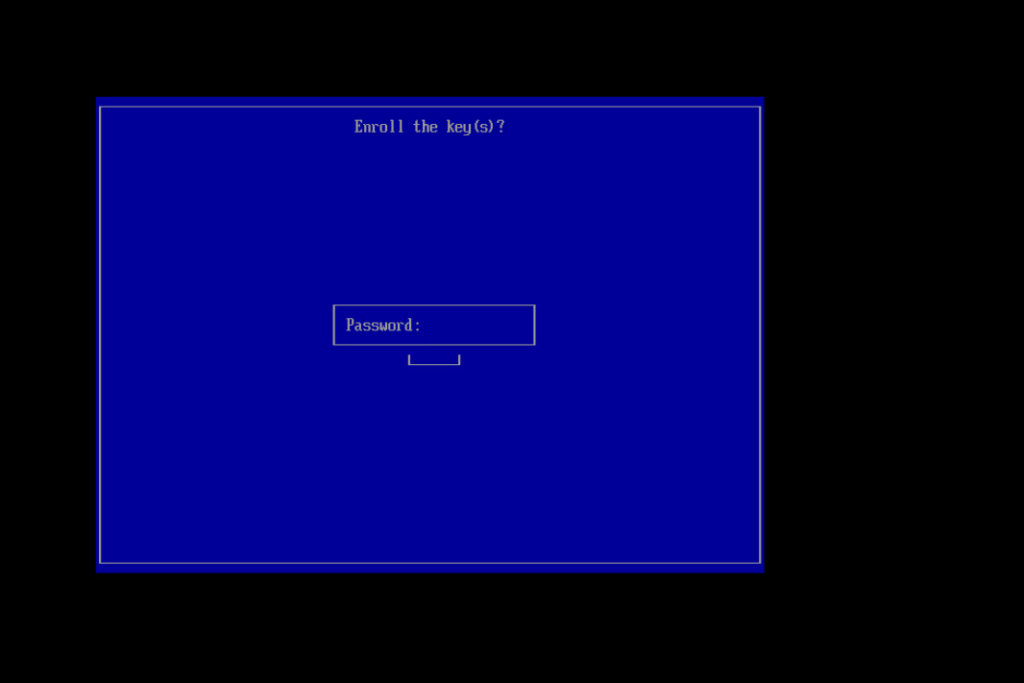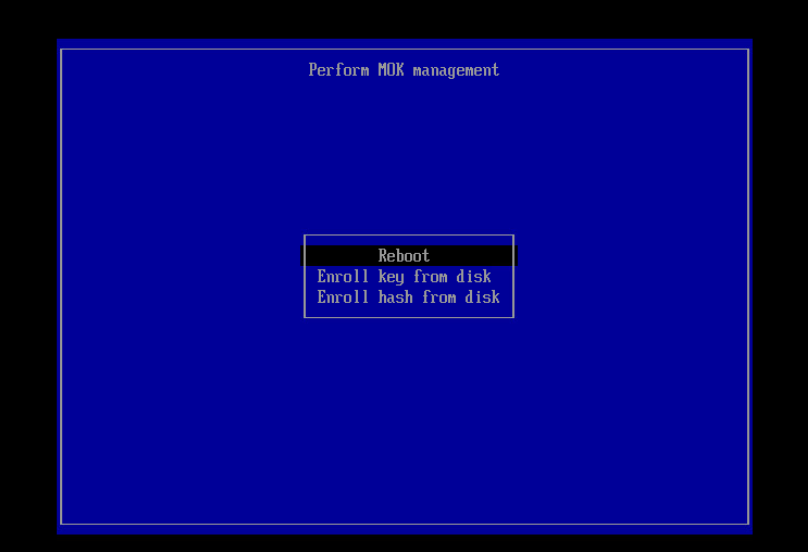I think this is one of those things that people don’t normally do at home, and the folks who configure this in enterprises know what they’re doing and don’t need guidance on how to do basic network things. But … we wanted to have two network cards in our server so high network traffic usage like backups and TV recording don’t create contention. When I was a server admin, I’d set up link aggregation — bonding, teaming — and it just magically worked. We’d put in a port request to get the new port turned up, note it was going to be a teamed interface, do our OS config, and everything was fine. What the network guys did? I had no idea. Well, now I do!
On the switch — a Cisco 2960-S in this case — you need to create an EtherChannel and assign the ports to that channel. Telnet’ing to the switch, you first need to elevate your privileges as we start with level 1
wc2906s01>show priv
Current privilege level is 1
One you’ve entered privilege level 15, go into config term. Create the port-channel interface and assign it a number (I used 1, but 1 through 6 are options). Then go into each interface and add it to the port channel group you just created (again 1) — I set the mode to “on” because I doubt our server is going to negotiate PAgP and I didn’t want to get into setting up LACP.
enable 15
config term
interface Port-channel 1
interface GigabitEthernet1/0/13
channel-group 1 mode on
interface GigabitEthernet1/0/14
channel-group 1 mode on
# src-mac is the default, can change to something else
# e.g. src-dst-mac would be set using
# port-channel load-balance src-dst-mac
end
Done! Using show etherchannel summary confirms that this worked:
wc2906s01>show etherchannel summary
Flags: D - down P - bundled in port-channel
I - stand-alone s - suspended
H - Hot-standby (LACP only)
R - Layer3 S - Layer2
U - in use f - failed to allocate aggregator
M - not in use, minimum links not met
u - unsuitable for bundling
w - waiting to be aggregated
d - default port
Number of channel-groups in use: 1
Number of aggregators: 1
Group Port-channel Protocol Ports
------+-------------+-----------+-----------------------------------------------
1 Po1(SU) - Gi1/0/13(P) Gi1/0/14(P)
Then you can configure a network bond in Fedora and add the physical interfaces. Since we’re using KVM/QEMU, there is a VMBridge bridge that contains the bond, and the bond joins two physical interfaces named enp10s2 and enp0s25
# VM Bridge configuration
[lisa@fedora39 /etc/NetworkManager/system-connections/]# cat vmbridge.nmconnection
[connection]
id=vmbridge
uuid=b2bca190-827b-4aa4-a4f5-95752525e5e5
type=bridge
interface-name=vmbridge
metered=2
timestamp=1708742580
[ethernet]
[bridge]
multicast-snooping=false
priority=1
stp=false
[ipv4]
address1=10.1.2.3/24,10.5.5.1
dns=10.1.2.200;10.1.2.199;
dns-search=example.com;
may-fail=false
method=manual
[ipv6]
addr-gen-mode=stable-privacy
method=disabled
[proxy]
# Bond configuration — master is the vmbridge, and the round robin load balancing option is used.
[lisa@fedora39 /etc/NetworkManager/system-connections/]# cat bond0.nmconnection
[connection]
id=bond0
uuid=15556a5e-55c5-4505-a5d5-a5c547b5155b
type=bond
interface-name=bond0
master=vmbridge
metered=2
slave-type=bridge
timestamp=1708742580
[bond]
downdelay=0
miimon=1
mode=balance-rr
updelay=0
[bridge-port]
# Finally two network interfaces that are mastered by bond2
[lisa@fedora39 /etc/NetworkManager/system-connections/]# cat enp0s25.nmconnection
[connection]
id=enp0s25
uuid=159535a5-65e5-45f5-a505-a53555958525
type=ethernet
interface-name=enp0s25
master=bond0
metered=2
slave-type=bond
timestamp=1708733538
[ethernet]
auto-negotiate=true
mac-address=55:65:D5:15:A5:25
wake-on-lan=32768
[lisa@fedora39 /etc/NetworkManager/system-connections/]# cat enp10s2.nmconnection
[connection]
id=enp10s2
uuid=158525f5-f5d5-4515-9525-55e515c585b5
type=ethernet
interface-name=enp10s2
master=bond0
metered=2
slave-type=bond
timestamp=1708733538
[ethernet]
auto-negotiate=true
mac-address=55:35:25:D5:45:B5
wake-on-lan=32768
Restart NetworkManager to bring everything online. Voila — two network interfaces joined together and connected to the switch. Check out the bond file under /proc/net/bonding to verify this side is working.
[lisa@fedora39 ~/]# cat /proc/net/bonding/bond0
Ethernet Channel Bonding Driver: v6.7.5-200.fc39.x86_64
Bonding Mode: load balancing (round-robin)
MII Status: up
MII Polling Interval (ms): 1
Up Delay (ms): 0
Down Delay (ms): 0
Peer Notification Delay (ms): 0
Slave Interface: enp0s25
MII Status: up
Speed: 1000 Mbps
Duplex: full
Link Failure Count: 2
Permanent HW addr: 55:65:d5:15:a5:25
Slave queue ID: 0
Slave Interface: enp10s2
MII Status: up
Speed: 1000 Mbps
Duplex: full
Link Failure Count: 0
Permanent HW addr: 55:35:35:d5:45:b5
Slave queue ID: 0