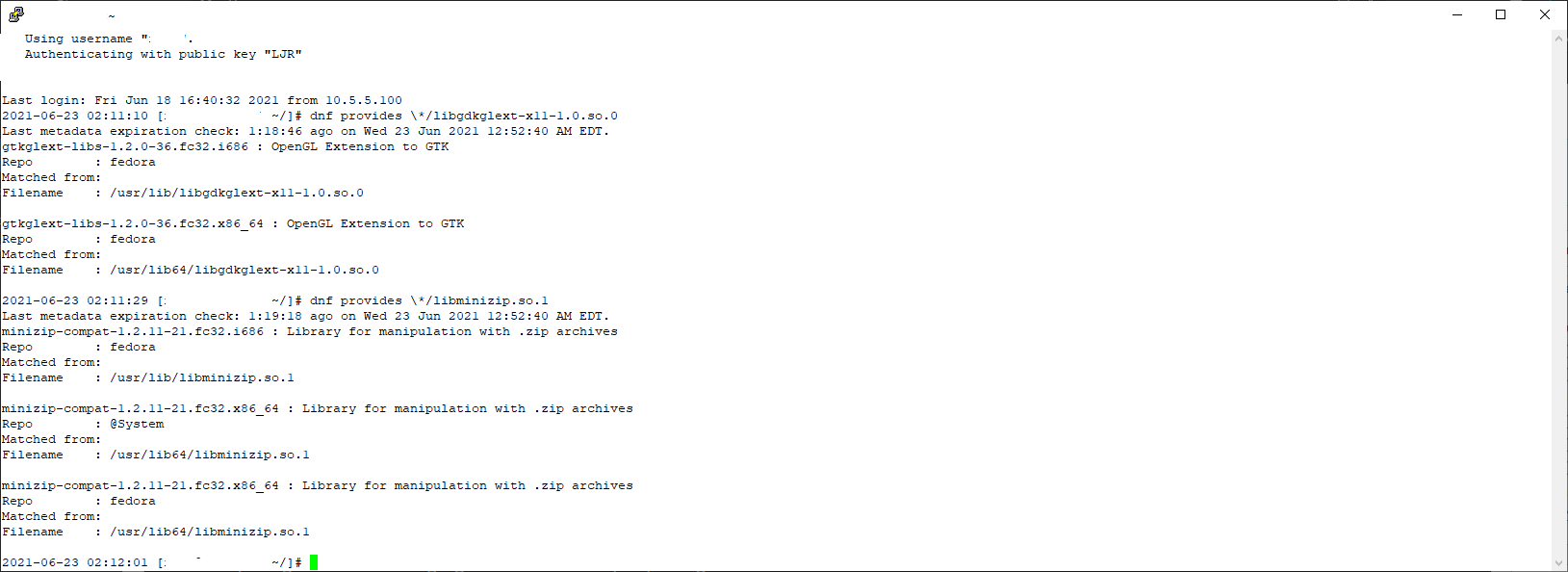We’ve had a number of very strange network problems lately — Zoneminder cannot talk to cameras, clients veg out talking to Myth, Twonky is non-functional (even the web page — you get enough of the header to have a title, but the page just hangs, Scott cannot get to our Discourse site. And, more frustratingly, he cannot SSH to some of our hosts. Using “ssh -v” and throwing on a bunch of flags to not attempt key auth (-o PasswordAuthentication=yes -o PreferredAuthentications=keyboard-interactive,password -o PubkeyAuthentication=no) and his connection still hung. But, at least, I could see something. The last thing the SSH connection reported is:
debug1: expecting SSH2_MSG_KEX_ECDH_REPLY
Which I’ve seen before … fortunately when I had a great Unix support guy working in the same office building that I did. Who let me stop over and bounce really oddball problems off of him. He told me to enable mtu probing.
echo 1 >/proc/sys/net/ipv4/tcp_mtu_probing
And, if that doesn’t work, use “echo 2”. Which …. yeah, wouldn’t have been any of my first thirty guesses. Cloudflare published a good article on what exactly MTU path discovery is, and I can RTFM enough to figure out what I’ve set here. But no idea what’s got a smaller MTU than our computers.
tcp_mtu_probing - INTEGER
Controls TCP Packetization-Layer Path MTU Discovery.
0 - Disabled
1 - Disabled by default, enabled when an ICMP black hole detected
2 - Always enabled, use initial MSS of tcp_base_mss.