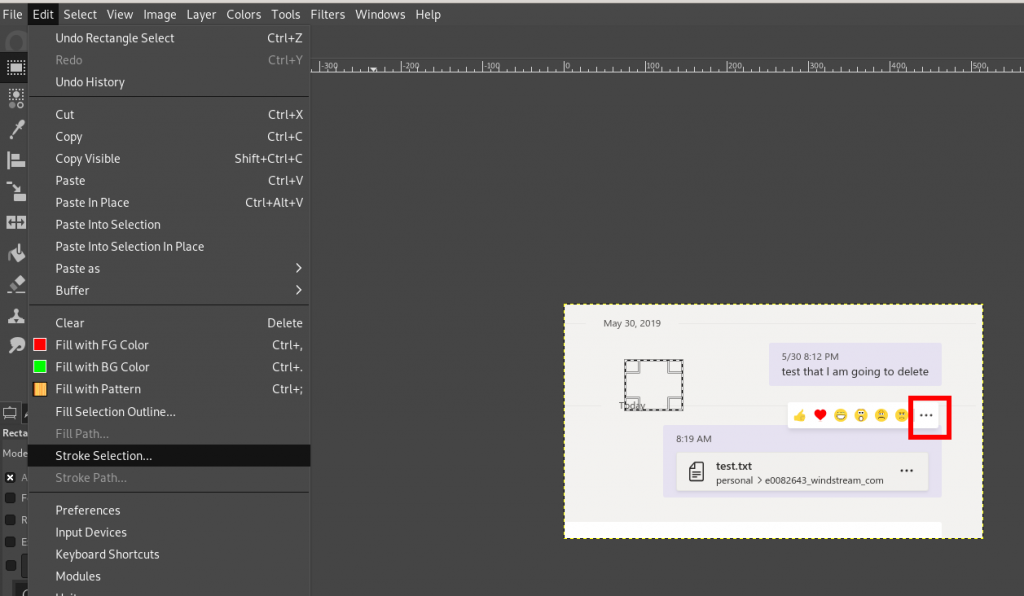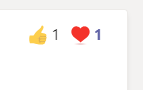In January, Microsoft expanded Teams Chats to 50 people. I’ve heard from a few individuals who wanted to be able to chat with more people — essentially to use Teams to send broadcast messages to a lot of people. Last week, Microsoft upped the limit for private chats to 100. Hopefully they’ll extend the Graph API to allow applications to initiate those chats because adding 100 people to a chat seems like it would take a while!
Author: Lisa
Ransomware Insurance
Quicker Way To Set Up Key-Based Authentication
I’ve always added my public key to a remote host’s authorized_keys file manually, but happened across the “ssh-copy-id” command which does that for you.
[lisa@workstation-fedora .ssh]$ ssh-copy-id -o PreferredAuthentications=password -o PubkeyAuthentication=no lisa@fedora123.example.com
The authenticity of host ‘fedora123.example.com (10.1.2.3)’ can’t be established.
ECDSA key fingerprint is SHA256:5EuKd5LNRnx5sHgQNFb6HO6W/p0hQk4pEmShTgj3zyU.
Are you sure you want to continue connecting (yes/no/[fingerprint])? yes
/usr/bin/ssh-copy-id: INFO: attempting to log in with the new key(s), to filter out any that are already installed
/usr/bin/ssh-copy-id: INFO: 1 key(s) remain to be installed — if you are prompted now it is to install the new keys
lisa@fedora123.example.com’s password:
Number of key(s) added: 1
Now try logging into the machine, with: “ssh -o ‘PreferredAuthentications=password’ -o ‘PubkeyAuthentication=no’ ‘lisa@fedora123.example.com'”
and check to make sure that only the key(s) you wanted were added.
Omit the -o options when attempting to log in over the key-based authentication. This, of course, presupposes that you have a public/private key pair. To create one, use ssh-keygen -t rsa -b 2048
Loom Knitting
I’ve tried knitting a number of times with no success. My stitches are far too tight, and it is an effort to work every single stitch. Unlike crocheting, where I can work a stitch every second or two, knitting the first row of a scarf takes me twenty minutes. I’d shown Anya how to crochet, but holding the fabric, hook, and yarn tail took too much coordination. She wanted to try knitting instead … beyond my inability to knit, I don’t see the two knitting needles and yarn involving less coordination. But I remembered using a knitting loom when I was small. I picked up a set of round looms and a set of rectangular ones. Because the loom frame holds the fabric and the yarn tail can be anchored to the loom, minimal coordination is needed.
We’ve been making hats and scarves all day. The cheap plastic ones from the local craft store are great for making thick wintery stuff — the scarf below uses two skeins of DK-weight yarn twisted together because I don’t have much bulky weight yarn. The loom is also good for making “lacey” fabrics — a large, open knit. But a loom with smaller spaces between pegs is needed to make lighter fabrics.
This is a two-colour brioche stitch using
Linux Mounts Windows Volumes As Read Only
Since I’ve got a larger hard drive installed, I have both Fedora and Windows in a dual boot configuration. I have a shared NTFS partition for data, but it’s mounted as read-only under Fedora. Turns out that Fedora sees the file system as not cleanly shut down when Windows Fast Boot is enabled. I disabled fast boot in power management, and the shared data volume is mounted rw as expected.
Drawing a rectangle/square (or ellipse/circle) in Gimp
I finally installed the larger hard drive to my laptop (1TB SSD!!), and I now have enough space for a Windows partition, a Linux partition, and a data partition that is used by both systems. I’ve always had a handful of items on my “Linux misses” list, and image editing is one of them. I use Gimp in both Linux & Windows when I want to do “fancy” image editing — especially blurring out text when composing documentation — but I love the simplicity of MS Paint for adding text and shapes to images (my red “click this one” and purple “look at this section” rectangles). And there’s no readily obvious way to just draw a rectangle in Gimp. At one point, I had a whatever-it-is plugin/macro/function that allowed me to draw all sorts of complex shapes. But, really, I just want to put a red rectangle on a screen print. Found it!
Use the selection tool to draw a rectangle or ellipse; from the “Edit” menu, select “Stroke Selection”. This adds a pencil/paintbrush stroke along the selection boundary.
Iterating through files/folders with spaces in name using find in bash
Ran into a problem using Sphinx to document some Python modules and scripts that Scott put together for OpenHAB. They’re making some changes to the files to get Sphinx to process them, thus making copies of the original code. Problem is, some of the folders just weren’t showing up in the copy. Needed to change IFS in order to tokenize the find results into full paths that don’t break on spaces in file or folder names.
SAVEDIFS=$IFS
IFS=$(echo -en "\n\b")
for DIRNAME in $(find "$COMMUNITY_DIR" -maxdepth 1 -type d 2>/dev/null); do
echo $DIRNAME
done
IFS=$SAVEDIFS
Did you know … there are now reactions in Teams?
If you hover your mouse over the upper right-hand corner of a post – where the little thumbs-up used to be

You’ll see a reaction bar. Click one of the emojis to “react” to a post.

Now you’ll see reactions on a post instead of just thumbs-up.

When a post receives different reactions, you’ll see icons for each reaction and a number showing you how many people selected each reaction.
Did you know … you can post announcements in Teams?
Teams announcements are another way to bring attention to a specific post. This doesn’t address the desire to pin a post so it’s always visible in the channel (click the link and vote if that’s something you want to do too).
When you are in the advanced editor (click “Format” or use Ctrl-Shift-I), you will see a drop-down to change conversation posts to an announcement.
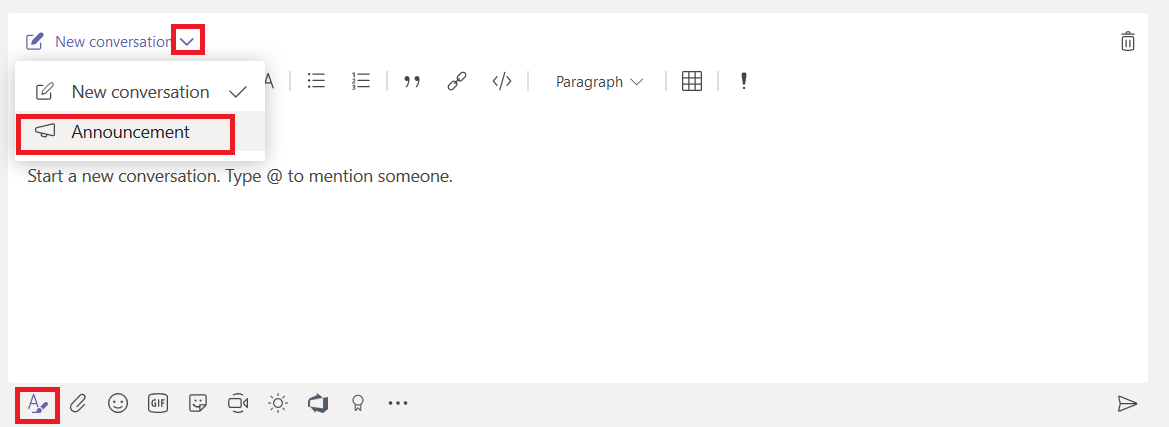
When creating an announcement, the editor will have a banner at the top. You can put text in the banner and customize the banner background. Click either the color selector or the image selector in the bottom right-hand corner of the banner.
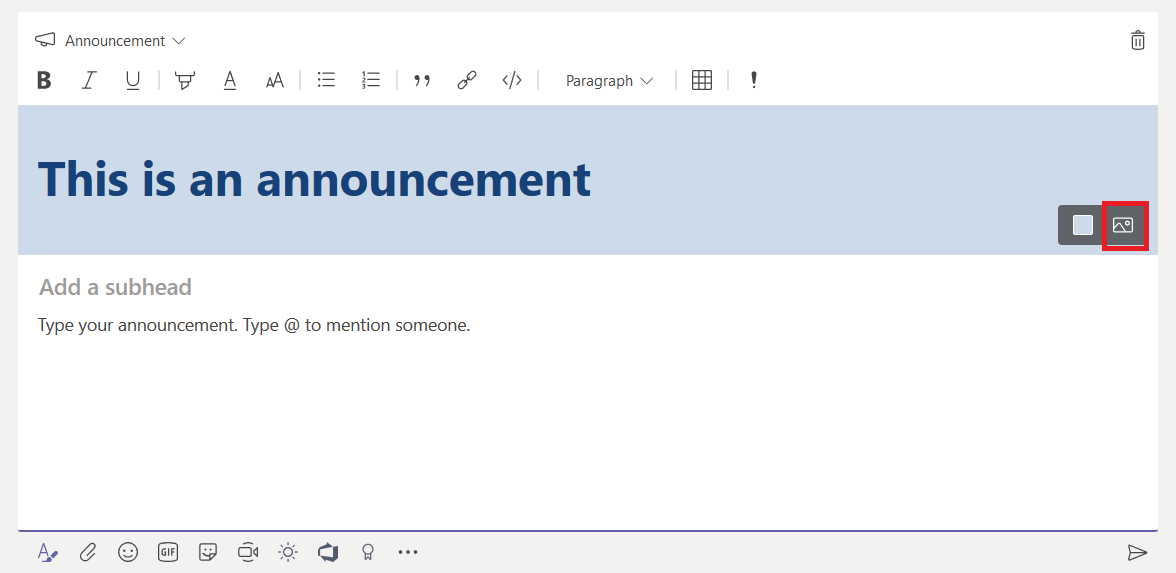
You can upload a custom image – you’ll want something that is a long, horizontal rectangle. Select “Upload an image” and select the file you want to use as the background.
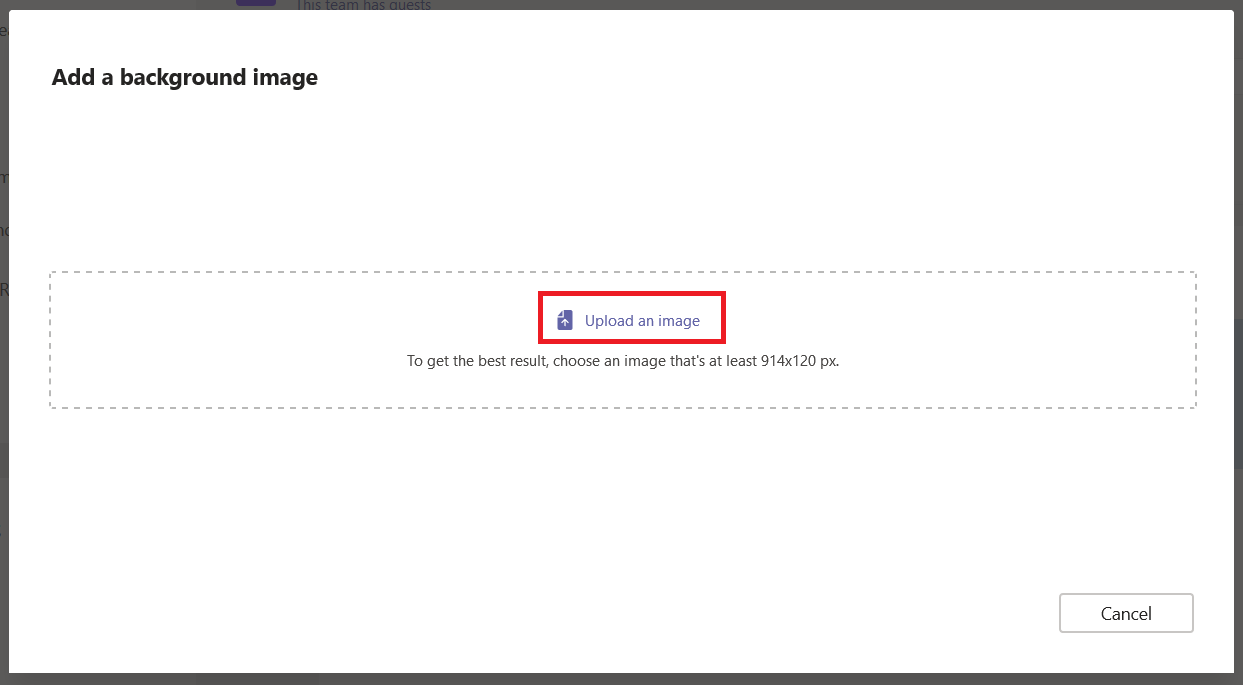
You’ll probably need to crop the image – you can adjust which portion of the image is shown and zoom into the image as needed. Click “Done” to accept your crop selections.

Compose the rest of the message as normal – you can add a sub-heading and any of the message content available in regular posts. Post the announcement
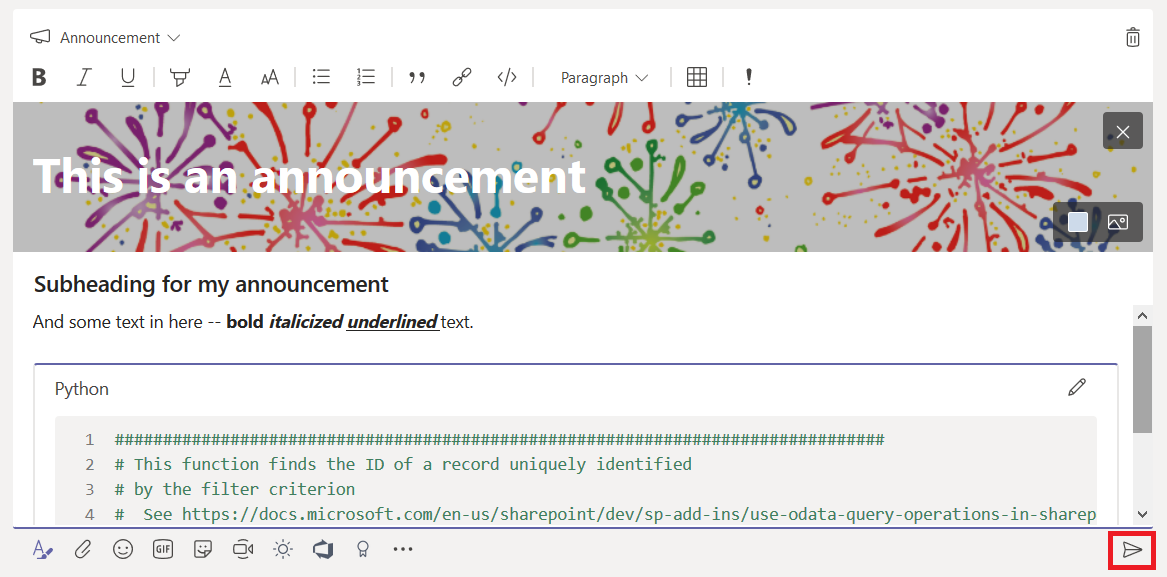
The post will have a little megaphone logo (this doesn’t show up as a filter option yet, but I expect it will be added in the future) and the banner will make your post stand out in the conversation listing.
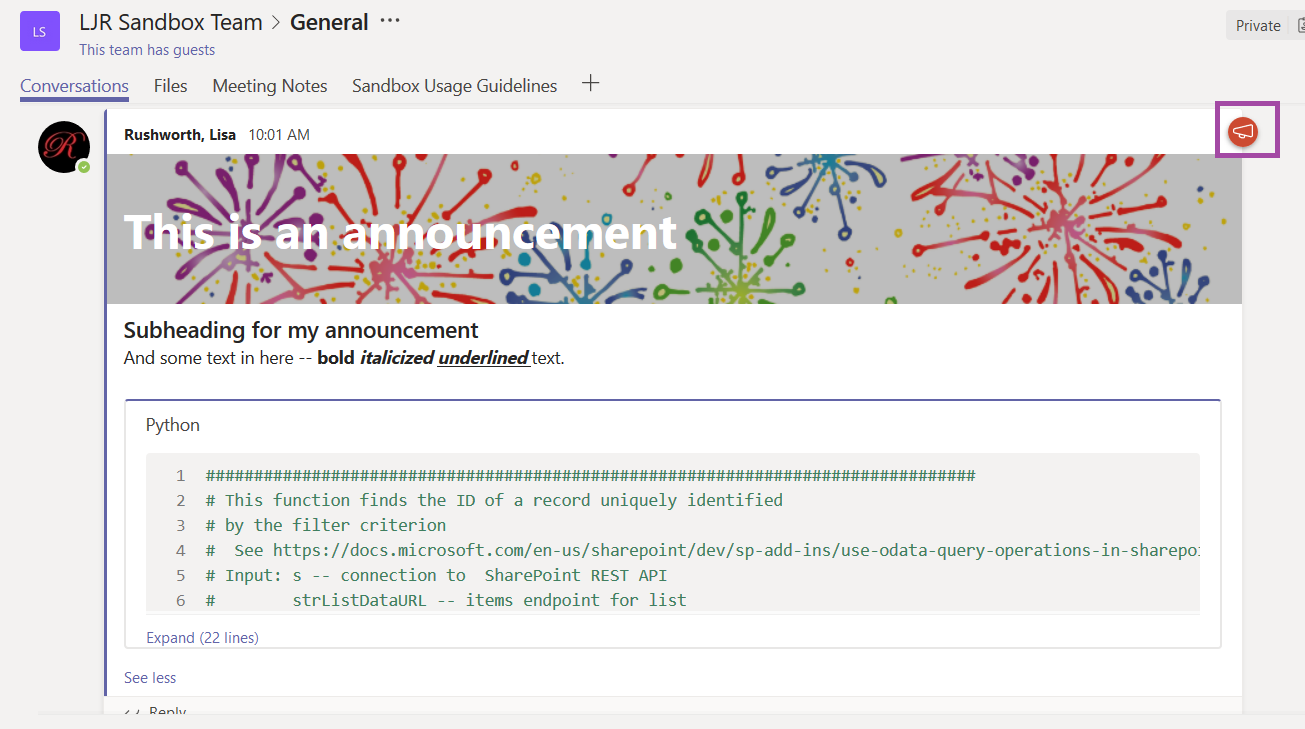
They make your post stand out with a caveat – just like marking all of your posts as important, announcements lose their efficacy when every post is an announcement. Use sparingly!
Git Commands
There are a few git commands that we use when working with the OpenHAB and helper library repositories. The OpenHAB Eclipse project sets uses a split push/pull repository where the *fetch* repo is the organization and the *push* repo is your personal repo. This is reasonable because you do not have permissions to write to the organizational repository. You can use the same split-repository setup for other projects. Clone the project either from the organization’s repo, and then change the push URL to your personal repository.
# Show list of remotes
[lisa@linux ~]# git remote -v
origin https://github.com/openhab-scripters/openhab-helper-libraries (fetch)
origin https://github.com/openhab-scripters/openhab-helper-libraries (push)
# Set push remote to PERSONAL repository
[lisa@linux ~]# git remote set-url –push origin https://github.com/ljr55555/openhab-helper-libraries
# Show list of remotes — verification step
[lisa@linux ~]# git remote -v
origin https://github.com/openhab-scripters/openhab-helper-libraries (fetch)
origin https://github.com/ljr55555/openhab-helper-libraries (push)
While the split repository setup prevents accidentally attempting to push changes to a repo to which you lack write access, I find it a little confusing. Instead, I add specific repos for ORG (the organizational repo) and my personal repo.
The drawback to this configuration is that you *can* attempt to push changes directly to the organization repo — which will either yield an error because you lack access or will inadvertently publish code in the org repo because you don’t lack access.
# Add ORG repo with organizational repo URL
[lisa@linux ~]# git remote add ORG https://github.com/openhab-scripters/openhab-helper-libraries
# Add LJR repo with personal fork URL
[lisa@linux ~]# git remote add LJR https://github.com/ljr55555/openhab-helper-libraries
[lisa@linux ~]# git remote -v
LJR https://github.com/ljr55555/openhab-helper-libraries (fetch)
LJR https://github.com/ljr55555/openhab-helper-libraries (push)
ORG https://github.com/openhab-scripters/openhab-helper-libraries (fetch)
ORG https://github.com/openhab-scripters/openhab-helper-libraries (push)
origin https://github.com/openhab-scripters/openhab-helper-libraries (fetch)
origin https://github.com/ljr55555/openhab-helper-libraries (push)
# Scenario: Someone has updated ORG master branch
# I want to incorporate those changes into PERSONAL master branch and push them into my repo
[lisa@linux ~]# git checkout master # Switch to your local master branch
[lisa@linux ~]# git fetch ORG/master # Get changes from Organization master
[lisa@linux ~]# git rebase ORG/master # Apply those changes to local master
[lisa@linux ~]# git push –force LJR master # Overwrite personal repo master with updated info
# Scenario: Someone has updated ORG master branch.
# I want to incorporate those changes in PERSONAL lucid-migration branch
[lisa@linux ~]# git checkout master # Switch to your local master branch
[lisa@linux ~]# git fetch ORG/master # Get changes from Organization master
[lisa@linux ~]# git rebase ORG/master # Apply those changes to local master
[lisa@linux ~]# git checkout lucid-migration # Switch back to your local lucid-migration branch
[lisa@linux ~]# git rebase –preserve-merges master # Rebase your local lucid-migration (checked out branch) onto local master
[lisa@linux ~]# git push –force-with-lease LJR lucid-migration # Overwrite personal repo lucid-migration branch with updated info
And a few misc commands that I want to remember
# Check username and email
[lisa@linux ~]# git config –list
# Set username and e-mail address
[lisa@linux ~]# git config –global user.name “FIRST_NAME LAST_NAME”
[lisa@linux ~]# git config –global user.email “MY_NAME@example.com”
# merge gone bad, bail!
[lisa@linux ~]# git merge –abort
# Forgot to add sign-off on commit
[lisa@linux ~]# git commit –amend