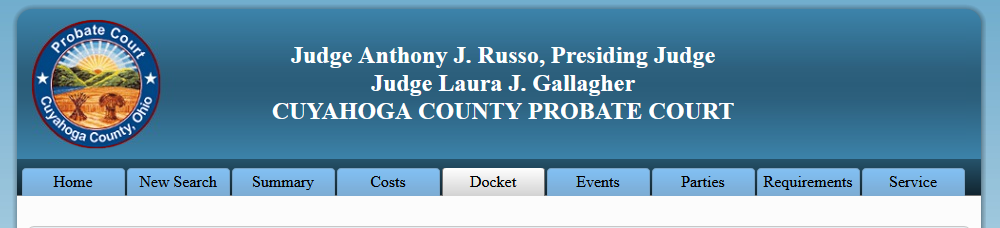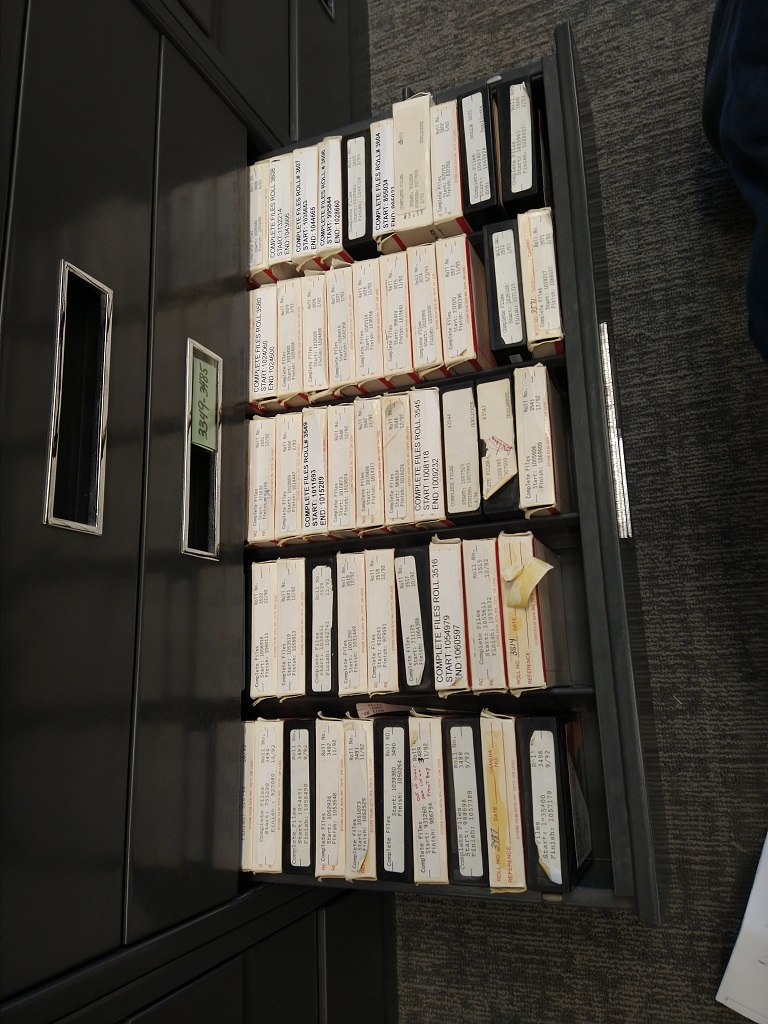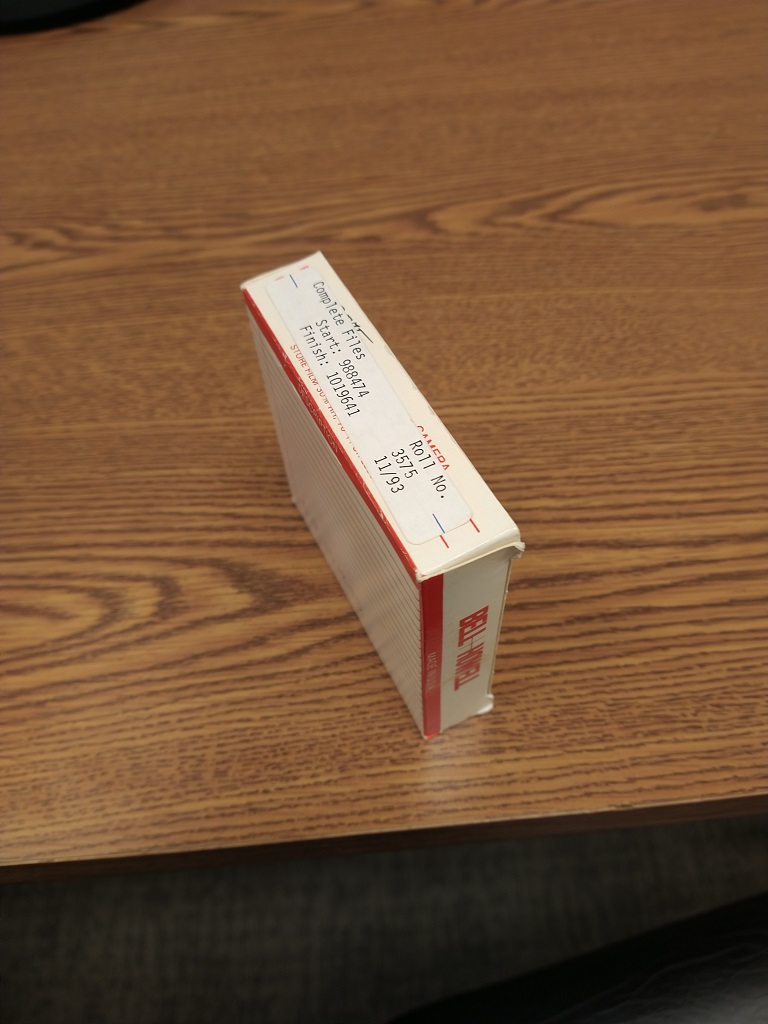Ingredients:
- 1 teaspoon unflavored gelatin powder
- 4 teaspoons water
- 1 cup heavy whipping cream
- 1 Tablespoon maple syrup
- 1/4 cup strawberry reduction
Method:
- Place water in a heat-proof container and sprinkle gelatin on top. Allow to sit for at least five minutes to hydrate. Place container into a pot of water (water should not come too close to the top of the container — we just need a little bit in the pot to make a water bath). Simmer until gelatin is clear and liquid. Remove from heat and allow to slightly cool.
- Add maple syrup to whipped cream and beat until soft peaks form.
- Slowly drizzle gelatin into whipped cream (beating as you pour).
- Slowly add in strawberry reduction and continue to beat until firm peaks form.