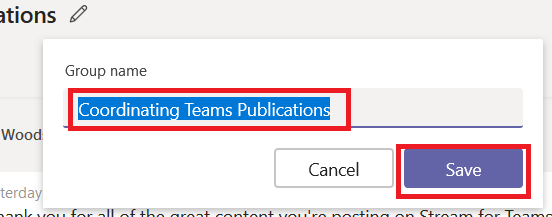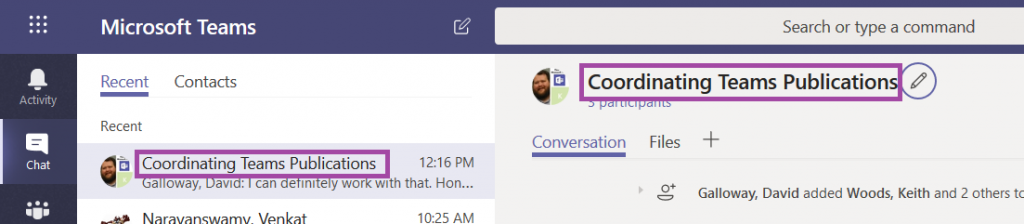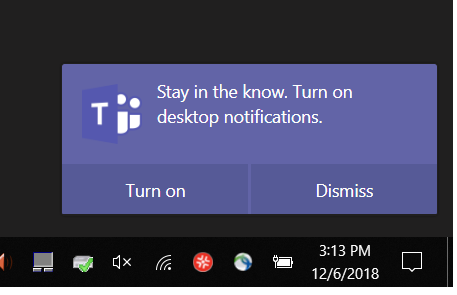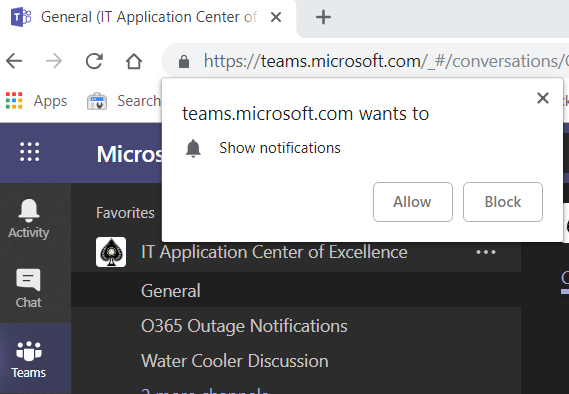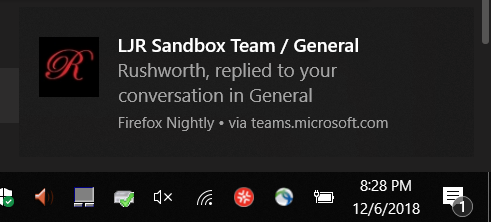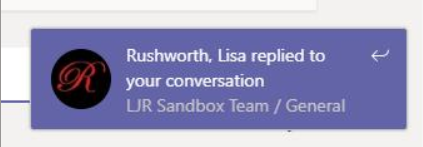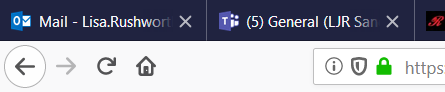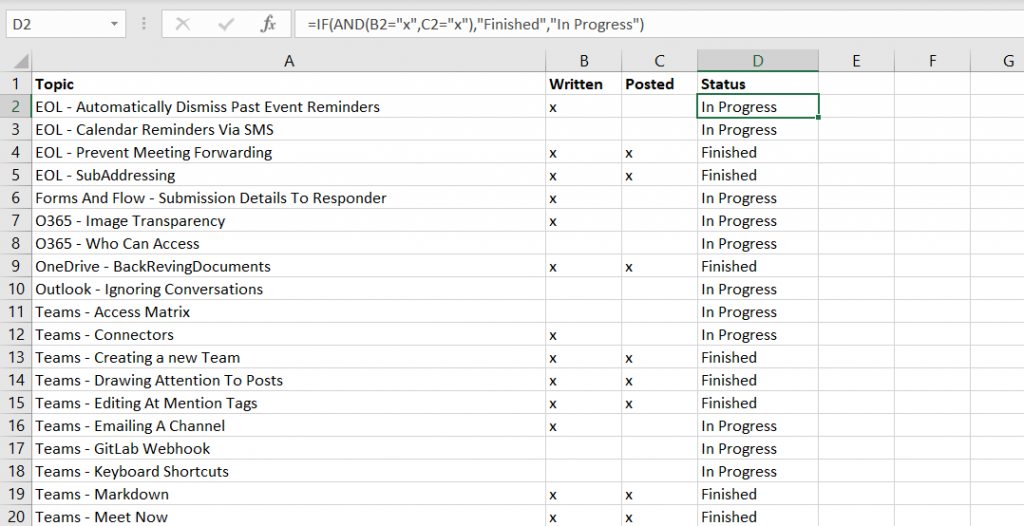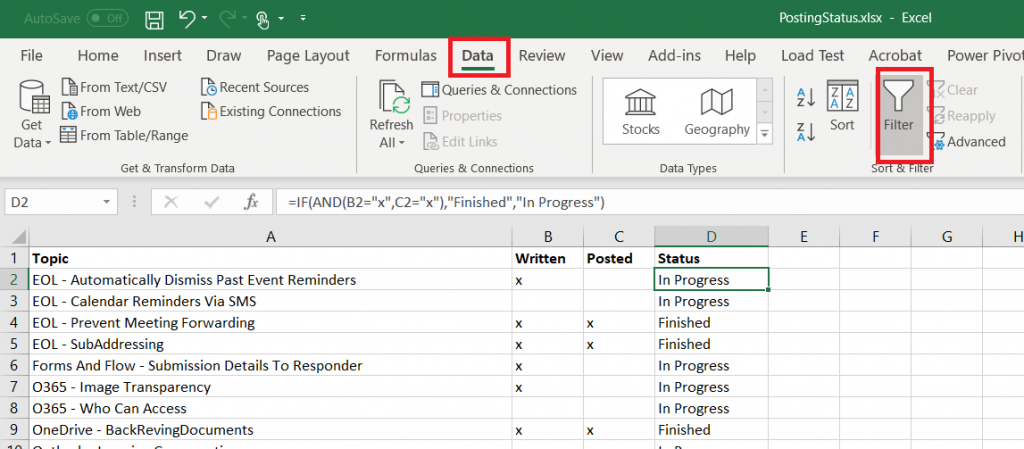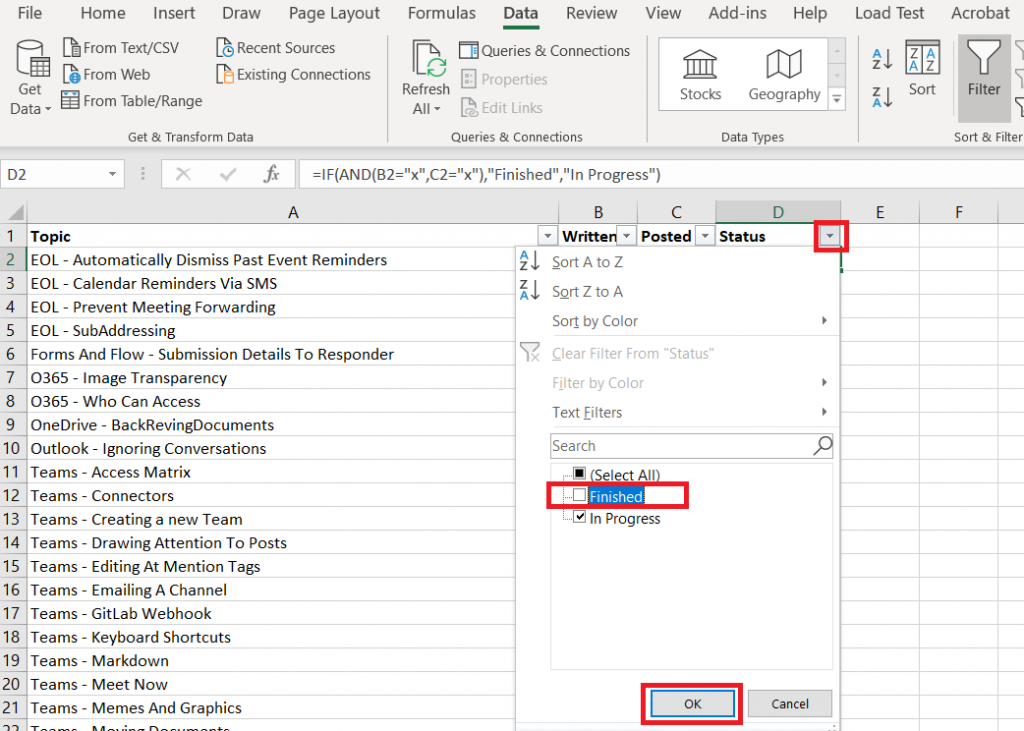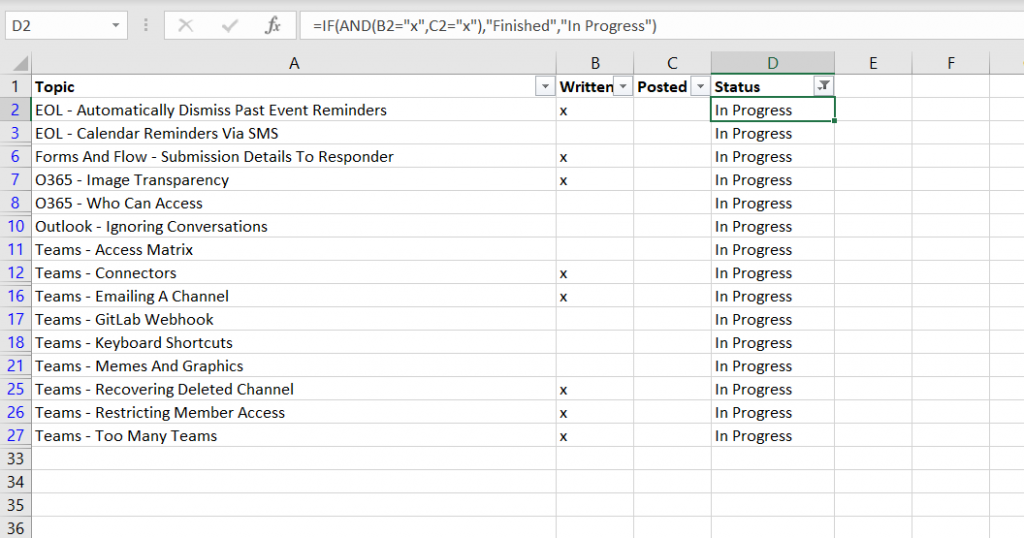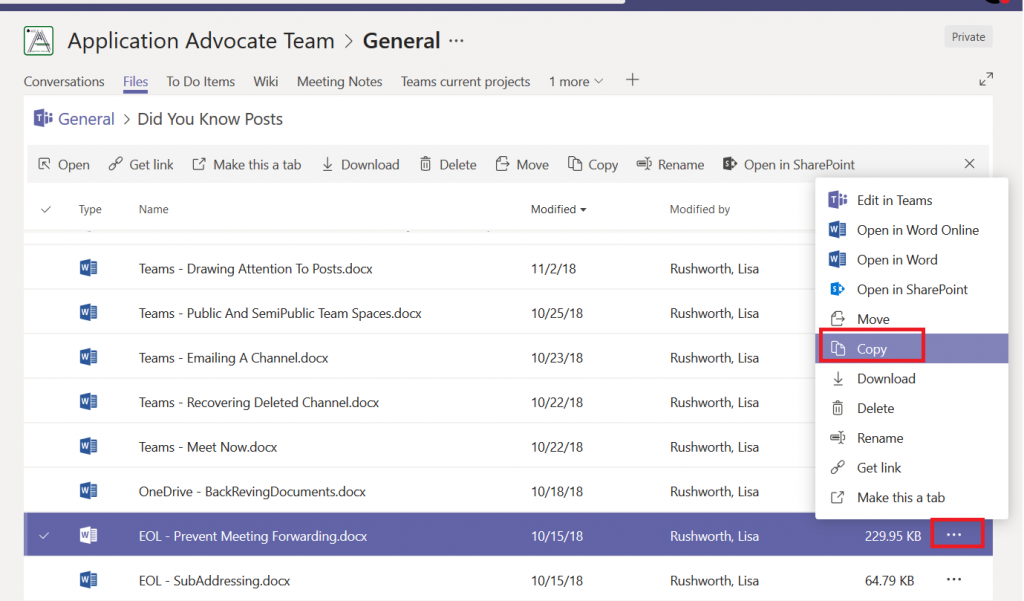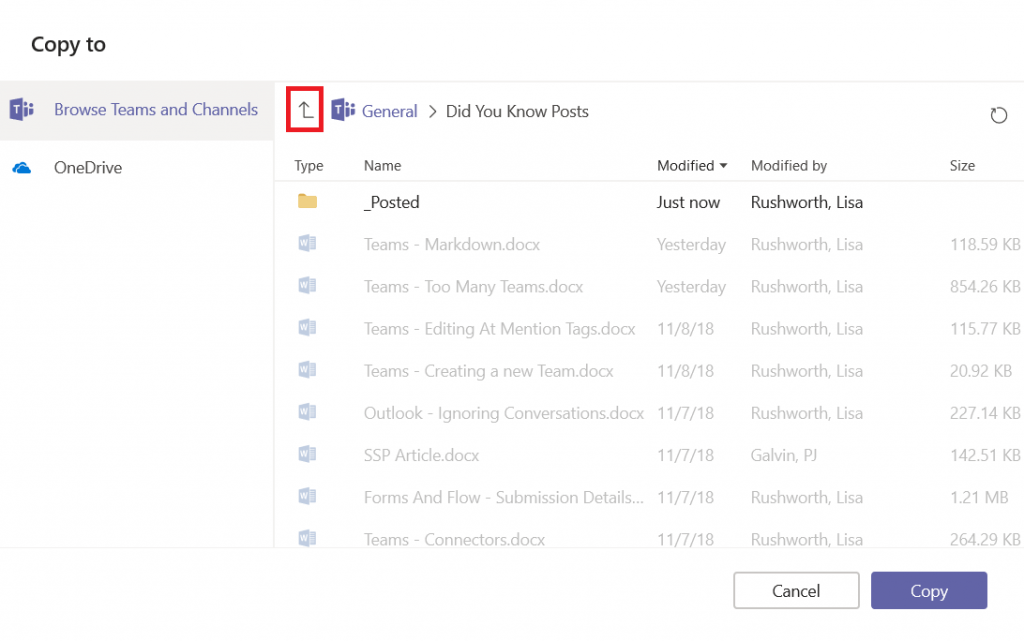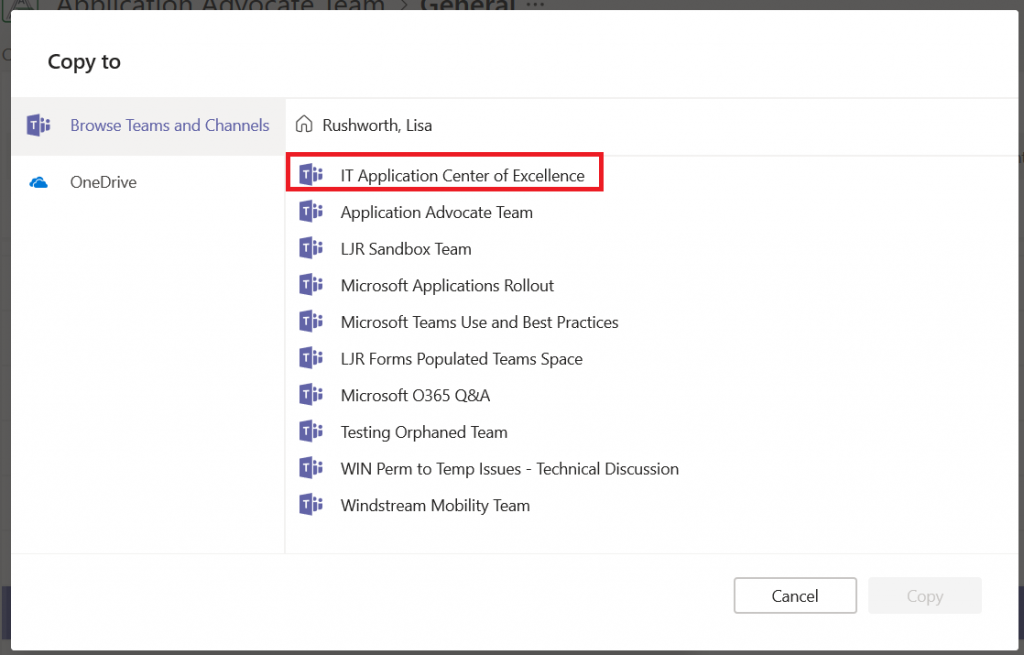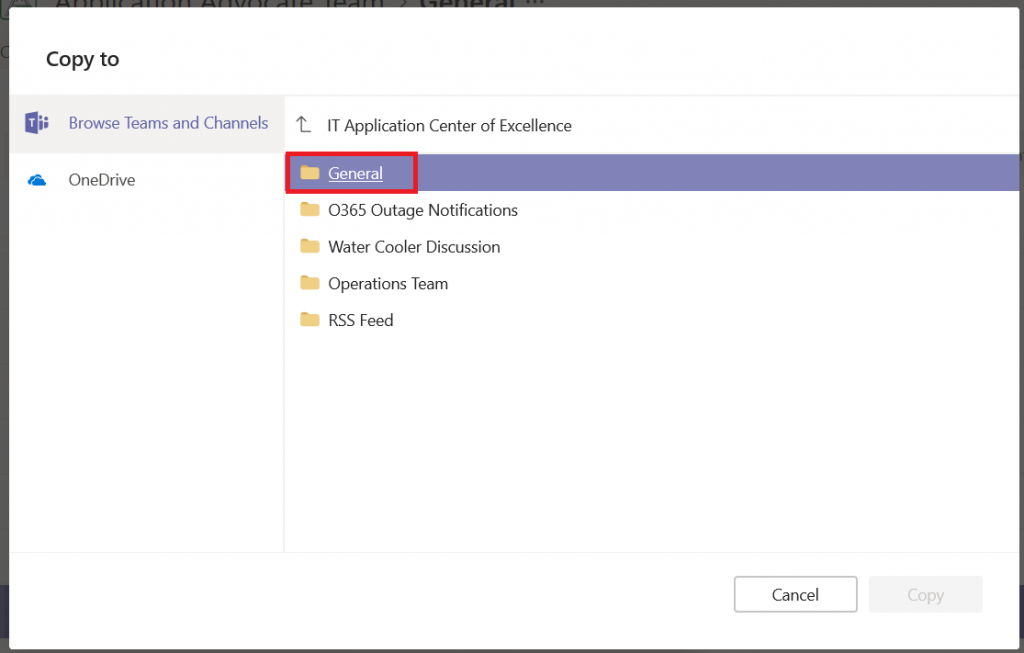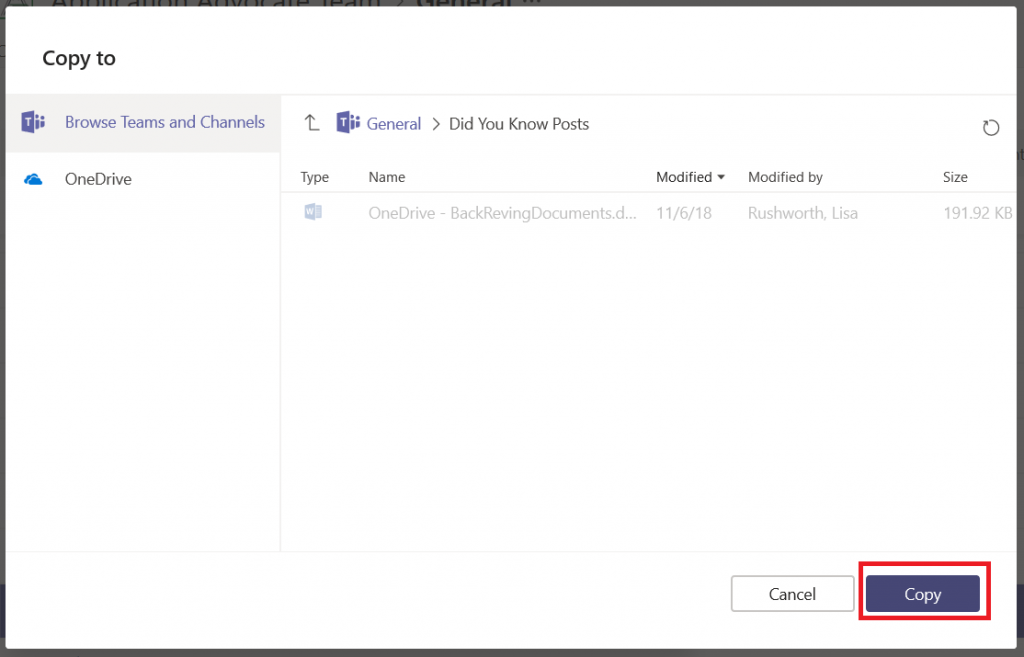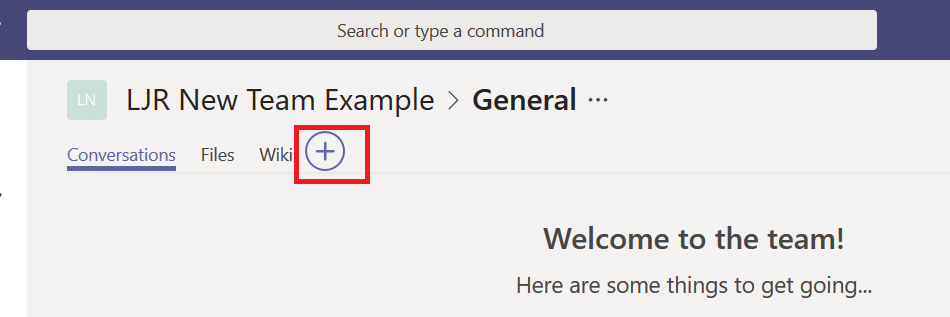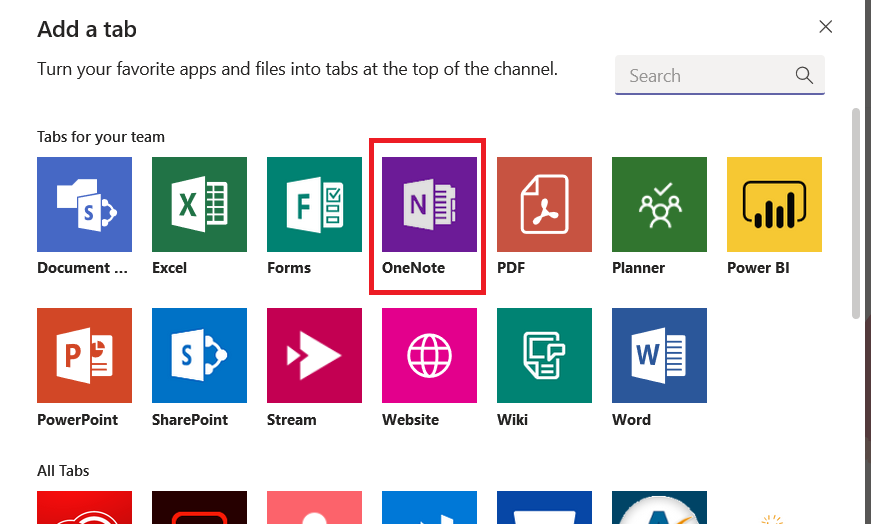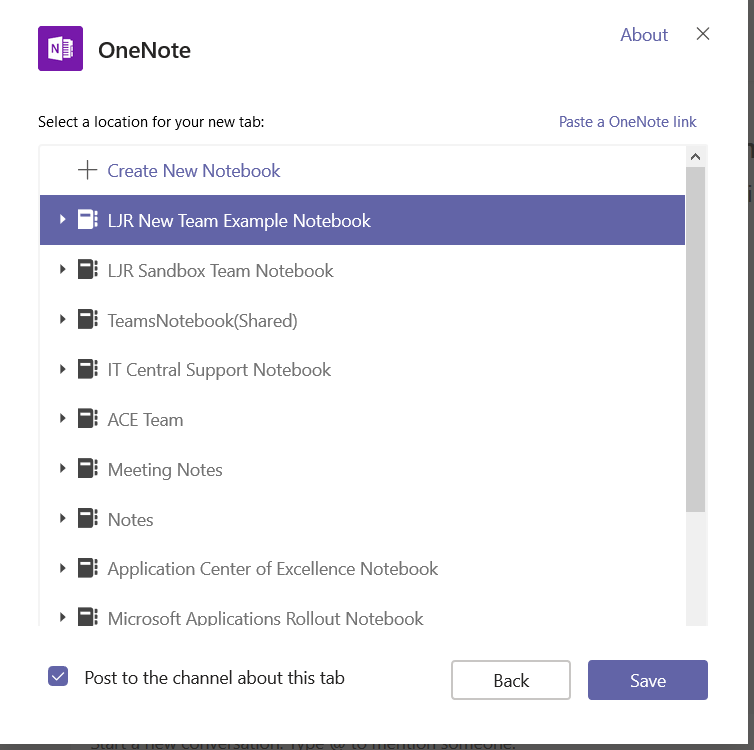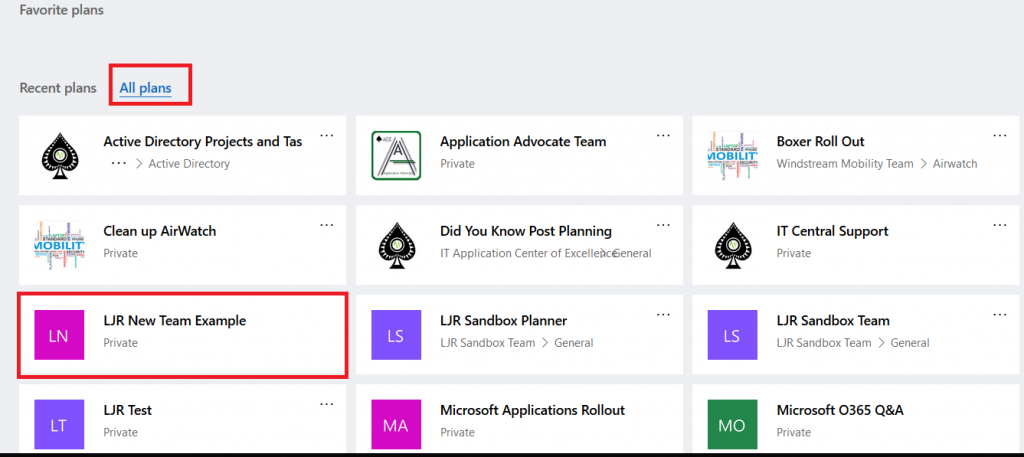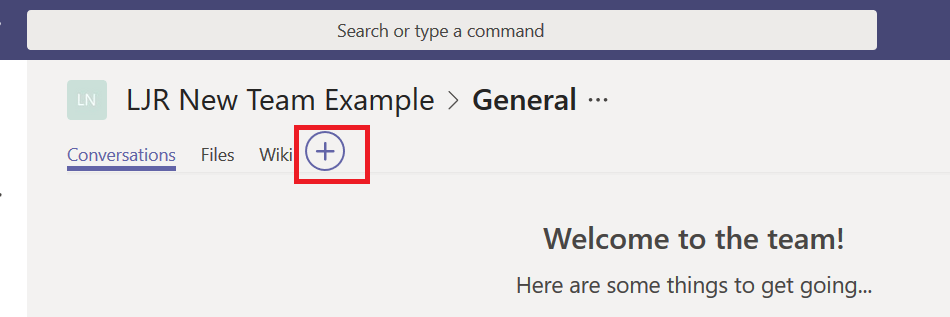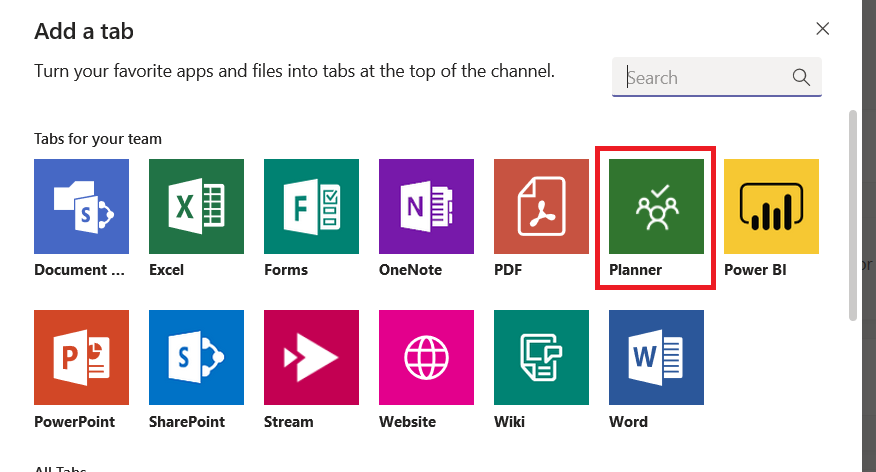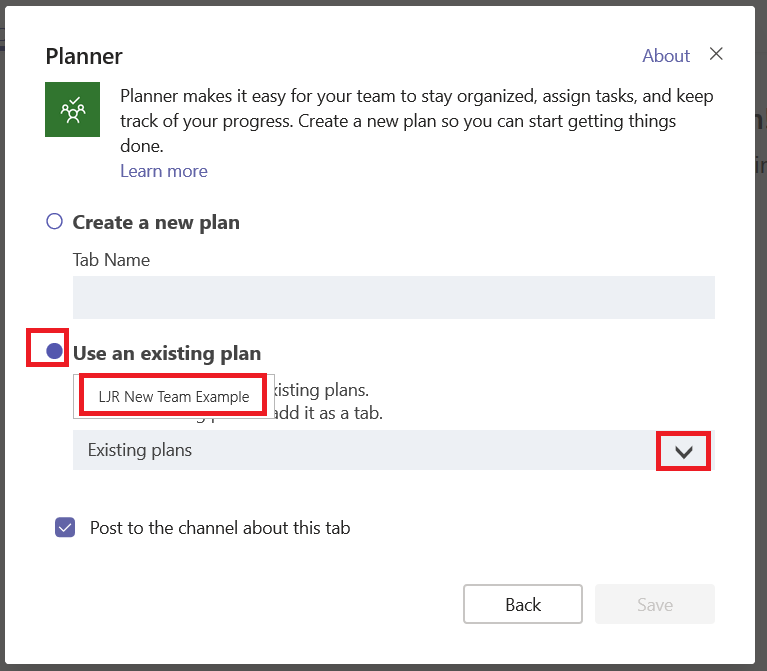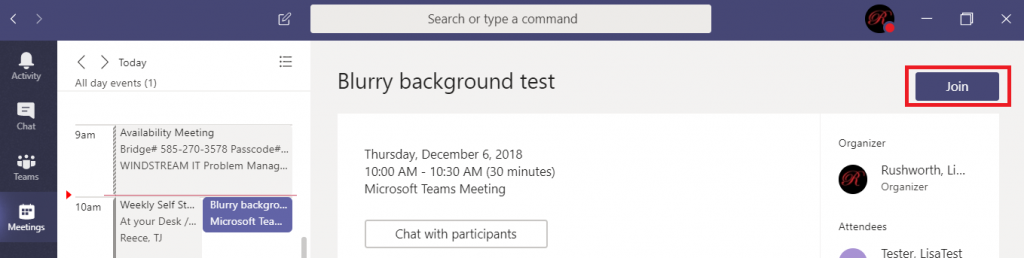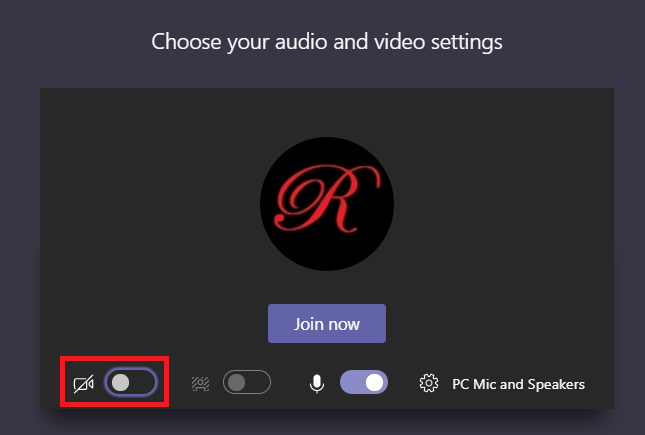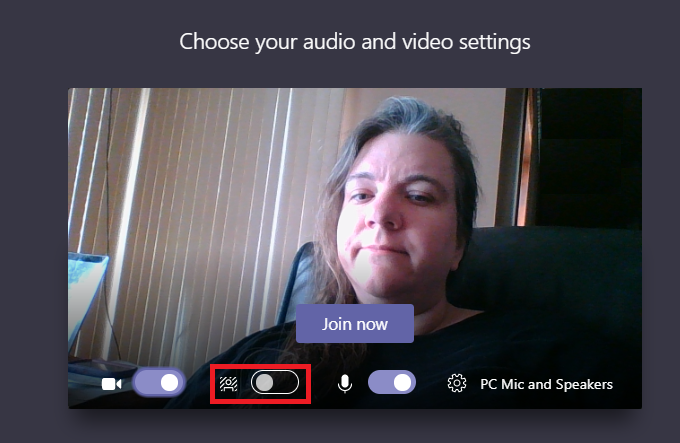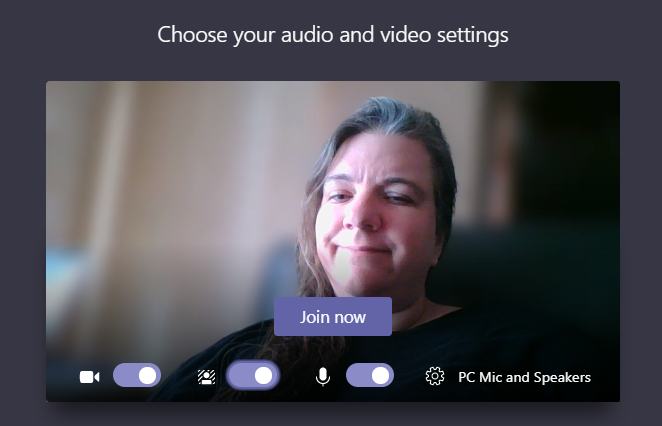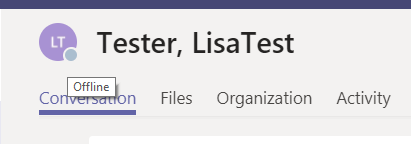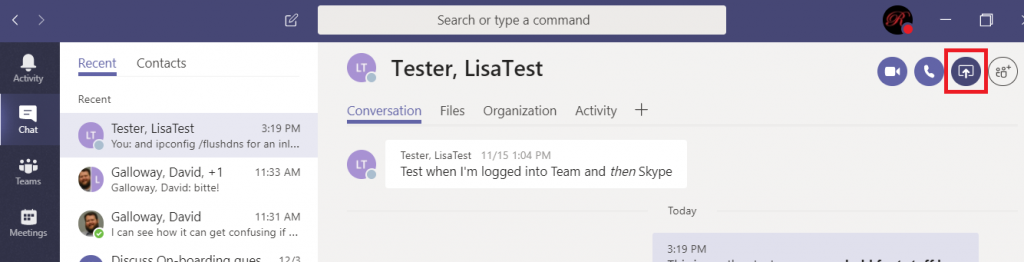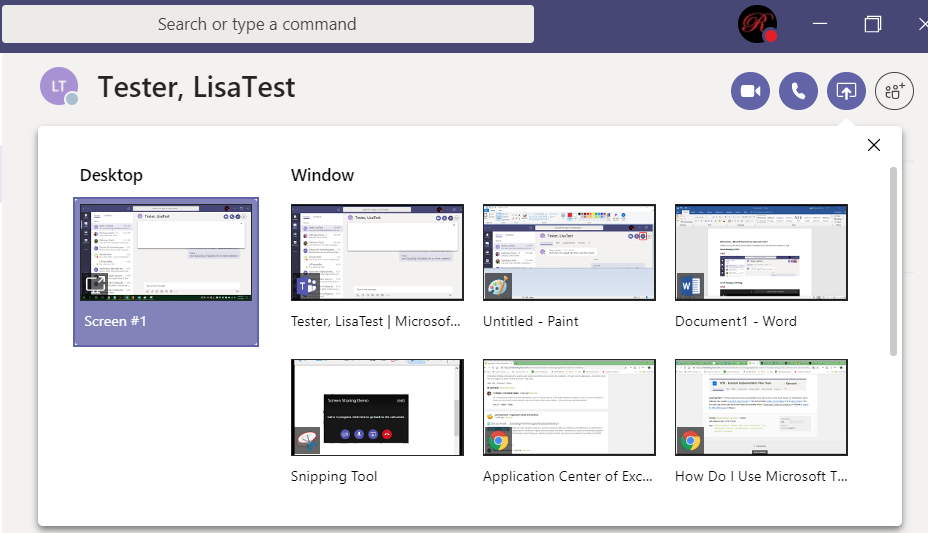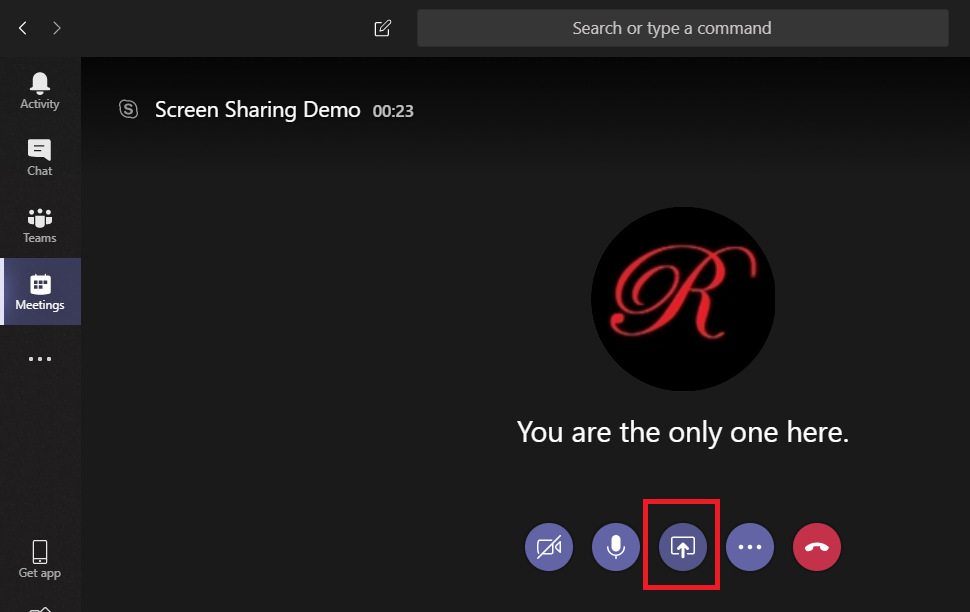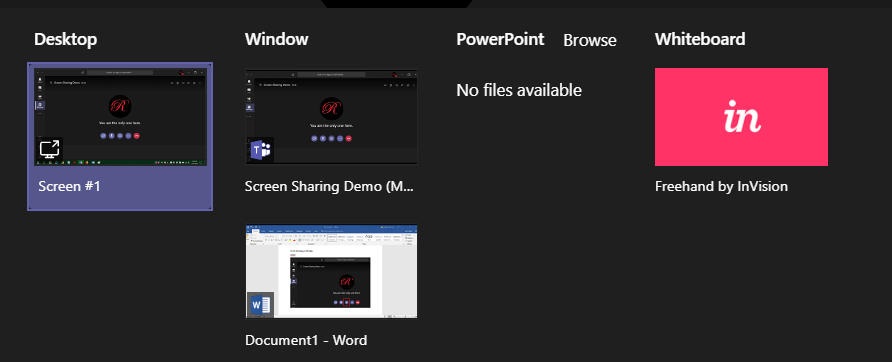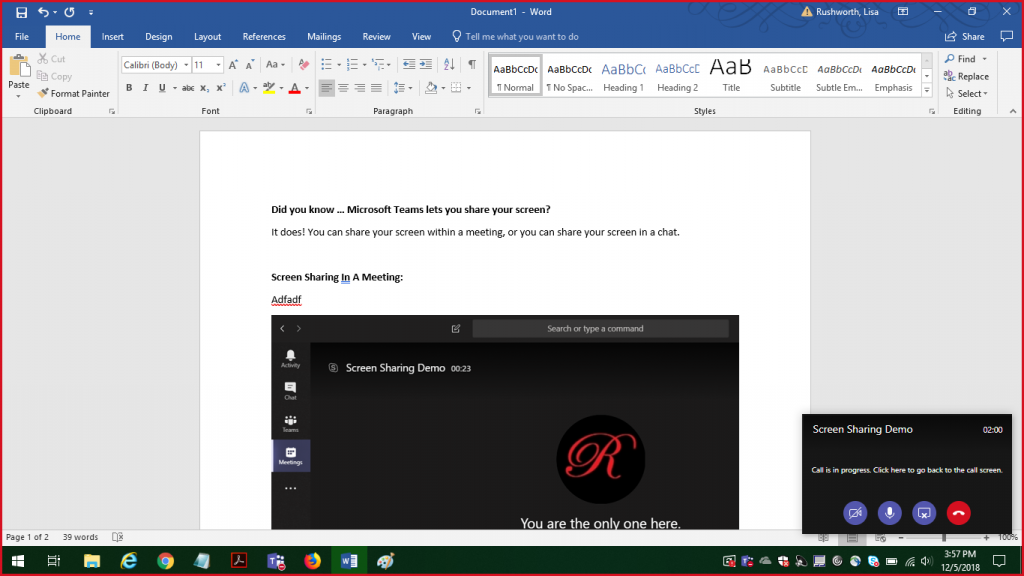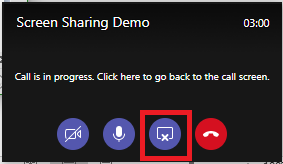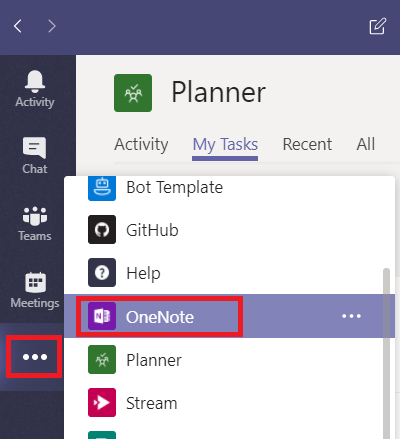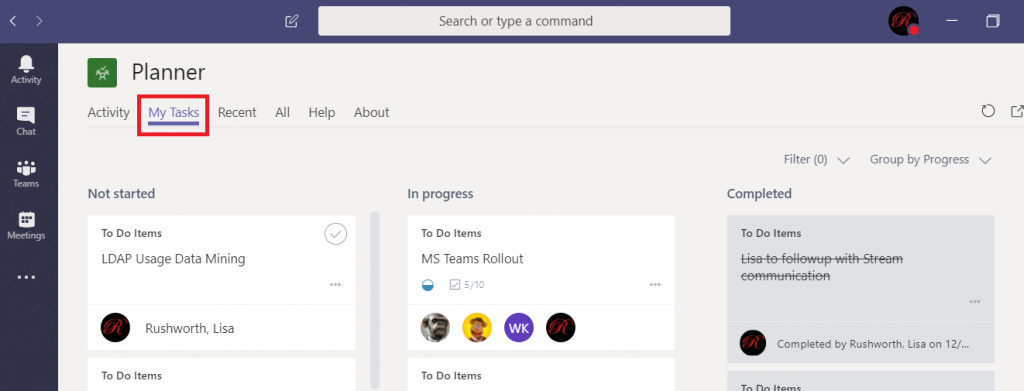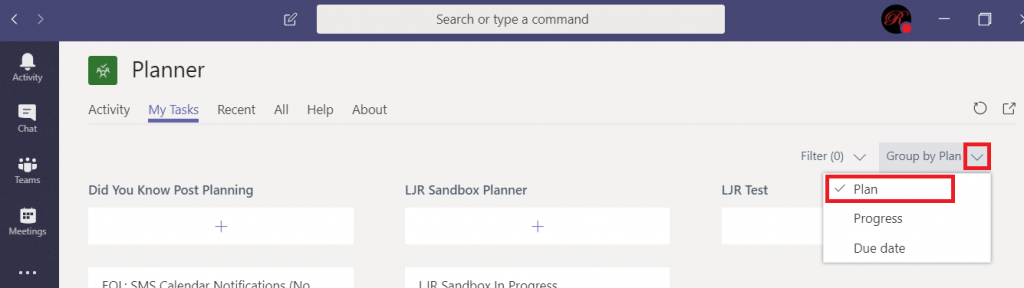On my home domain, I’ve always added an access control entry to prevent this from happening … it’s really easy to double-click and be in rename mode or drag and drop an OU into a new location. I’ve always considered this to be a bit of paranoia on my part — not like anyone’s routinely screwing up entire OU’s.
Until they are. We’ve had significant two outages at work caused by unintentional changes to Active Directory organizational unit names. Partially to avoid wide-spread outages due to something that’s fundamentally silly and partially because any widespread outage requires a root cause analysis that includes some action you’ve taken to prevent whatever from happening again we’re going to implement the same permission tweak at work now.
Since it’s not just me who has wanted/needed this permission, figured I would publish how I’ve got the permissions set:
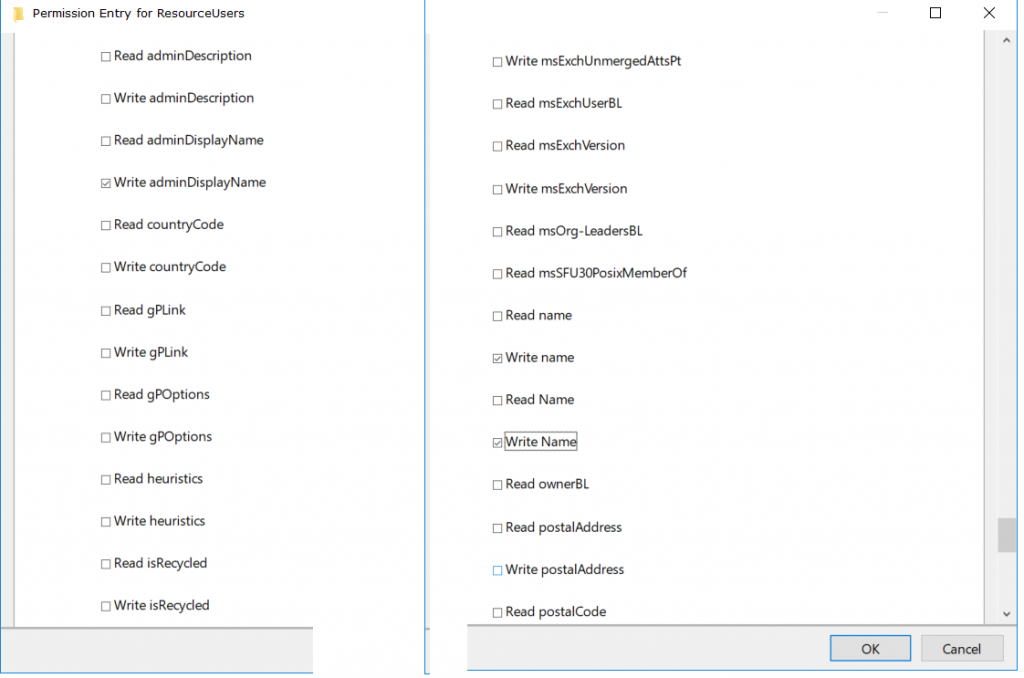
No idea why the GUI shows name and Name instead of rdn and CN respectively. But I’ve denied write for adminDisplayName, rdn, and cn.
Just like the “prevent accidental deletion” checkbox is a bit of a pain when you want to delete an OU, this is inconvenient if you want to rename or move OUs. The first step is to remove the permission, then you can make your change, and then you’ve got to re-apply the permission. Slight inconvenience, but having the entire company failing LDAP authentications (where the base DN no longer finds the users) is a massive inconvenience too.