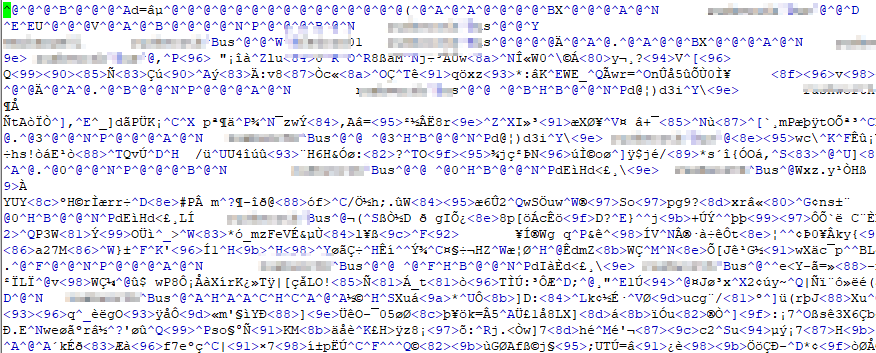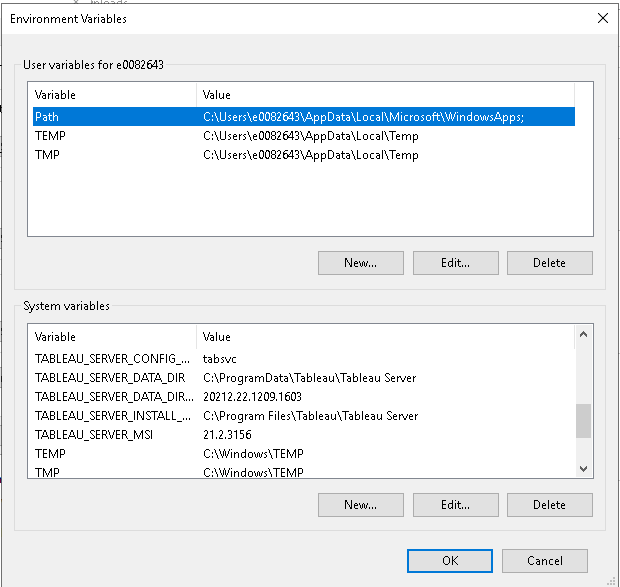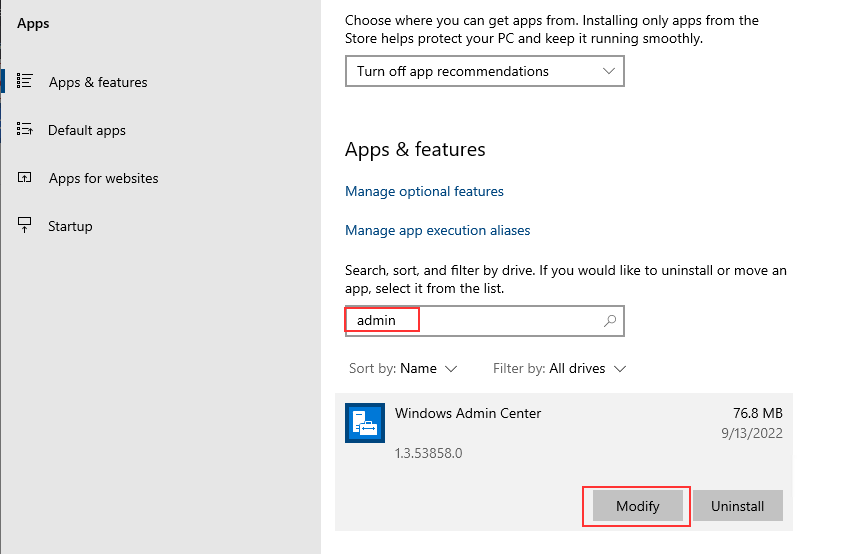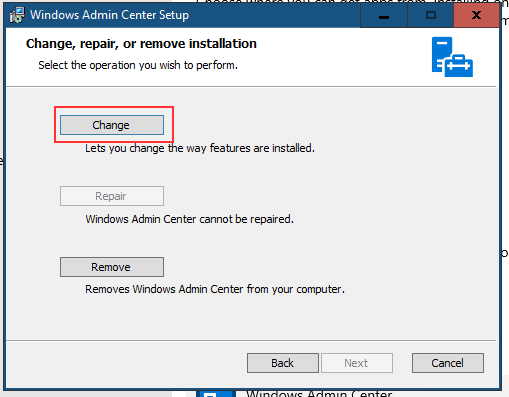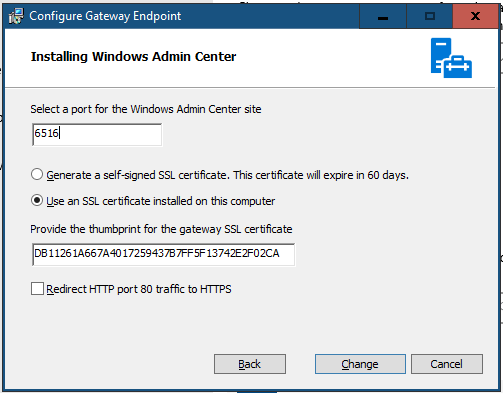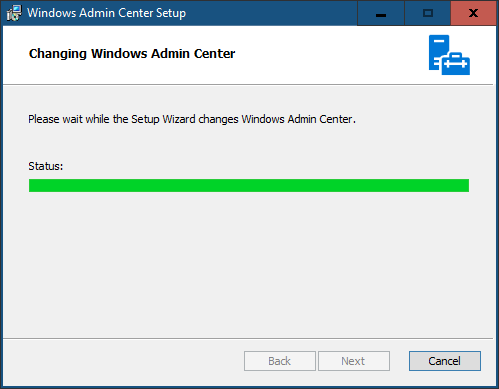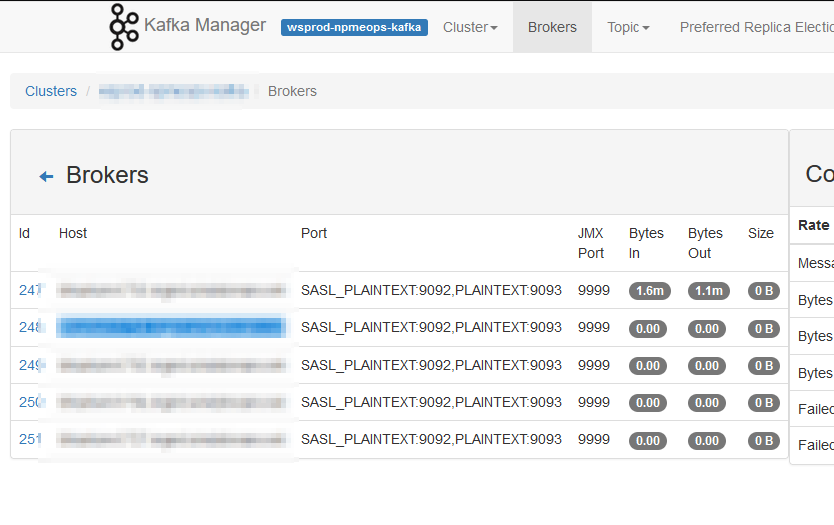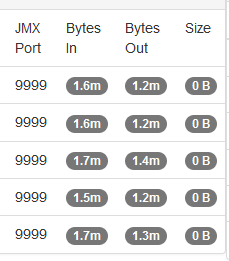And a final note from my disaster recovery adventure — I had to use ddrescue to copy as much data from a corrupted drive as possible (ddrescue /dev/sdb /mnt/vms/rescue/backup.raw –try-again –force –verbose) — once I had the image, what do you do with it? Fortunately, you can mount a dd file and copy data from it.
# Mounting DD image
2023-04-17 23:54:01 [root@fedora /]# kpartx -l backup.raw
loop0p1 : 0 716800 /dev/loop0 2048
loop0p2 : 0 438835200 /dev/loop0 718848
2023-04-17 23:55:08 [root@fedora /]# mount /dev/mapper/loop0p2 /mnt/recovery/ -o loop,ro
mount: /mnt/recovery: cannot mount /dev/loop1 read-only.
dmesg(1) may have more information after failed mount system call.
2023-04-17 23:55:10 [root@fedora /]# mount /dev/mapper/loop0p2 /mnt/recovery/ -o loop,ro,norecovery
2023-04-18 00:01:03 [root@fedora /]# ll /mnt/recovery/
total 205G
drwxr-xr-x 2 root root 213 Jul 14 2021 .
drwxr-xr-x. 8 root root 123 Apr 17 22:38 ..
-rw-r--r--. 1 root root 127G Apr 17 20:35 ExchangeServer.qcow2
-rw-r--r--. 1 qemu qemu 10G Apr 17 21:42 Fedora.qcow2
-rw-r--r--. 1 qemu qemu 15G Apr 17 14:05 FedoraVarMountPoint.qcow2