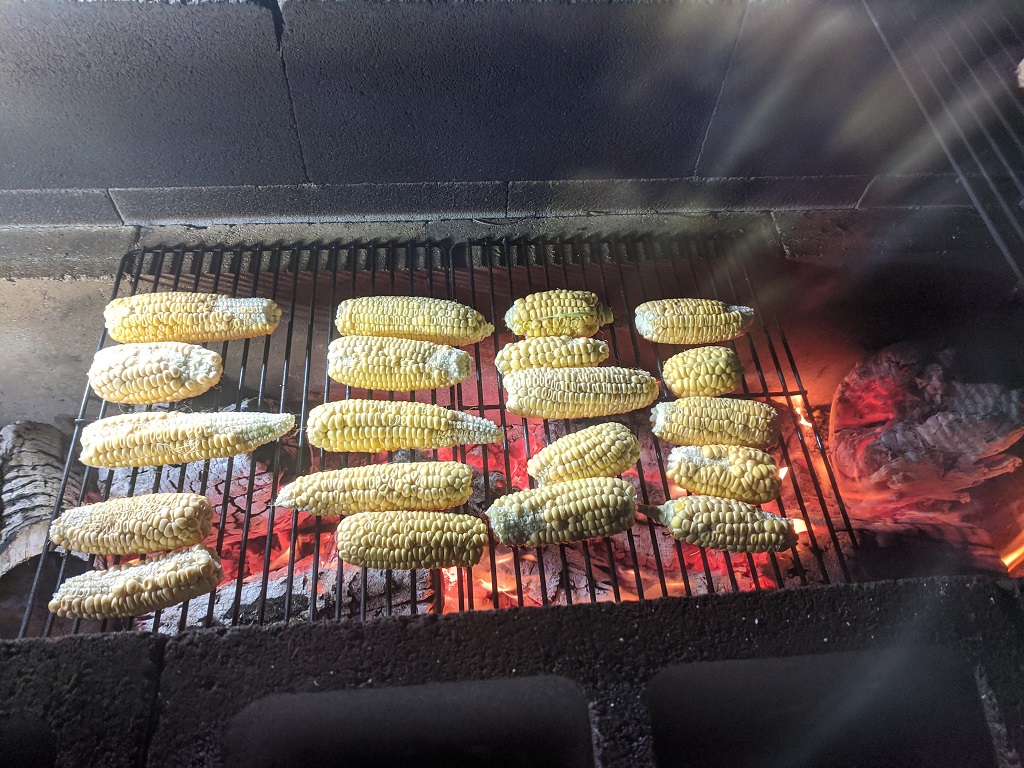We ate some of our frozen corn with smoked pork sandwiches — it’s really easy to overcook the blanched corn!
Category: Fruits and Vegetables
Grilled Creamed Corn
Lots of corn
We picked the rest of our sweet corn today — these weren’t the best (or most fully pollinated) cobs like we picked to blanch and freeze. These were all the rest, which we will use to make creamed corn tomorrow. We got two big steamer trays overflowing with corn. Enough that Anya and I called Scott for a ride up to the house after we harvested it. We walked about twenty feet with our two duffel bags stuffed with corn and said “break!”.
Grilled Corn
Blueberries
Corn Harvest
Tomatoes, Corn, and Pumpkins
Corn and Beans
Pumpkin Progress and Corn Harvest
Corn Progress
We’ve got tassels all over now — silks on corn, cobs forming. This is the Damaun SH2 sweet corn we’ve planted for the first time this year.