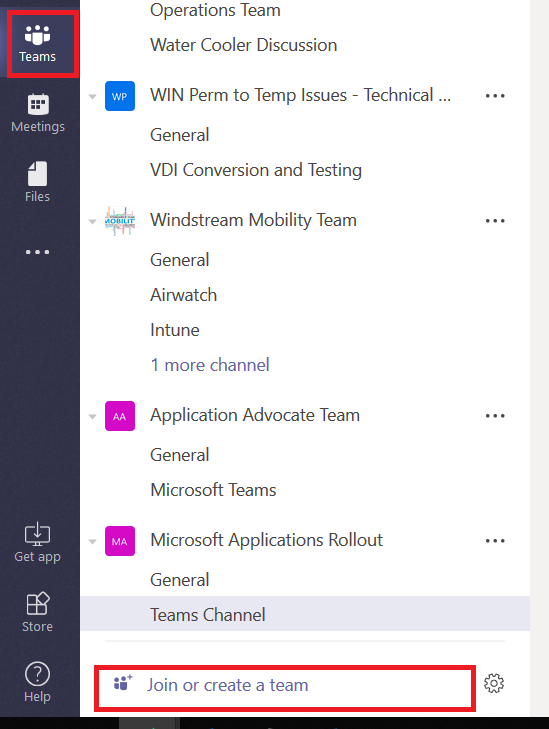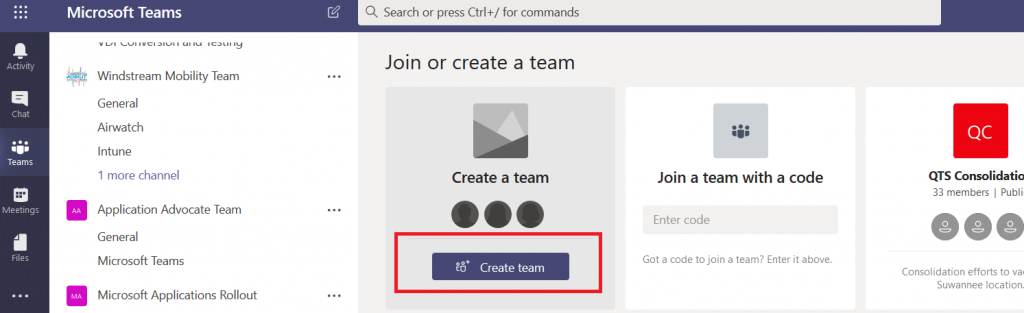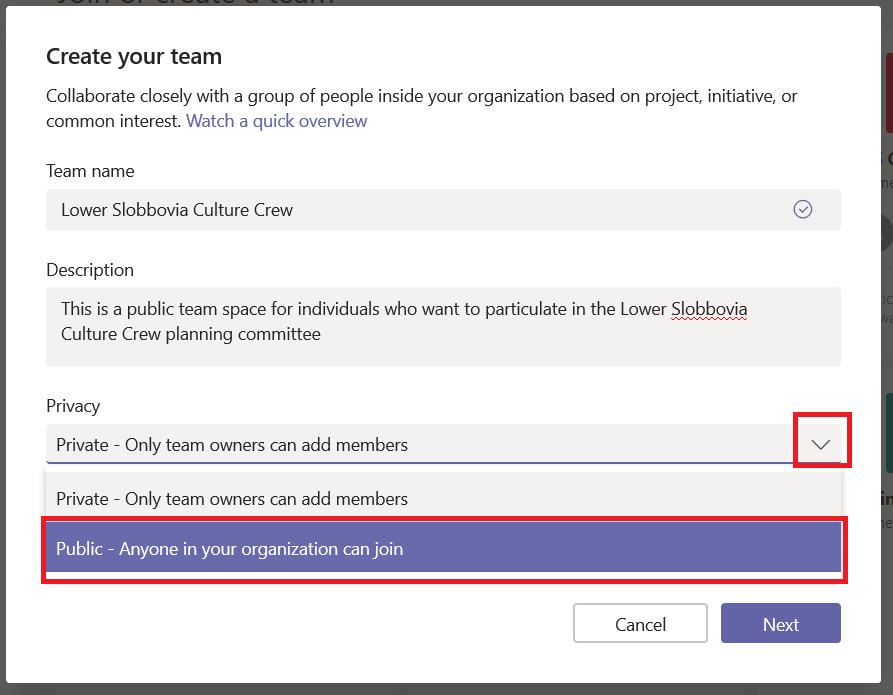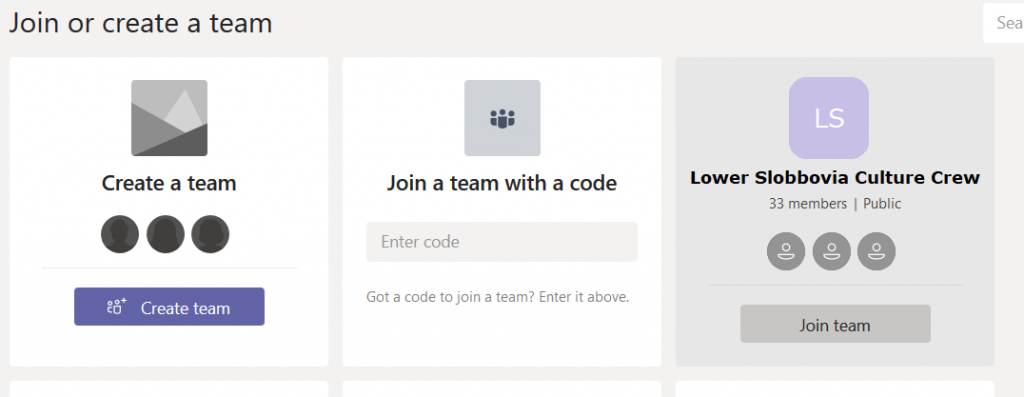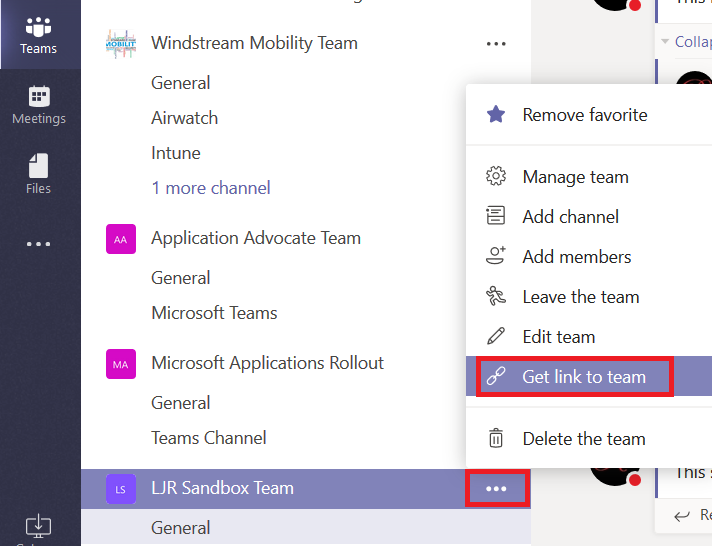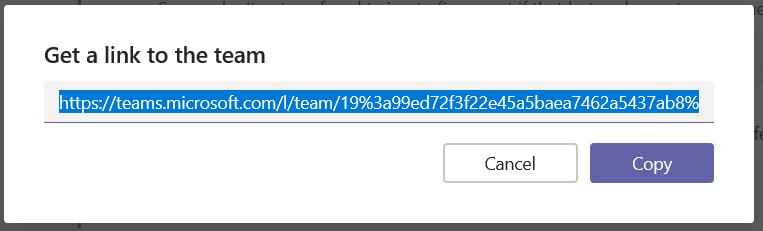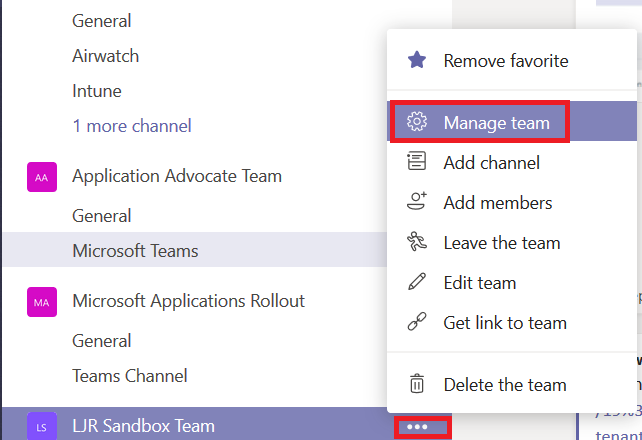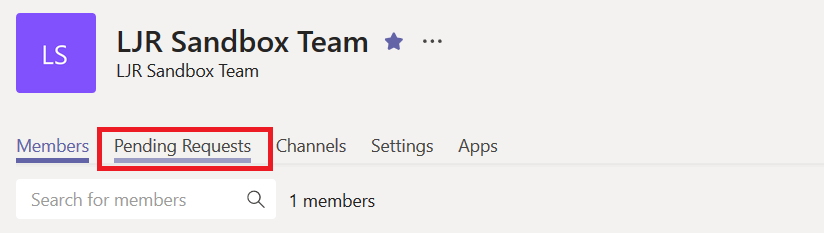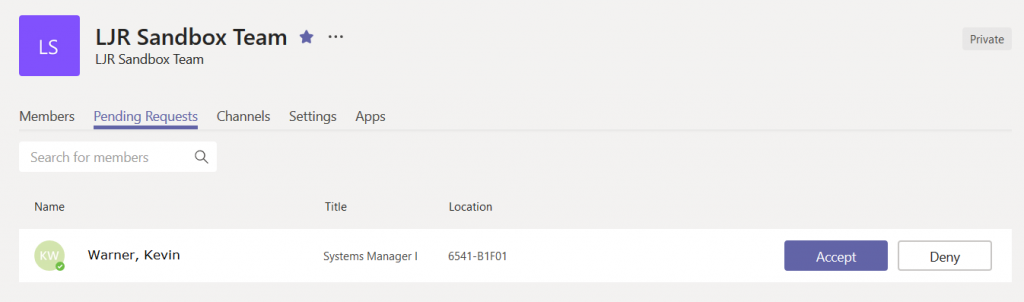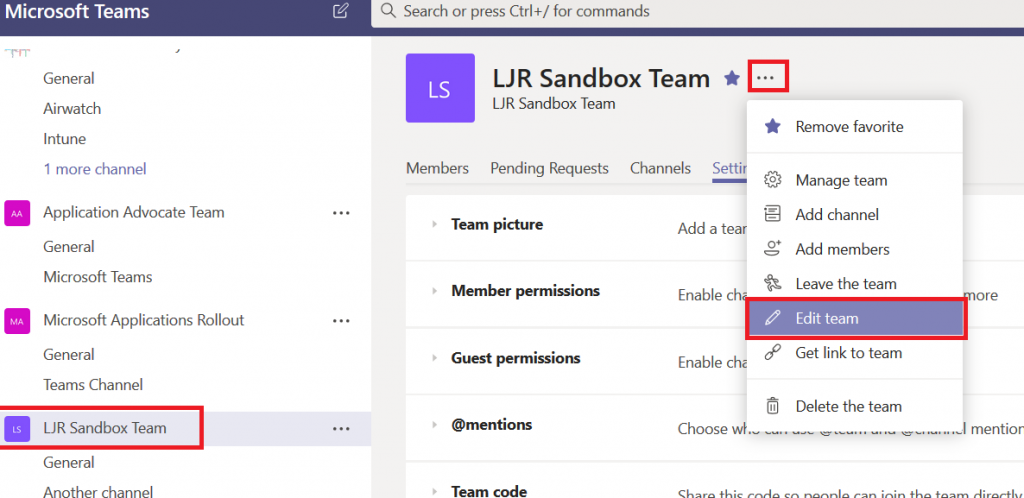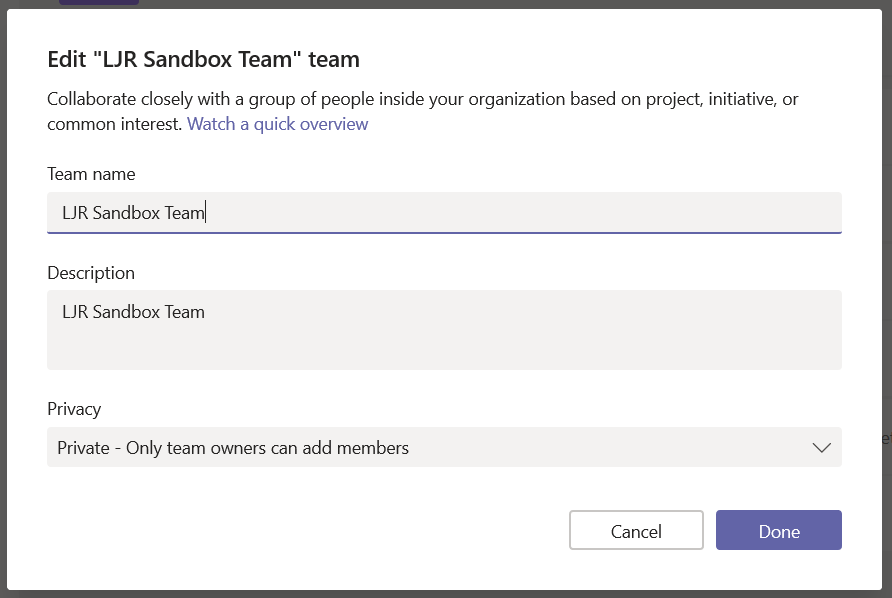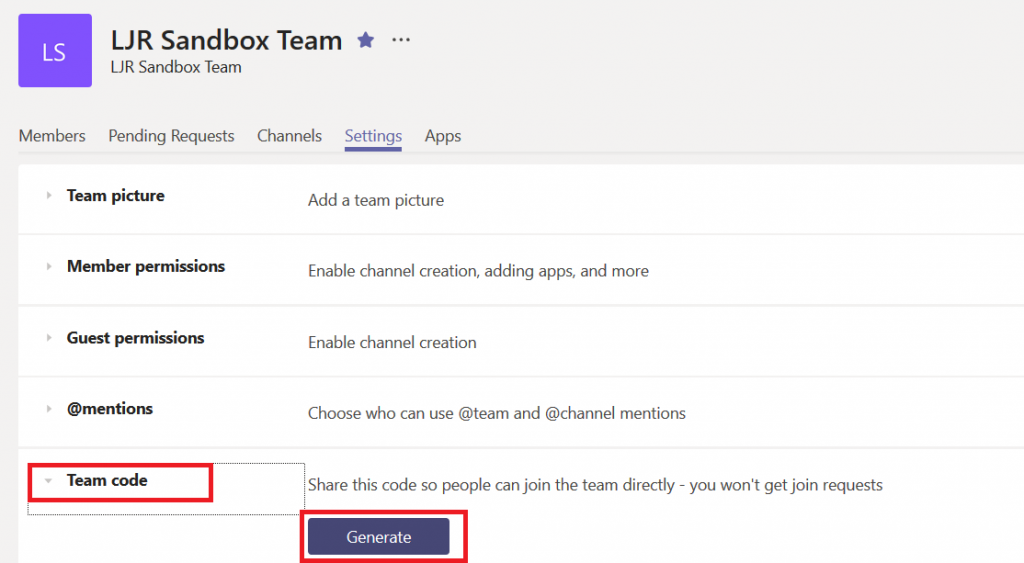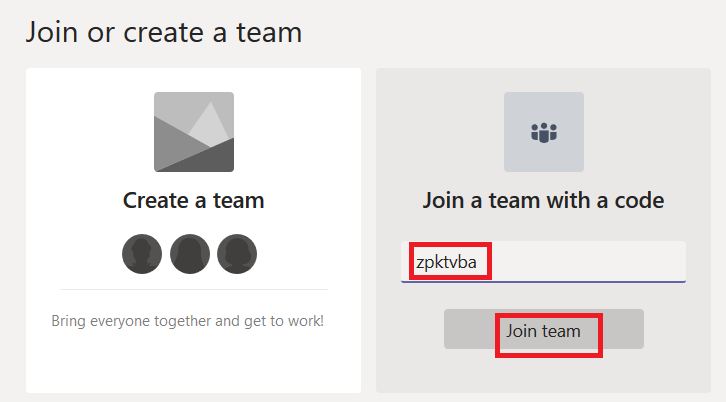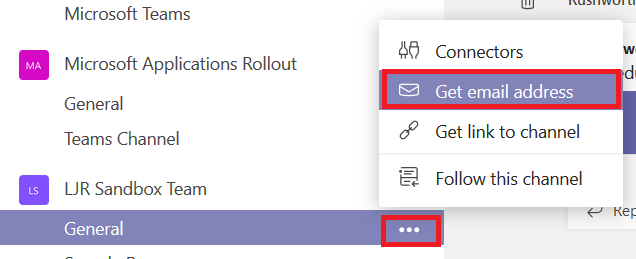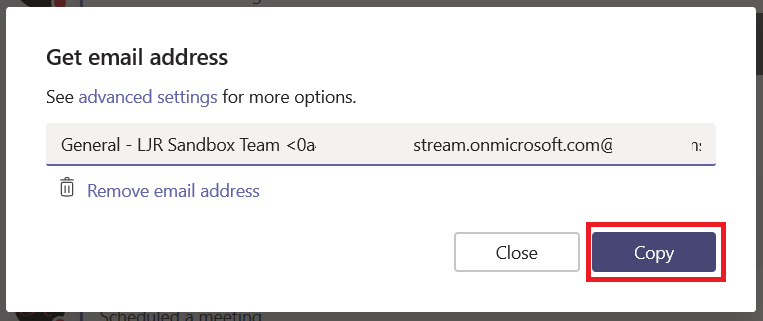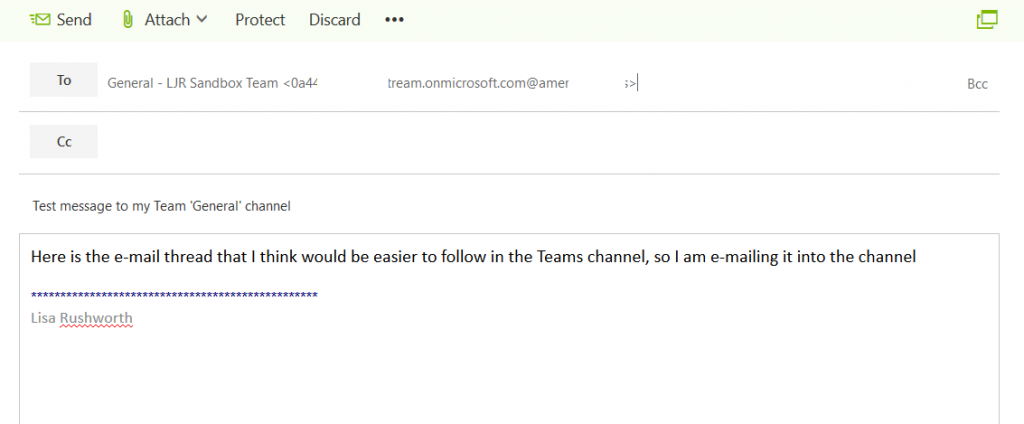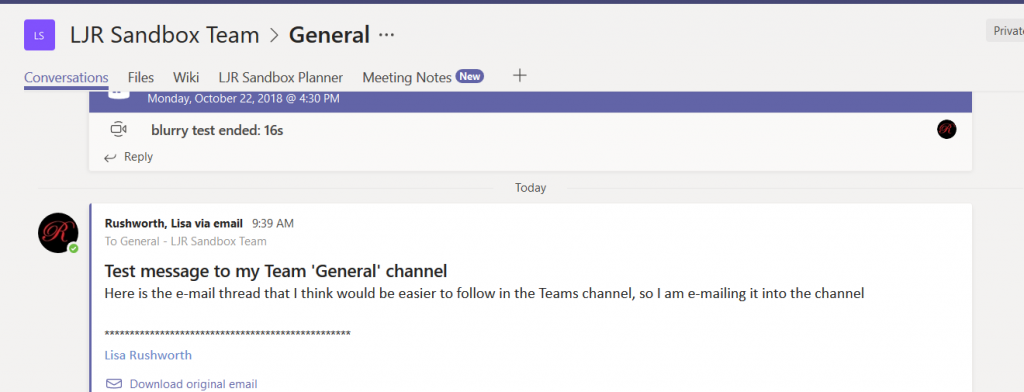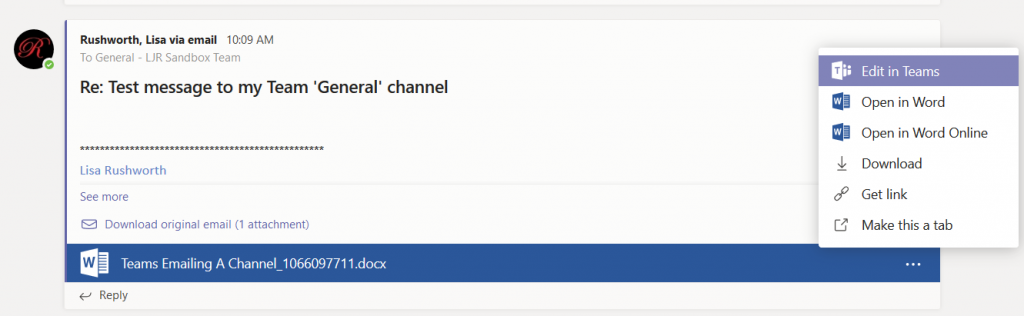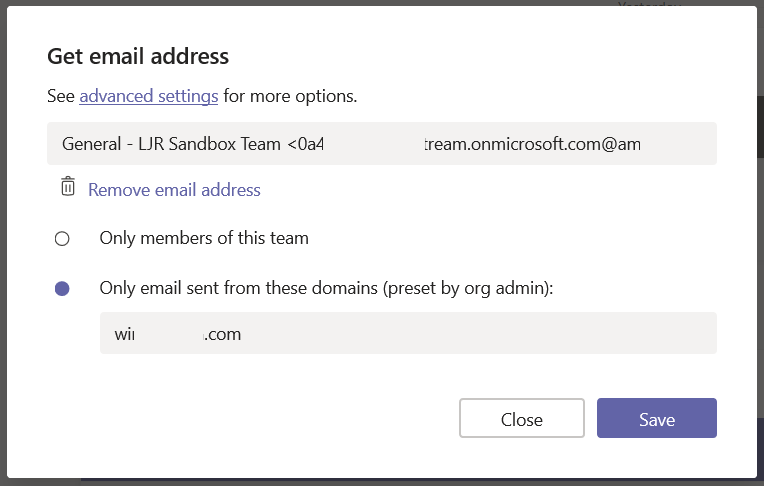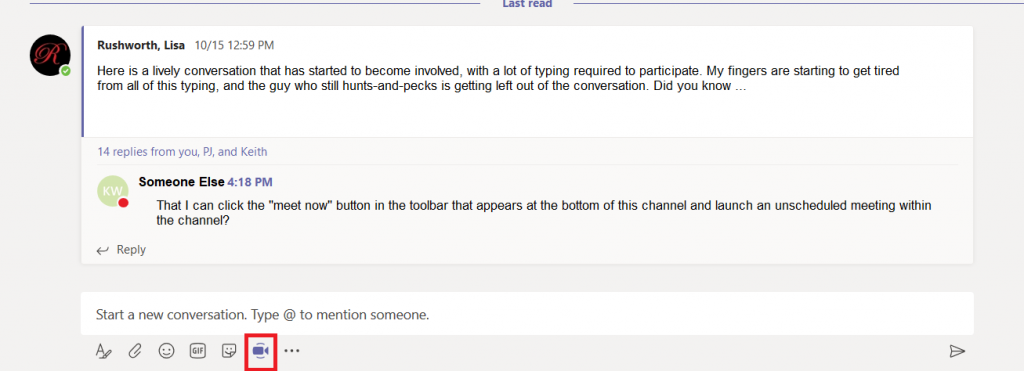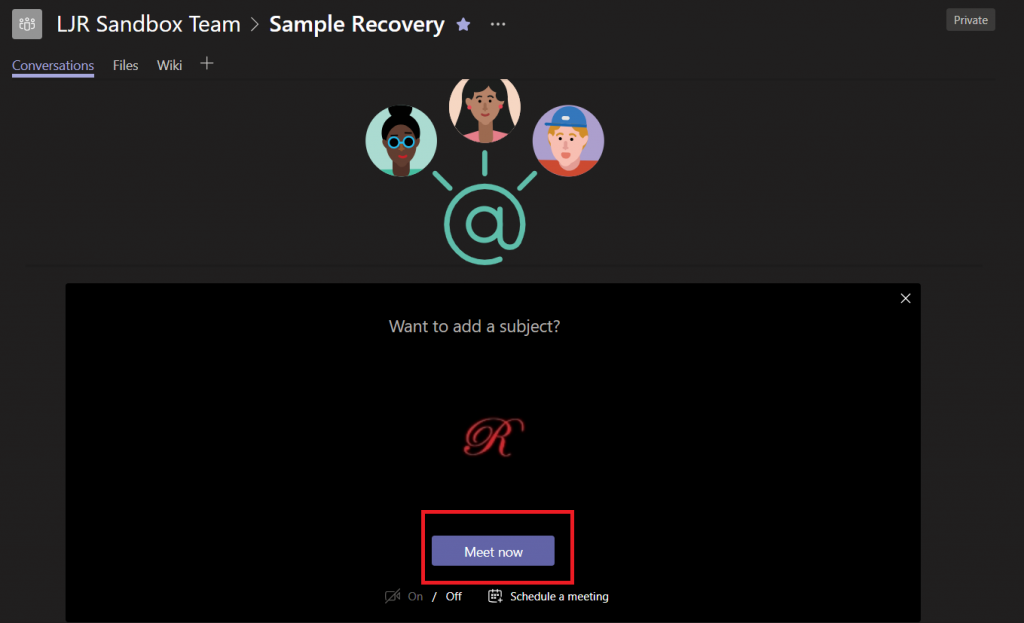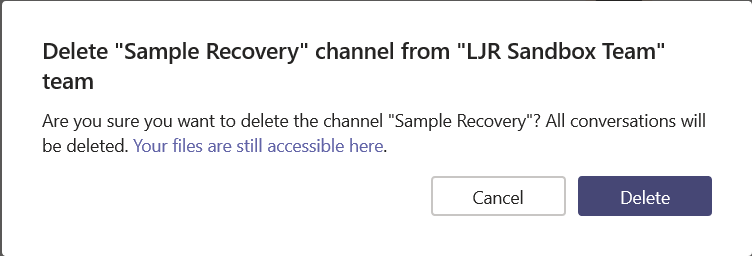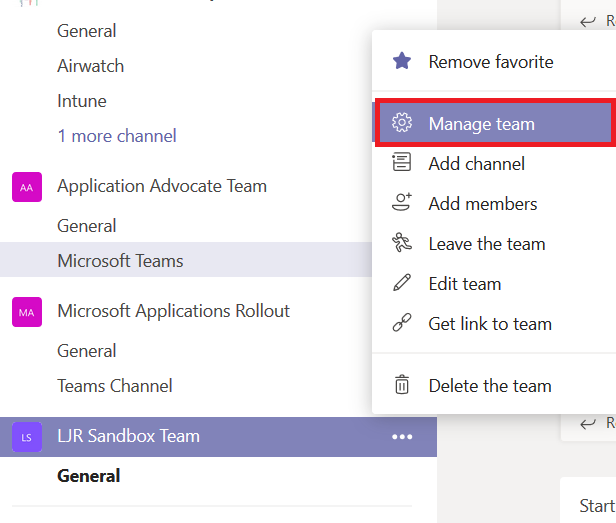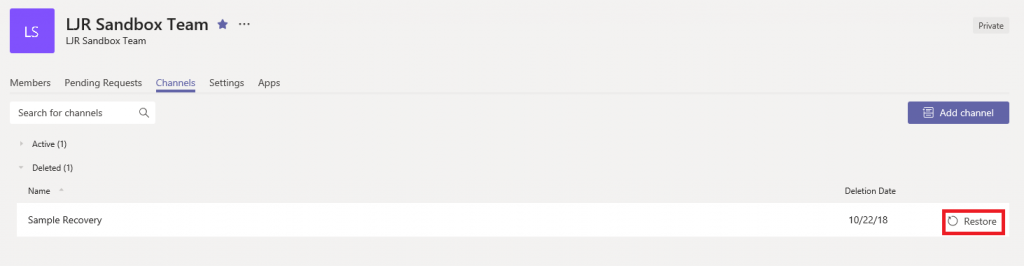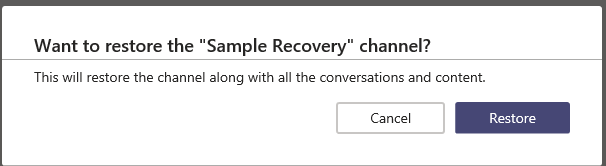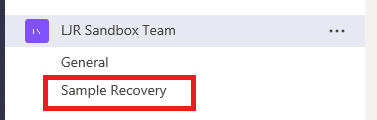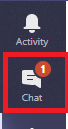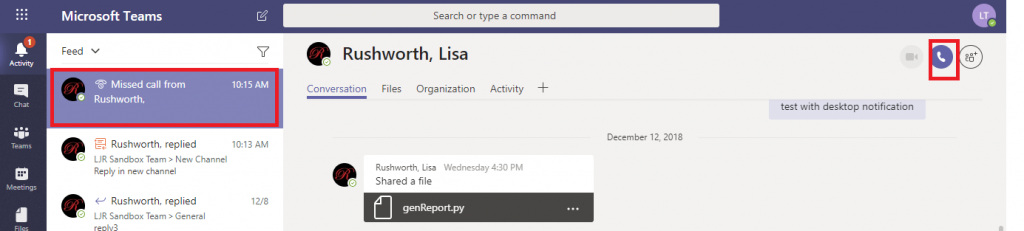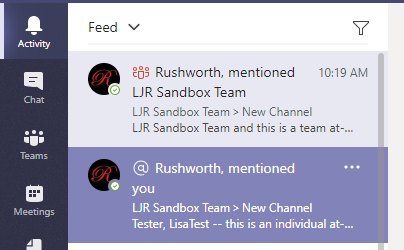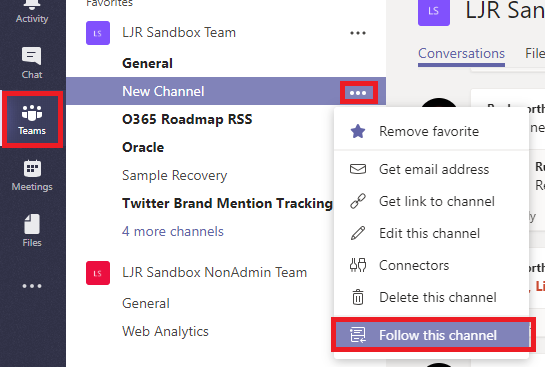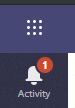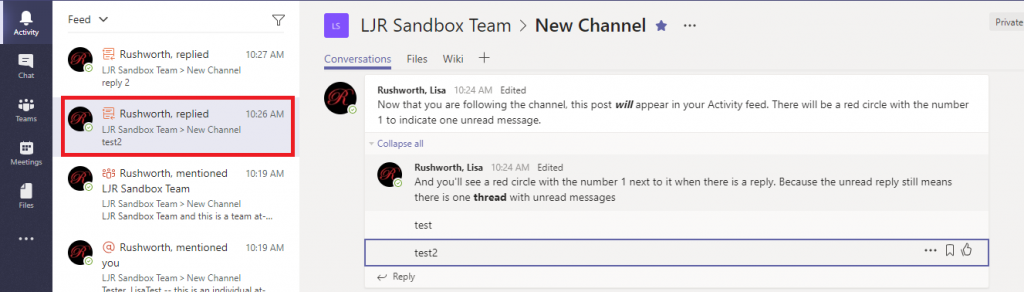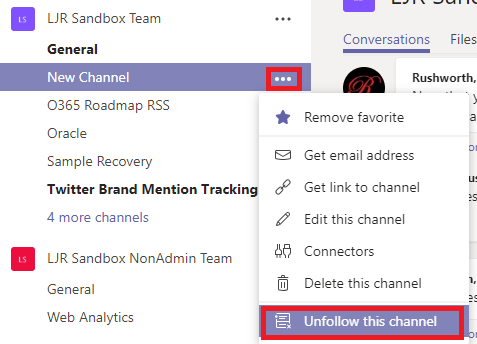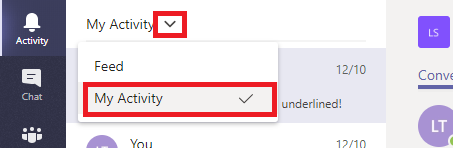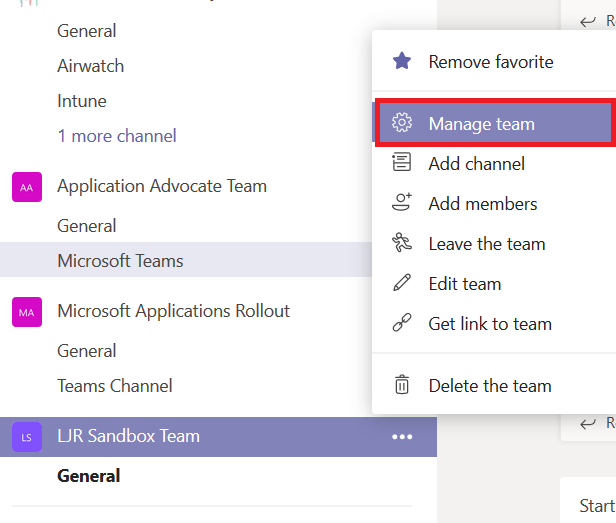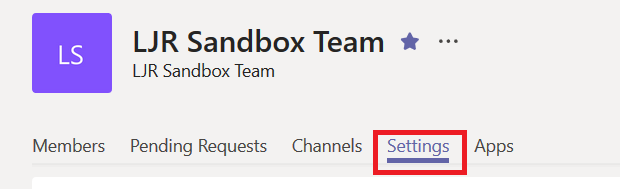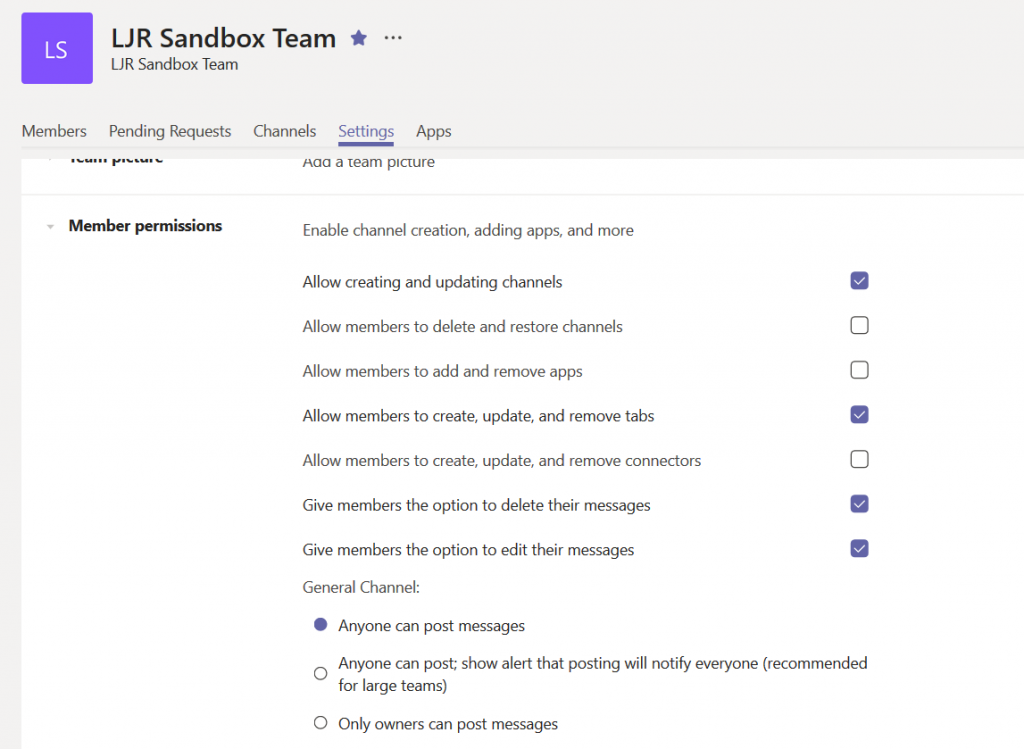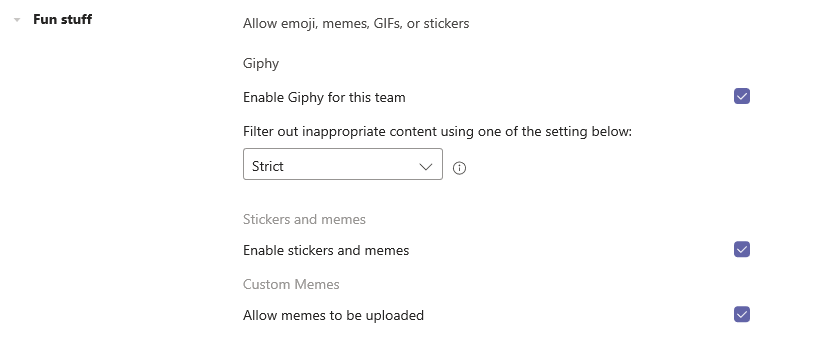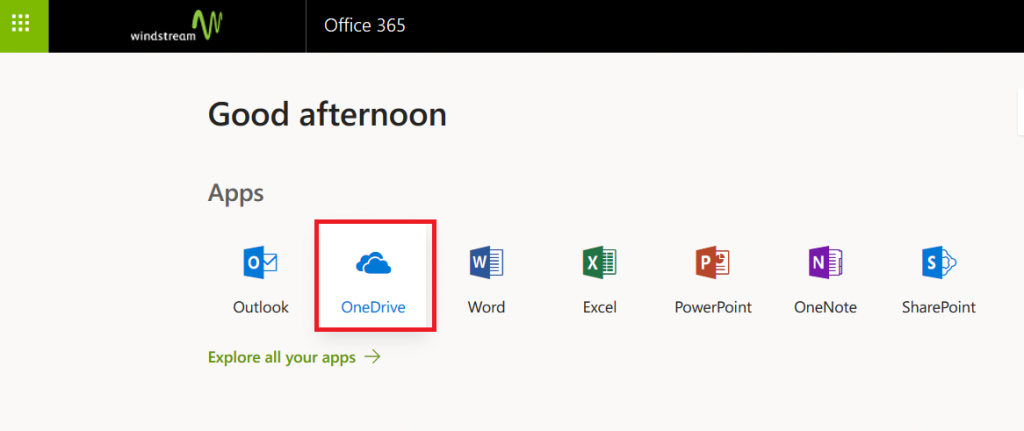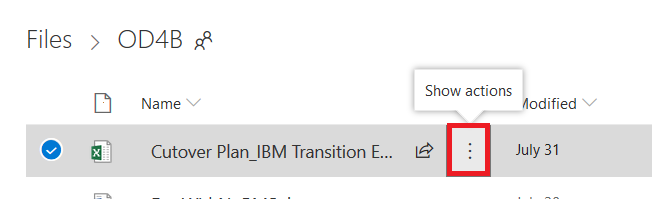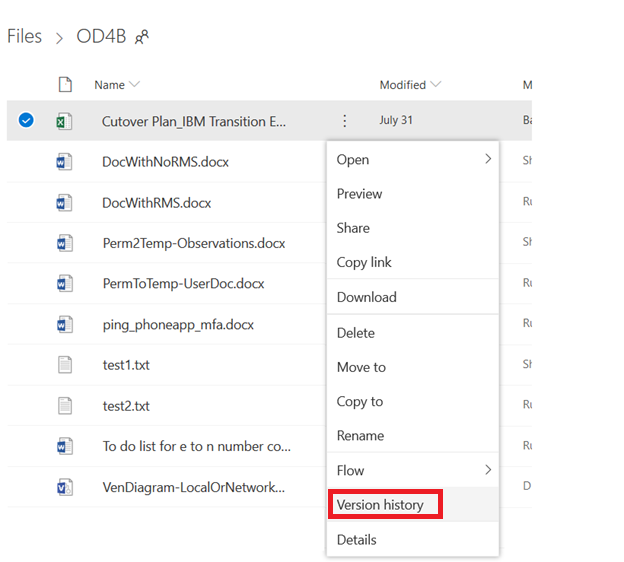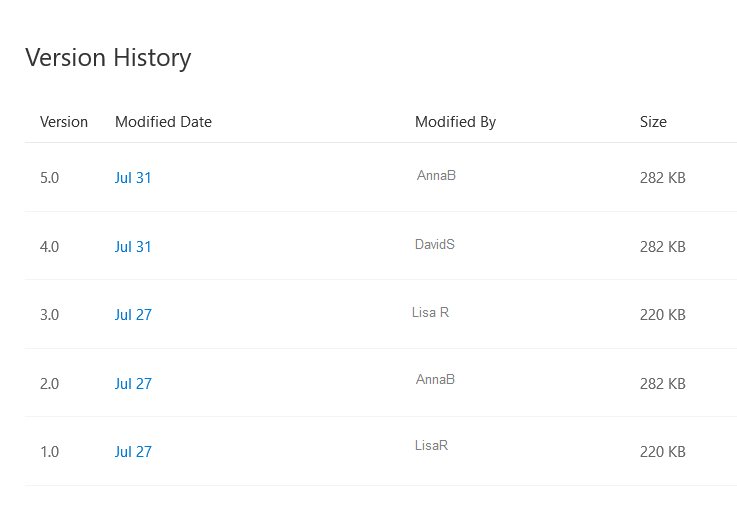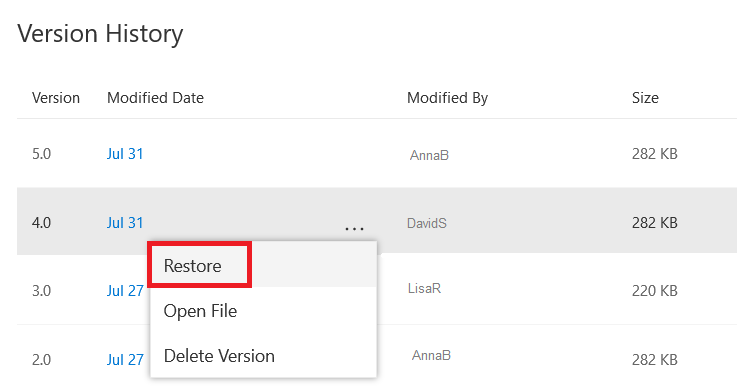I often have trouble seeing the value behind cloud offerings — but most cloud migrations I’ve seen have done 1:1 replacement of locally hosted servers with cloud hosted servers. The first two years, the cloud hosted servers are cheaper (although that’s some dodgy accounting as we’re assuming no workforce changes as a result of outsourcing servers and depreciation of the owned asset is not considered). The third year, though, is a break-even point. General Depreciation System considers computers a five-year property, but there are accounting practices to handle fully depreciated assets. It remains on the balance sheet as a cost, it’s accumulated depreciation is listed as a accumulated depreciation contra asset item. When you *do* stop using the asset, the accumulated depreciation account is debited for the full depreciated amount, the fixed asset account is credited with its full cost. Point being I can continue using a computer asset after five years. Cloud hosted servers make financial sense for a company that tends towards “bleeding edge” implementations (buying the new whatever next year), but for a company that buys a server or application and then uses it for a decade … you’re simply turning capital expense into a greater ongoing operating expense. Which … good this year, but bad in the long term.
Now for a smaller company that doesn’t have a dedicated IT department, and that doesn’t actually need the capacity provided by a single modern server … externally hosting resources is financially beneficial. A web site, e-mail, chat-based customer service? All make sense to host externally. You don’t have to own half a dozen servers, make sure they’re backed up, etc. But I don’t see the cost benefit at enterprise levels unless (1) you want to build data centers close to customers without the expense of actually building a data center. For instance, opening your services to customers in the EU … getting a data center set up in, say, Germany isn’t a quick proposition. As your business grows, it may become “worth it” to invest money into a European data center. But cloud-hosted computers from some major provider who already has a presence there provides quick time-to-market and minimizes up-front cost. Some countries may have a laborious process for prospective businesses too — a process the cloud hosting provider has already navigated. Or you (2) plan a substantial workforce reduction. If someone else is backing up, patching, and monitoring systems … you don’t need people performing those duties. Since a cloud-hosting provider is able to leverage those employees across far more servers than you’d need — there’s a place where scale produces a cost benefit. But, strangely, I don’t see companies reducing IT operations staff after moving to the cloud. This may be a long-term goal to ensure the enthusiasm of staff for the move — it’s not particularly enticing to put six months of work into a project that ensures my job goes away. Or this may just be a thing — move to the cloud and still have twenty ops employees.