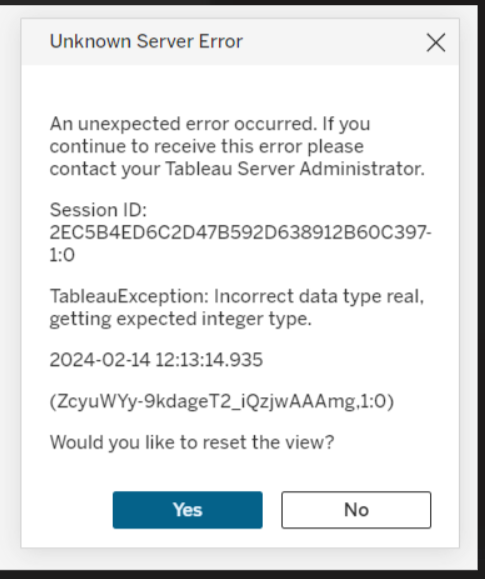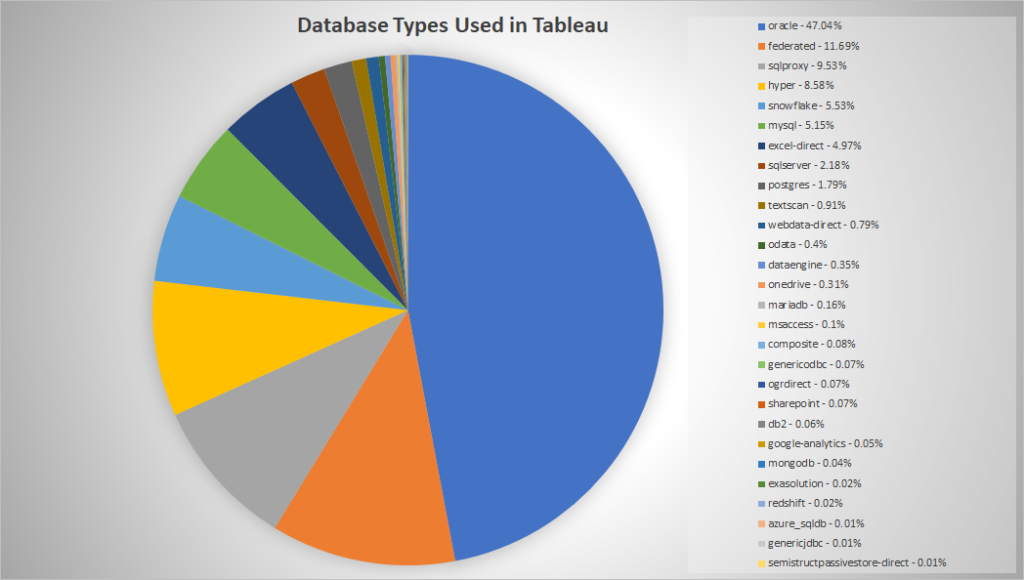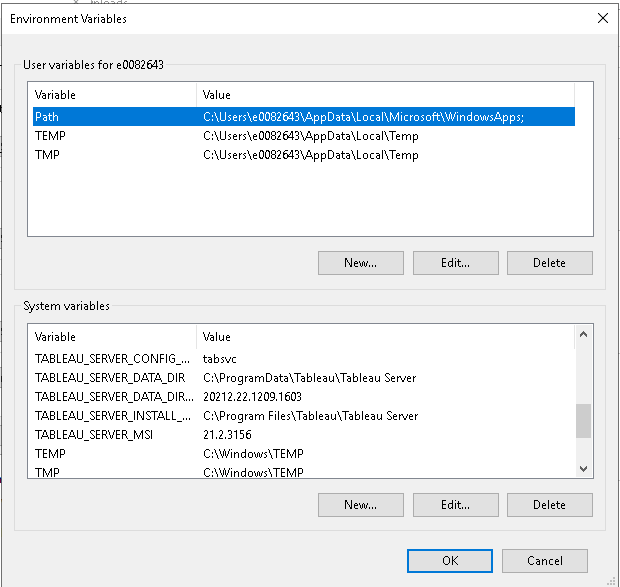While Tableau doesn’t have anything nice like a ‘dumpster’ from which you can restore a deleted workbook, it does at least keep tables for historic events like workbook deletion. The following query finds records where a workbook with FOOBAR in its name was deleted. It lists all of the event info as well as info on the user who deleted it. Near as I can tell, the “created” date for the historical_events table is the date the workbook was deleted (from my restore, I know the workbook itself was created last year!)
SELECT historical_events.*, hist_workbooks.*, hist_users.*
FROM historical_events
left outer join historical_event_types on historical_event_types.type_id = historical_events.historical_event_type_id
left outer join hist_workbooks on hist_workbooks.id = historical_events.hist_workbook_id
left outer join hist_users on hist_users.id = historical_events.hist_actor_user_id
WHERE historical_event_types.name = 'Delete Workbook'
and hist_workbooks.name like '%FOOBAR%'
;