For times when automatic recovery is the problem (recovery loop), you can disable it:
bcdedit /set {default} recoveryenabled No
For times when automatic recovery is the problem (recovery loop), you can disable it:
bcdedit /set {default} recoveryenabled No
You can have ‘stuff’ in a folder, mount a partition to that folder, and have disk space used for which you cannot account. Using a tool like df, you will see that 10GB of your 10GB disk is used, but using du the individual folders only account for 5GB.
Rather than randomly umounting partitions to see if there’s anything in the mount point folder, you can bind mount root to another location and check the disk utilization on the new mount.
[root@fedora123 ~]# mount -o bind / /mnt/fakeout/
[root@fedora123 ~]# du -sh `ls /mnt/fakeout | grep -v mnt`
0 bin
0 boot
280K ca
8.0K cacert.pem
4.0K careq.pem
0 certs
0 crl
0 dev
44M etc
52K home
0 index.txt
0 lib
0 lib64
0 media
0 newcerts
0 openhab
724K opt
4.0K private
0 proc
847M root
0 run
0 sbin
227M srv
0 sys
4.0K tmp
3.0G usr
4.0K var
[root@fedora123 ~]# umount fakeout
A year or three ago, we had set up a group policy to display logon information in the Windows welcome screen — last logon time, information about any bad passwords since your last successful logon. It’s nice, but you are unable to log in if the information is unavailable. So we disabled the setting (just clearing a GPO setting doesn’t always remove the config from anywhere it’s already set … you’ve got to change to the desired setting). Aaaaand … one server still shows the logon info. Or, more accurately, fails to display it and prevents the domain account from logging on. Luckily it’s a member computer and we can just log in with local accounts.
I thought about just editing the local computer policy (which would have priority anyway) to disable the logon info, but the computer policy could not be opened. It threw a strange access denied error. I could edit the local user policy. Just not the computer policy.
It seems that the local computer policy got corrupted. After deleting registry.pol from c:\Windows\System32\GroupPolicy\Machine … I am able to modify the local computer security policy. GPO settings from the domain are also applied as expected. WooHoo! I can sign in using domain IDs again!
The proxy at work uses integrated authentication. While BASIC auth prompts happily let you use a proxy of http://uid:pass@proxy:port, ours does not. There are two ways I’ve managed to use pip to install packages.
Proxied Proxy
The easiest approach is to use something that can handle the authenticated proxy, like Fiddler, as an intermediary. I do the same thing with perl’s PPM, docker pull … basically anywhere I’ve got to use a proxy that wants to pass through a proxy username.
Select Tools => Options to open the configuration dialog. Make sure you are handling SSL traffic — if not, check the box to “Capture HTTPS CONNECTs, “Decrypt HTTPS traffic”, and “Ignore server certificate errors” (it’s only unsafe if you don’t understand what you’re doing … don’t log into your bank account bouncing traffic through this config!)
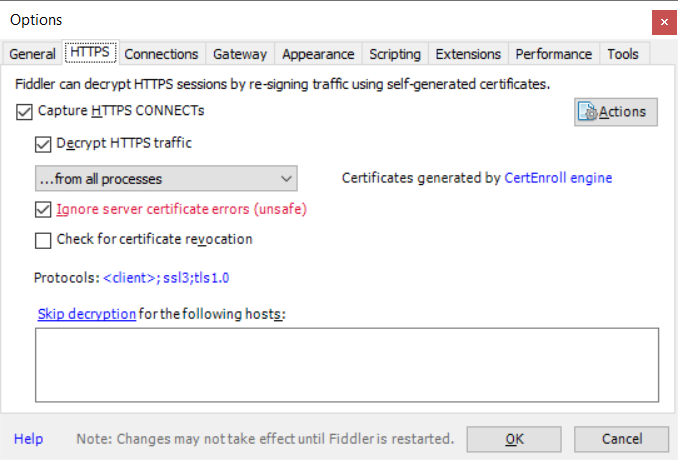
On the “Connections” tab, check the port on which Fiddler is listening. If you cannot install Fiddler on the same box where you want to use pip, you’ll need to check off “Allow remote computers to connect” (and you won’t use localhost as the proxy hostname). Click OK, start capturing traffic (F12), and we’re ready to go.
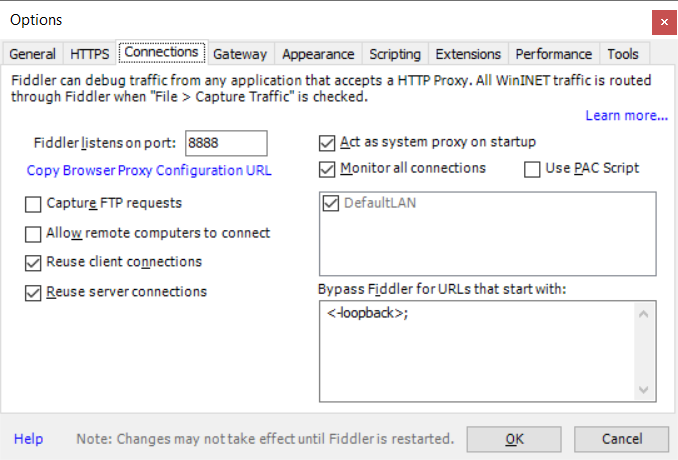
Use the PIP command line to install the package but proxy the request through your Fiddler instance. In this example, Fiddler is installed on the local box and uses port 8888.
pip –trusted-host pypi.org –trusted-host files.pythonhosted.org –proxy http://localhost:8888 install SomePackage
This is nice because pip will automatically resolve dependencies. Not great if you’re not allowed to install your own software and cannot get Fiddler installed.
Dependency Nighmare
Back in the early days of Linux (think waaaay before package managers working against online repositories), we called this “dependency hell” — navigating dependency chains to get all of the required “stuff” on the box so you can install the thing you actually wanted.
Make a folder for all these wheels we’re going to end up downloading so it’s easy to clean up once we’re done. Search PyPi for the package you want. On the package page, select ‘Download Files’ and then download the whl
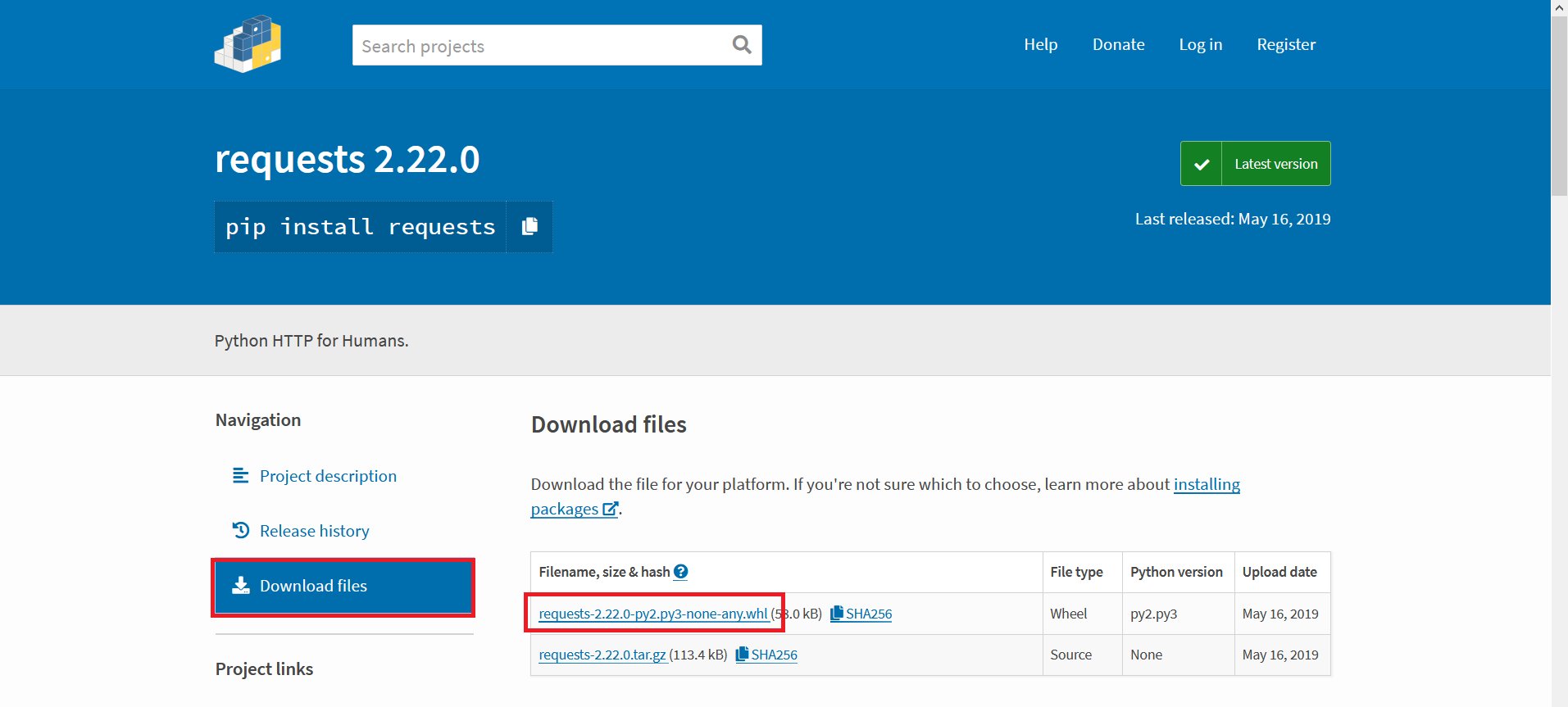
Use “pip install something.whl” to attempt installing it. If you’re lucky, you’ve got all the dependencies and the package will install. If you don’t have all of the dependencies, you’ll get an error telling you the first missing one. Go back to the pypi website & get that. Use “pip install somethingelse.whl” to install it and maybe get a dependency error here too. Once you get a dependency installed, try the package you want again. Got another error? Start downloading and installing again. Eventually, though, you’ll get all of the dependencies satisfied and be able to install the package you actually want.
Gimp installed Python 2.7). Which, of course, took over my system so nothing was using Python 3 anymore. We’ve used ‘alternatives’ to manage the Java installation, and I thought that might be a good solution in case I ever need to use Python 2
Add both Python versions to alternatives:
[lisa@fedora ~]# sudo alternatives –install /usr/bin/python python /usr/bin/python3.7 1
[lisa@fedora ~]# sudo alternatives –install /usr/bin/python python /usr/bin/python2.7 2
Select which one you want to use:
[lisa@fedora ~]# sudo alternatives –config python
There are 2 programs which provide ‘python’.
Selection Command
———————————————–
1 /usr/bin/python3.7
+ 2 /usr/bin/python2.7
Enter to keep the current selection[+], or type selection number: 1
And, of course, repeat the process for PIP:
[lisa@fedora ~]# sudo alternatives –install /usr/bin/pip pip /usr/bin/pip2.7 2
[lisa@fedora ~]# sudo alternatives –install /usr/bin/pip pip /usr/bin/pip3.7 1
[lisa@fedora ~]# sudo alternatives –config pip
Fedora and Red Hat Enterprise Linux have an alias “ll” which uses the long listing format. It’s a quick little tweak that I love, but I generally want to list hidden files too. Seemed easy enough to tweak the alias … but I never had any luck overriding the system setting or finding the source of the alias. Typing “ll -a” gave me what I wanted, although that’s not appreciably easier than typing “ls -al” …
The ll alias is defined in /etc/profile.d/colorls.sh (or colorls.csh if you use the C shell). Add the ‘a’ and “ll” produces a long list format of all files.
lisa@fedora123 ~]# grep “alias ll” /etc/profile.d/colorls.sh
alias ll=’ls -la’ 2>/dev/null
alias ll=’ls -la –color=auto’ 2>/dev/null
I’ve always added my public key to a remote host’s authorized_keys file manually, but happened across the “ssh-copy-id” command which does that for you.
[lisa@workstation-fedora .ssh]$ ssh-copy-id -o PreferredAuthentications=password -o PubkeyAuthentication=no lisa@fedora123.example.com
The authenticity of host ‘fedora123.example.com (10.1.2.3)’ can’t be established.
ECDSA key fingerprint is SHA256:5EuKd5LNRnx5sHgQNFb6HO6W/p0hQk4pEmShTgj3zyU.
Are you sure you want to continue connecting (yes/no/[fingerprint])? yes
/usr/bin/ssh-copy-id: INFO: attempting to log in with the new key(s), to filter out any that are already installed
/usr/bin/ssh-copy-id: INFO: 1 key(s) remain to be installed — if you are prompted now it is to install the new keys
lisa@fedora123.example.com’s password:
Number of key(s) added: 1
Now try logging into the machine, with: “ssh -o ‘PreferredAuthentications=password’ -o ‘PubkeyAuthentication=no’ ‘lisa@fedora123.example.com'”
and check to make sure that only the key(s) you wanted were added.
Omit the -o options when attempting to log in over the key-based authentication. This, of course, presupposes that you have a public/private key pair. To create one, use ssh-keygen -t rsa -b 2048
Since I’ve got a larger hard drive installed, I have both Fedora and Windows in a dual boot configuration. I have a shared NTFS partition for data, but it’s mounted as read-only under Fedora. Turns out that Fedora sees the file system as not cleanly shut down when Windows Fast Boot is enabled. I disabled fast boot in power management, and the shared data volume is mounted rw as expected.
I upgraded my Fedora kernel to 5.1 and the secondary disk mounted to /var disappeared. I use the old-school device notation in fstab; when a disk comes up with a different name, the partition fails to mount. I wanted to change fstab to use a UUID. But first I needed to find the UUID. Enter blkid
[root@linux123 ~]# blkid /dev/sdb1
/dev/sdb1: LABEL=”mnt-var” UUID=”50545e50-75c5-45q5-95b5-34f5456515d5″ TYPE=”ext4″ PARTUUID=”m50525d5-05″
The command output includes the device UUID which is used instead of the /dev/sdb# string.
#/dev/sdb1 /var ext4 nodev,nosuid 0 2
UUID=50545e50-75c5-45q5-95b5-34f5456515d5 /var ext4 nodev,nosuid 0 2
Rebooted and my partition mounted.