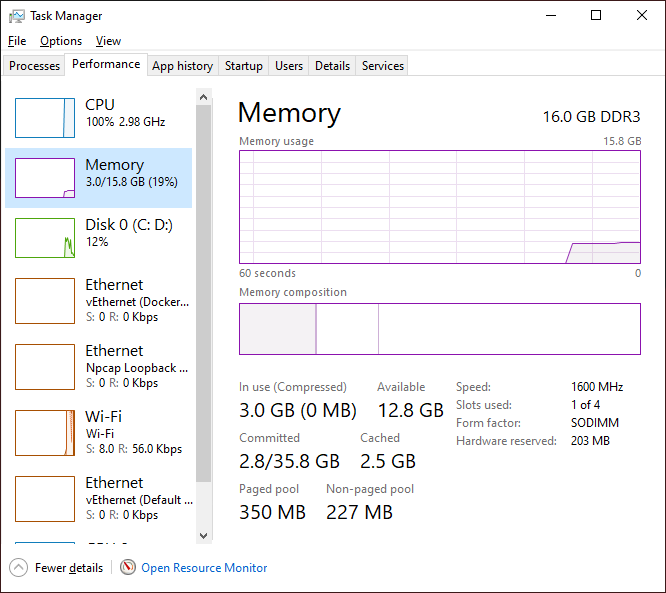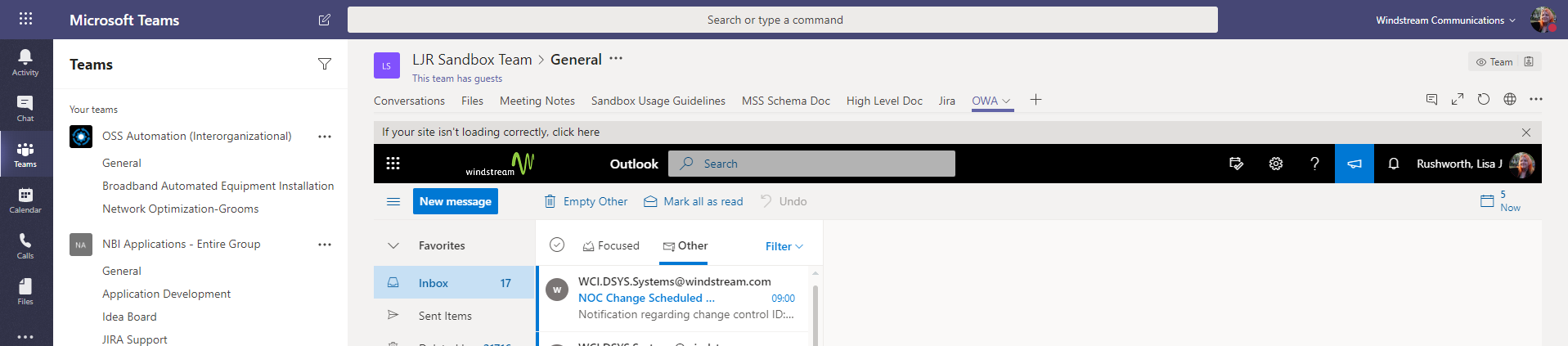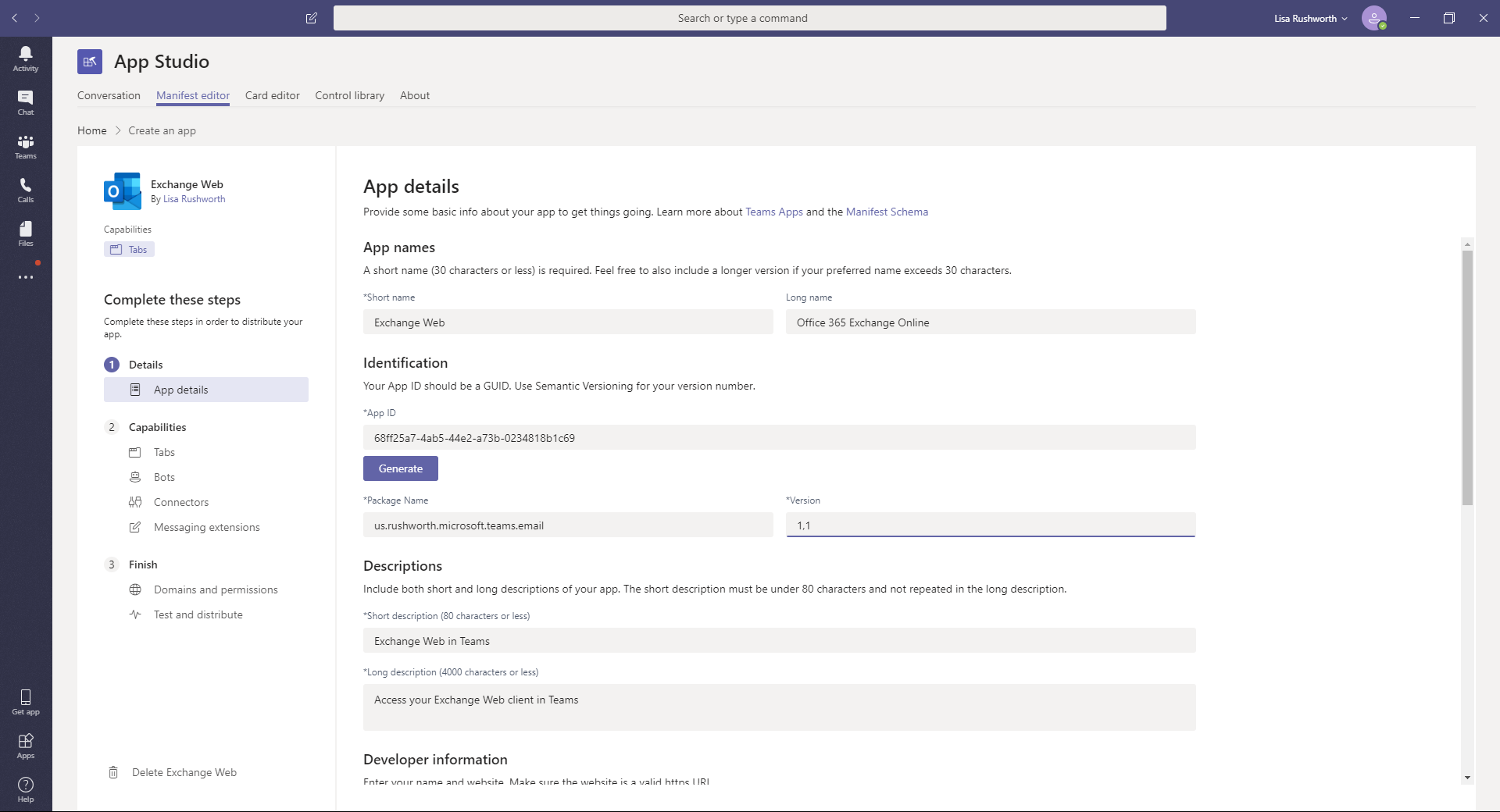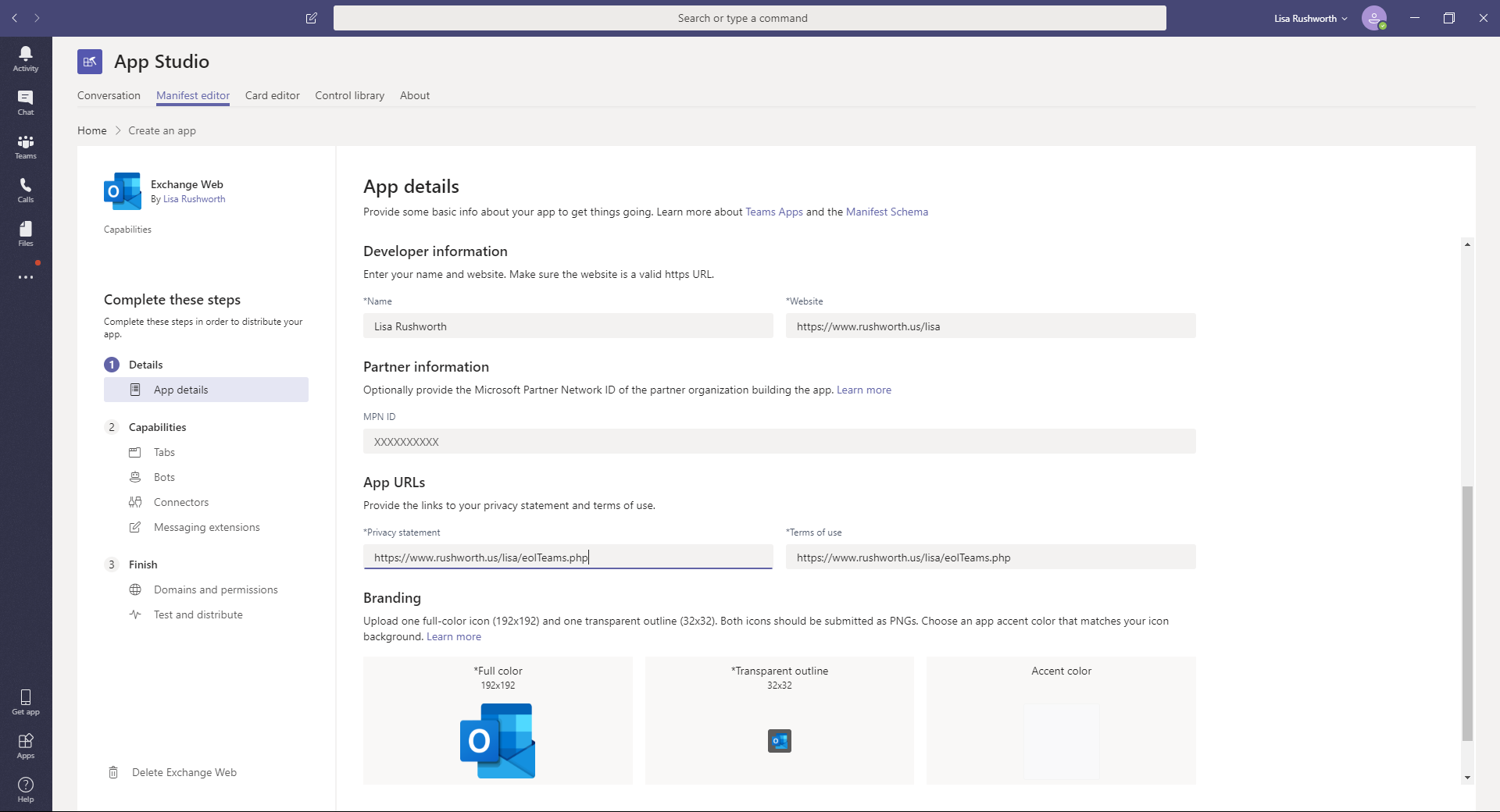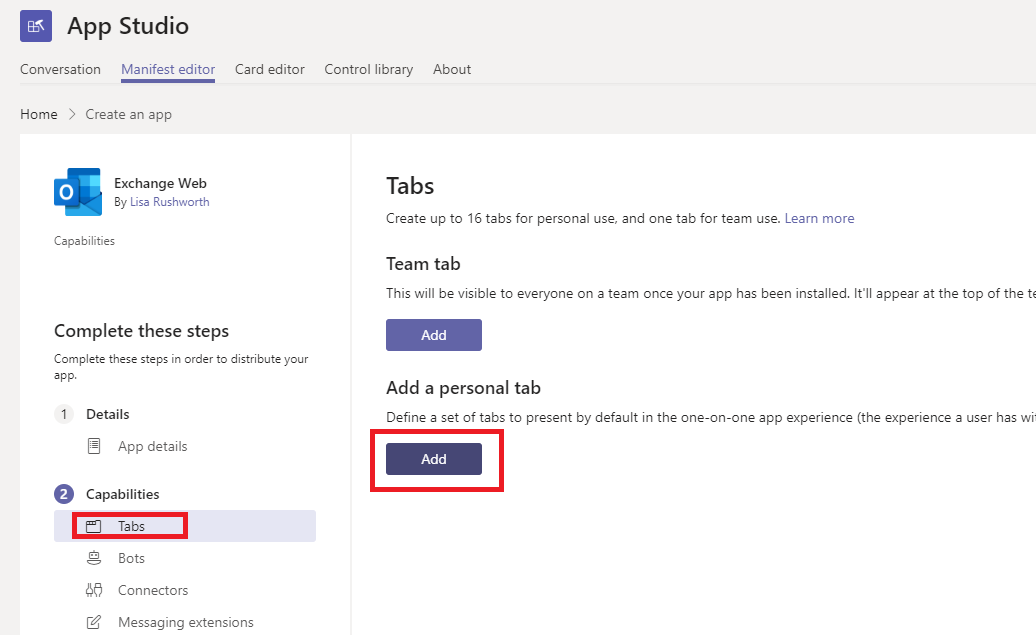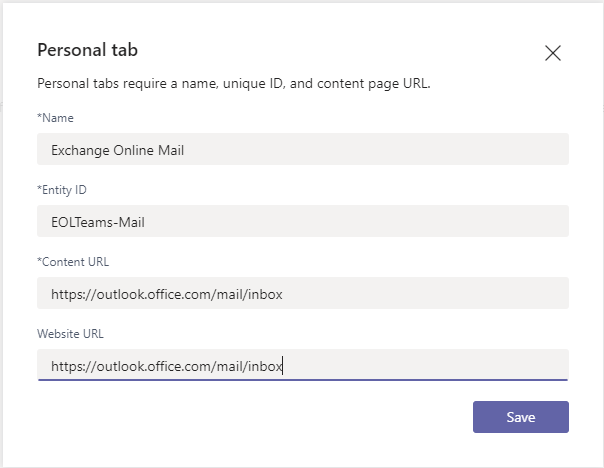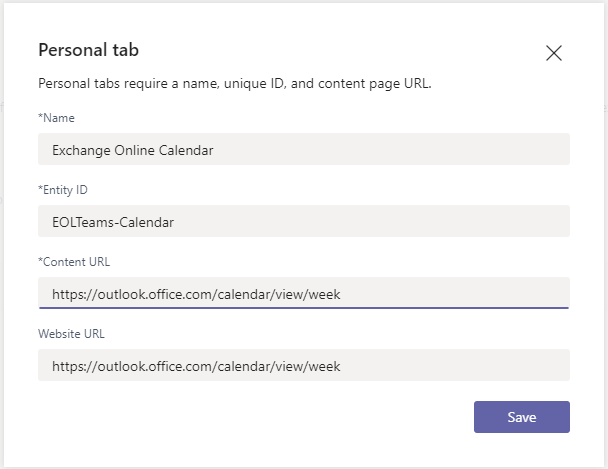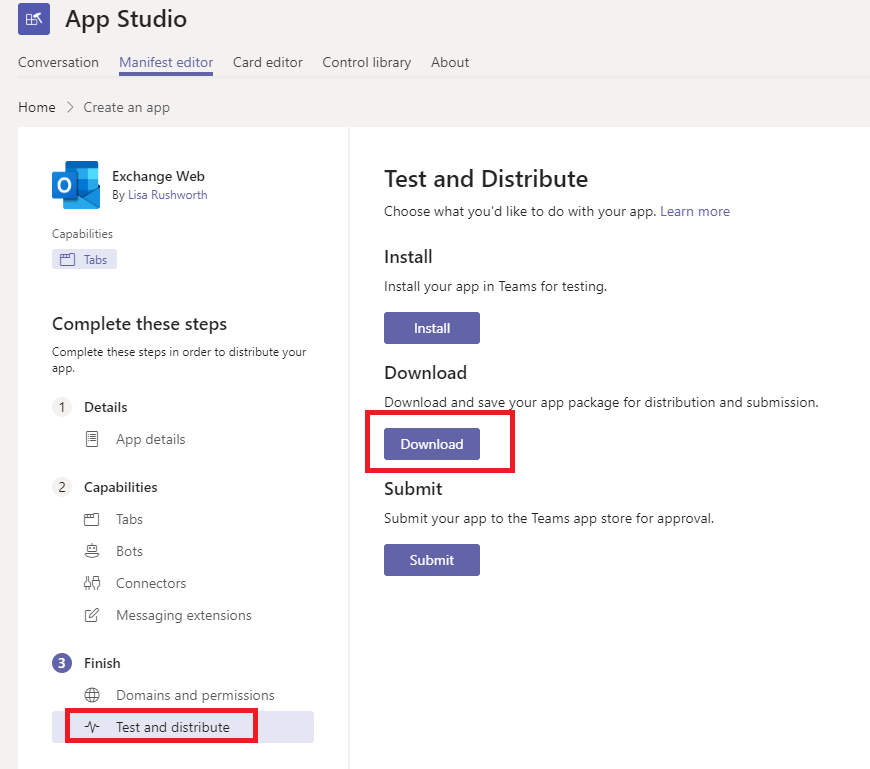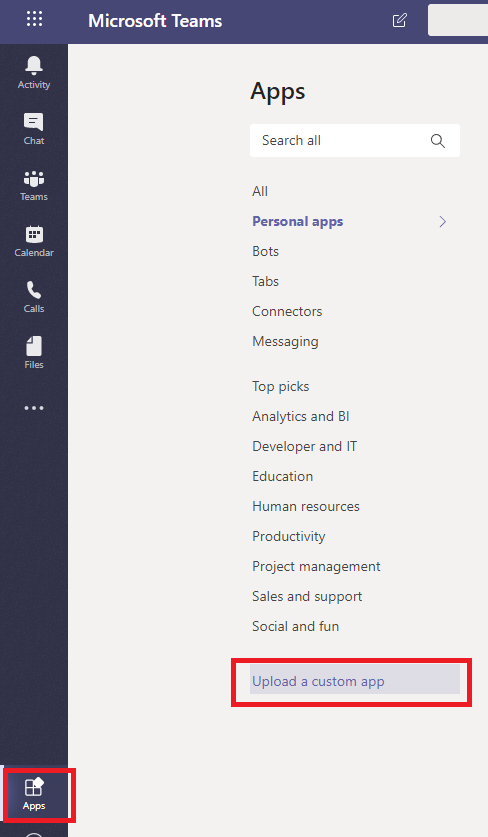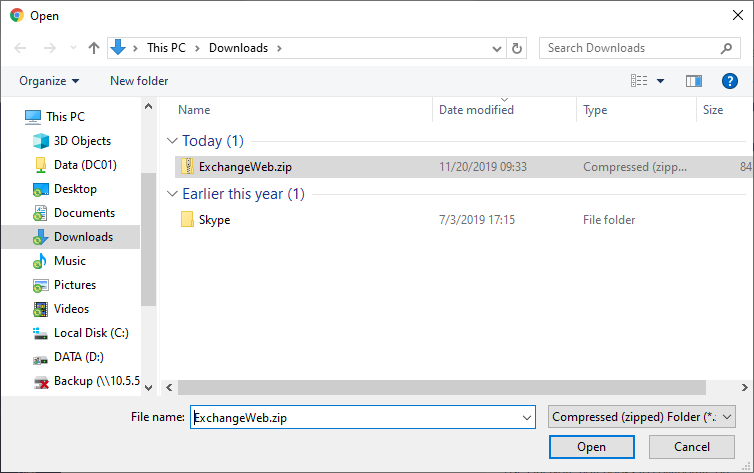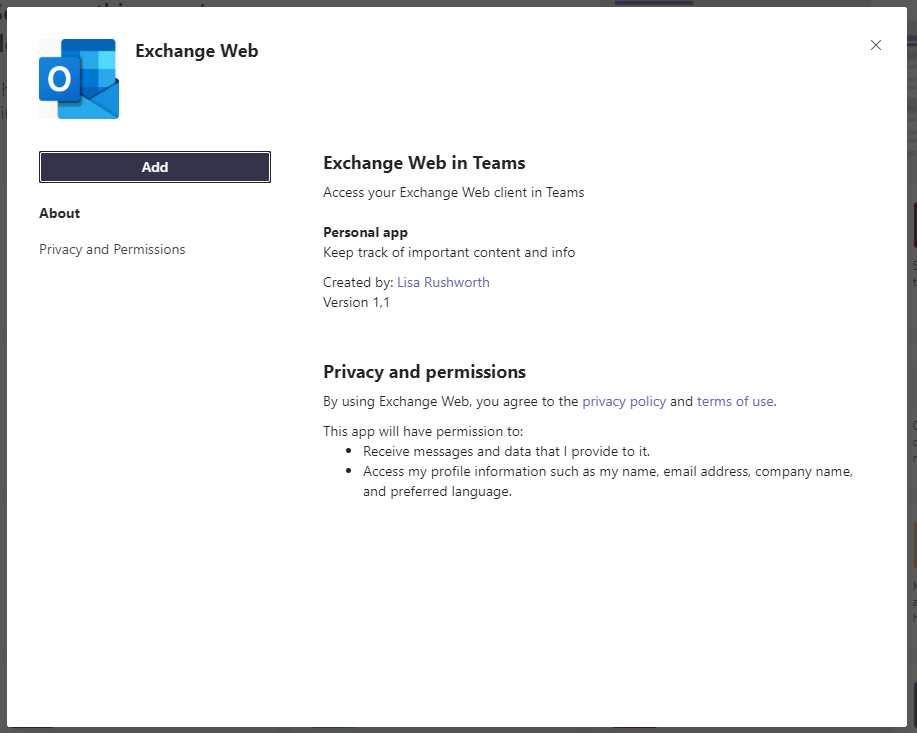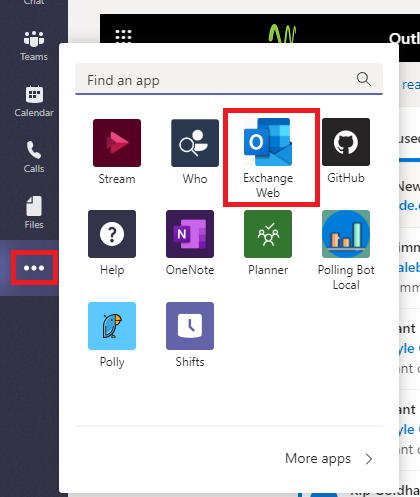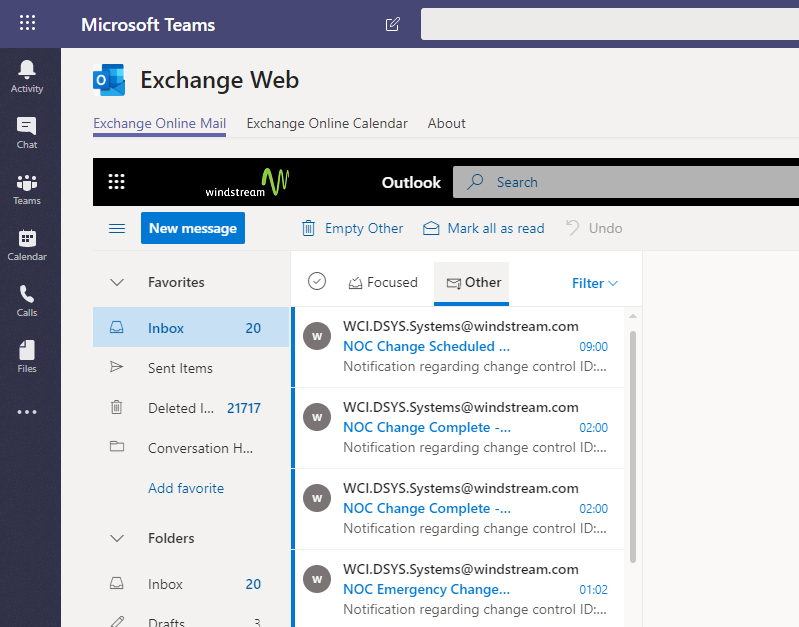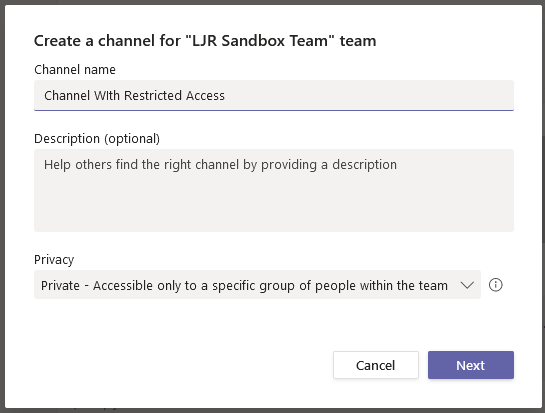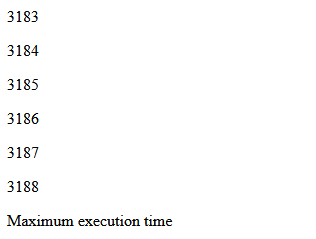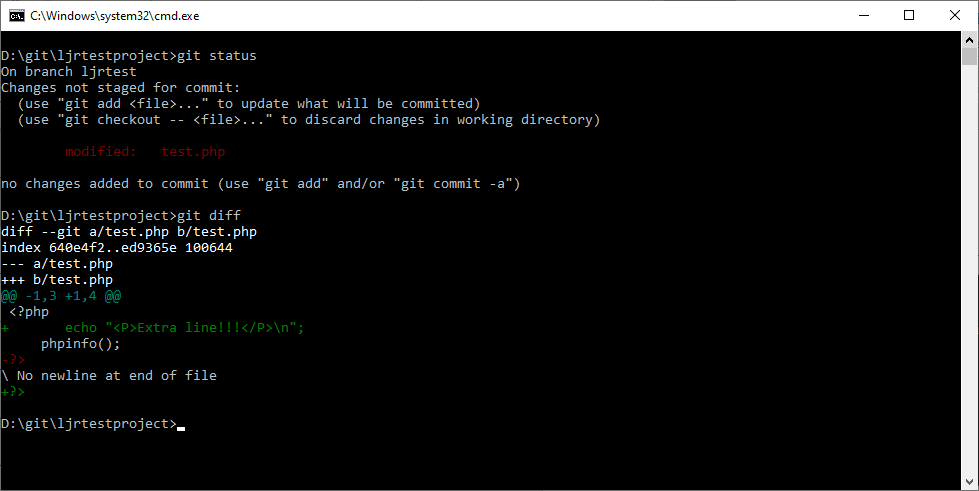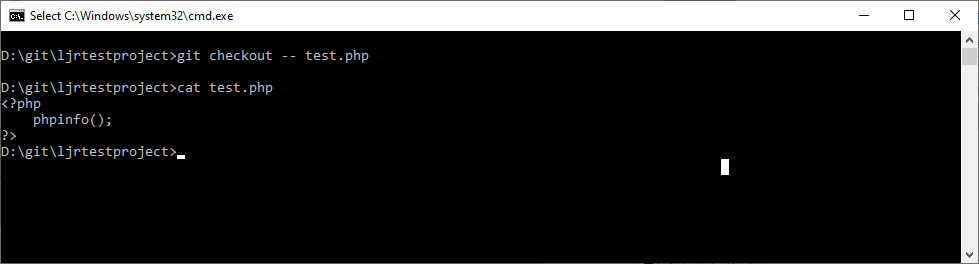Netgear provides instructions for using TFTP to write firmware to a basically bricked router (it boots into a recovery mode, indicated by a flashing power light). The instructions are, unfortunately, specific to Windows. To use a Linux computer to recover the router
(1) Plug your computer into the router & unplug everything else, as in the instructions. Hard-code an IP address. Then verify that the router shows up in your arp table:
arp -a
If the router does not appear, add it — you’ll need to get the device MAC address from the sticker on the back of the device.
arp -s 192.168.1.1 ??-??-??-??-??-??
(2) If you don’t already have a TFTP client, install one. Once you have a client, follow the instructions to get the router into recovery mode. On the Linux computer, run “tftp 192.168.1.1”
You’ll be in a TFTP console. Type binary and hit enter to set the transfer mode to binary. Then use put /path/to/file.name to upload the firmware file to the device. Wait and proceed with device setup.