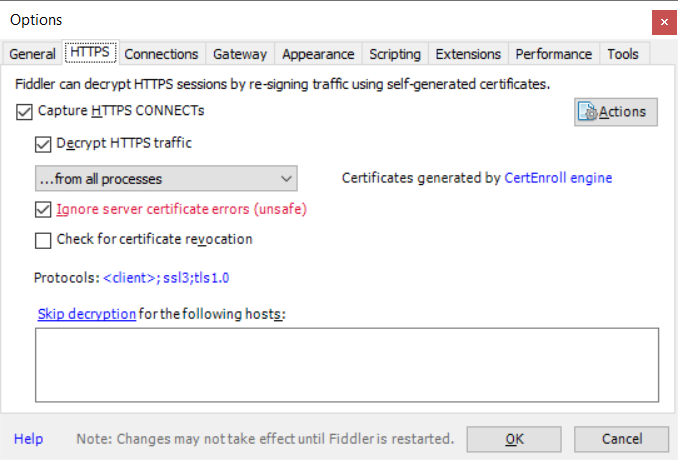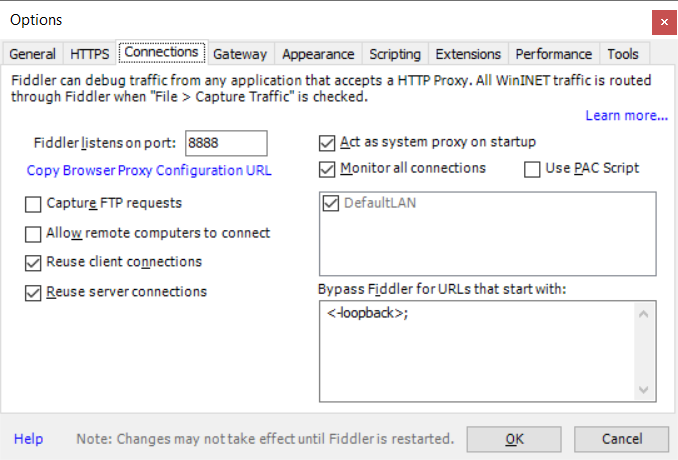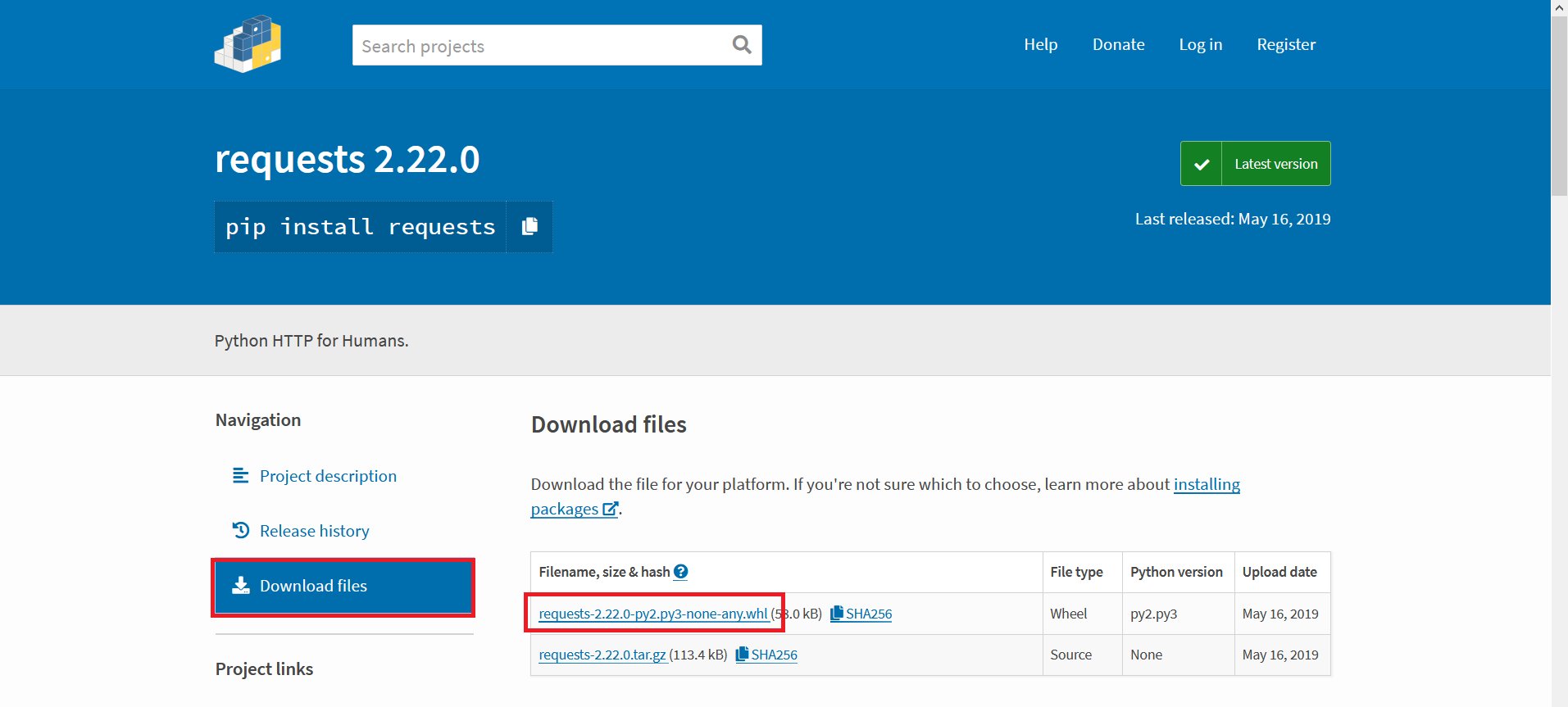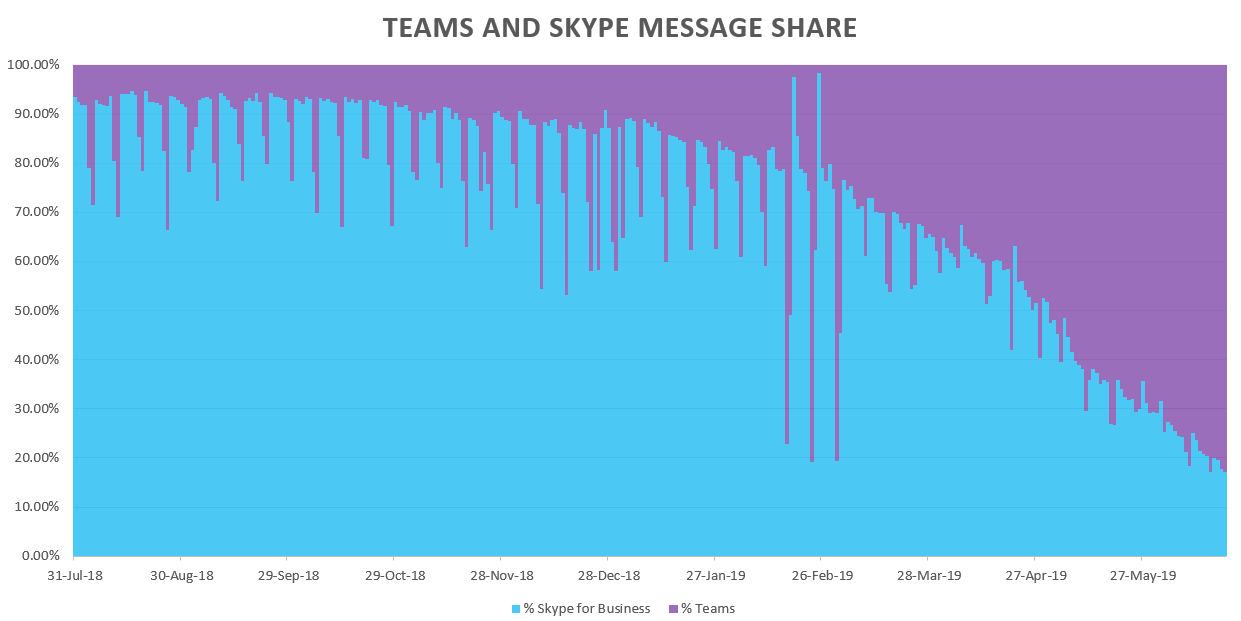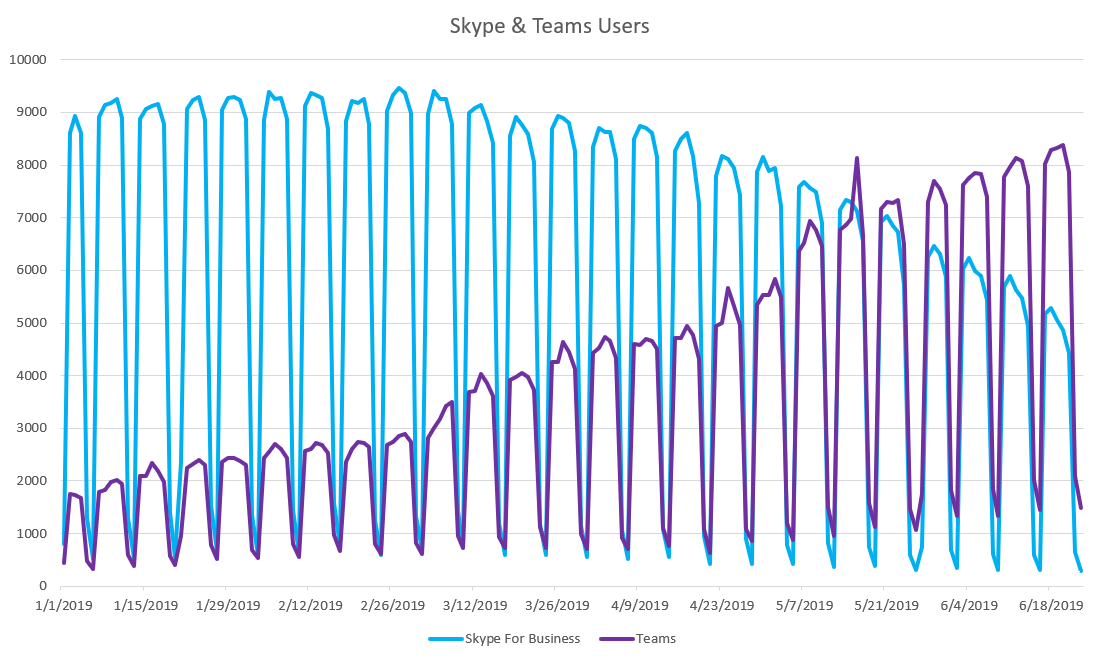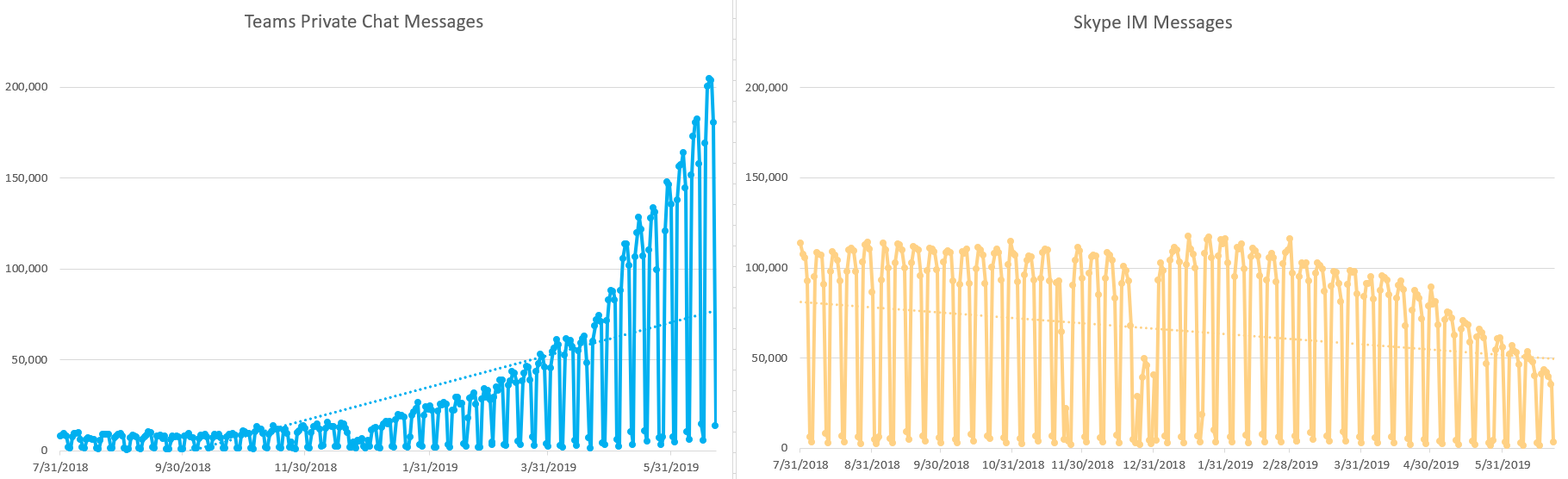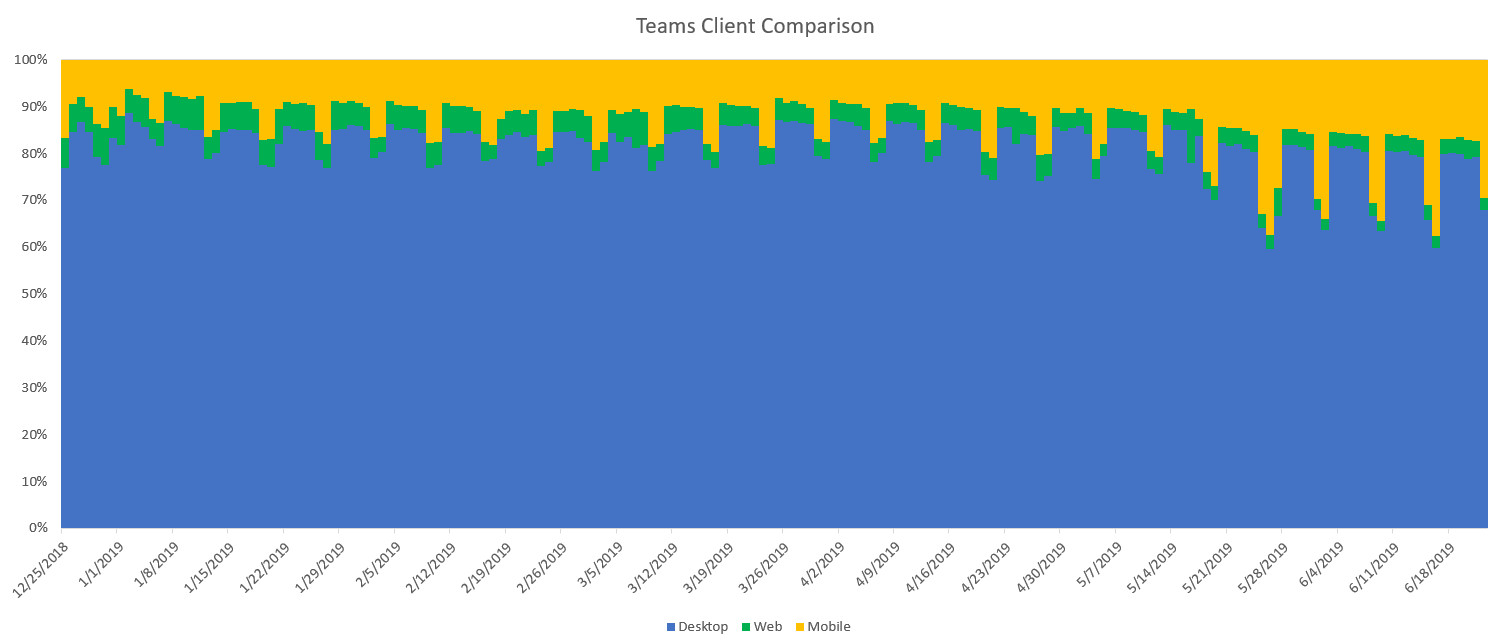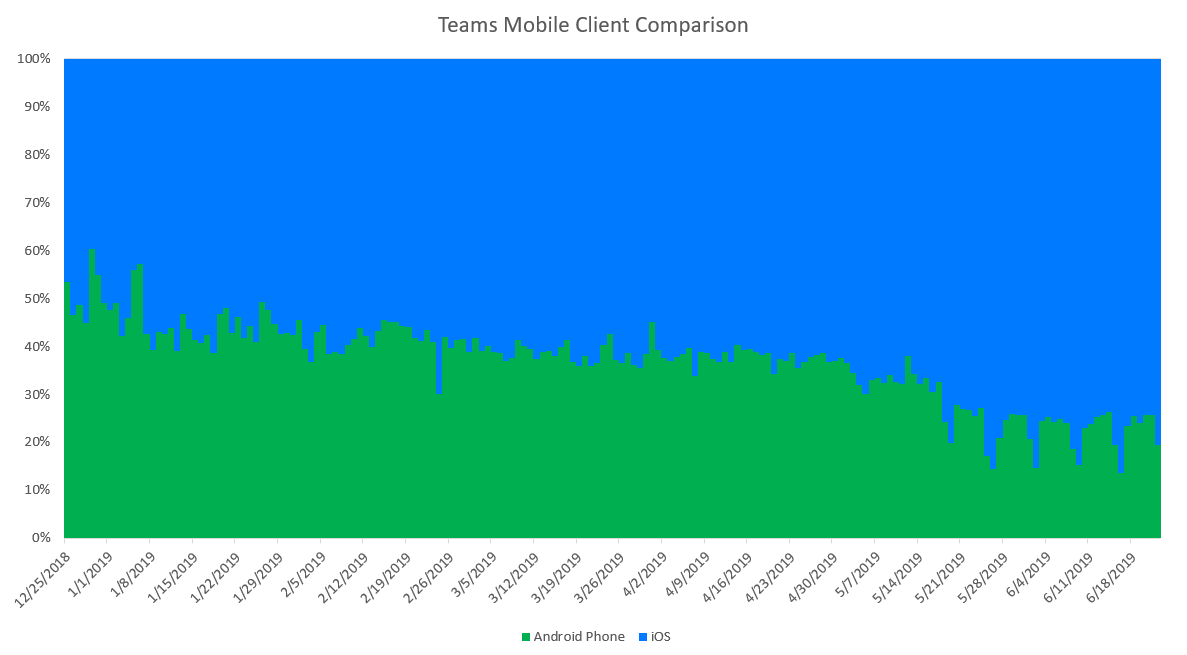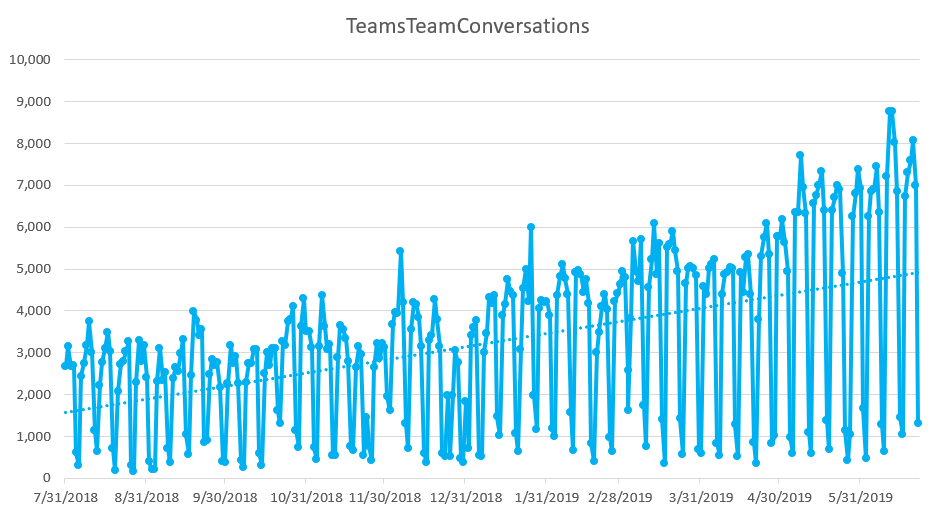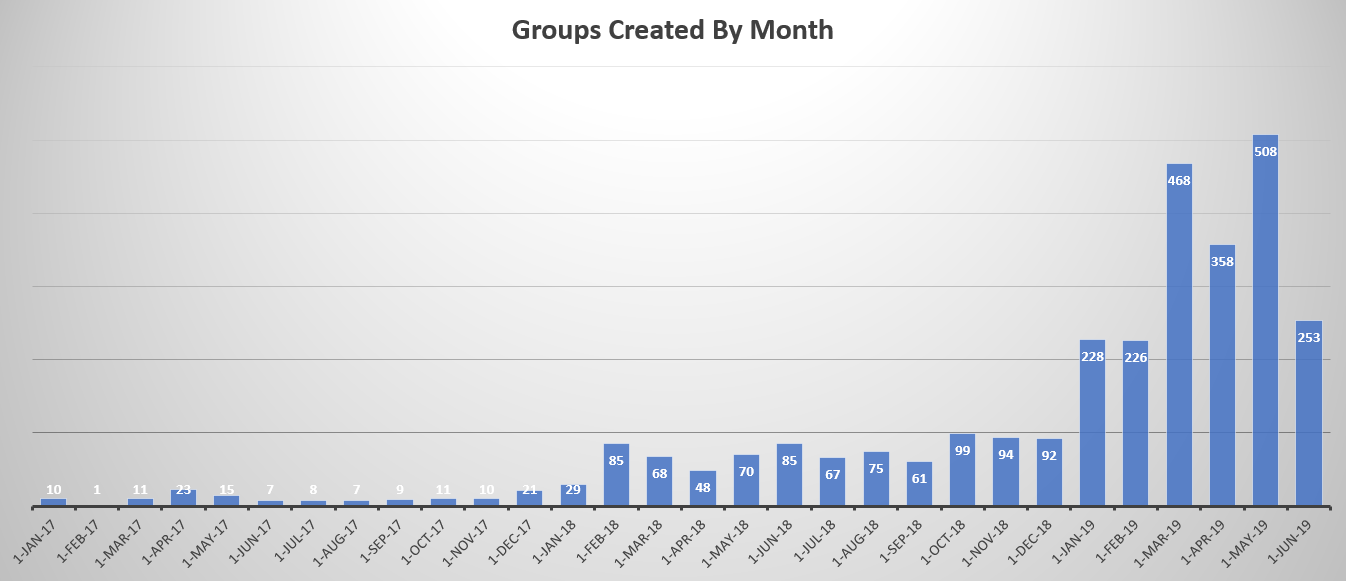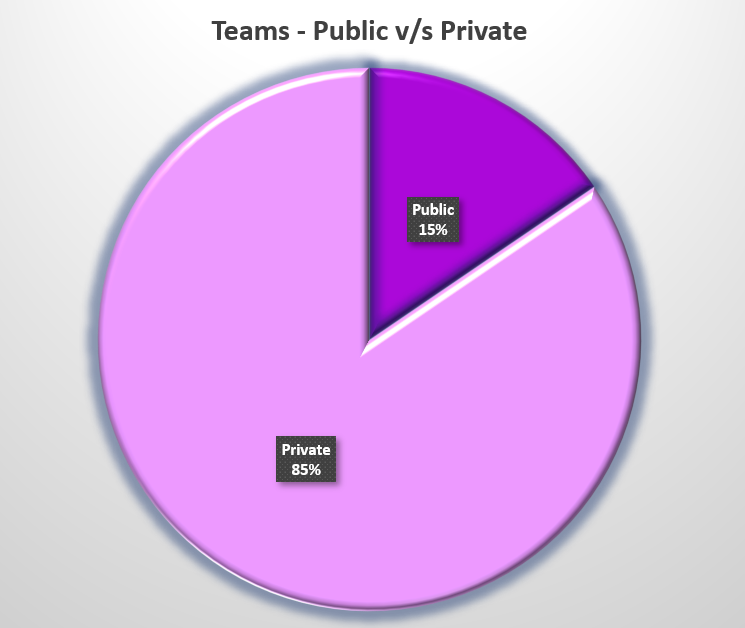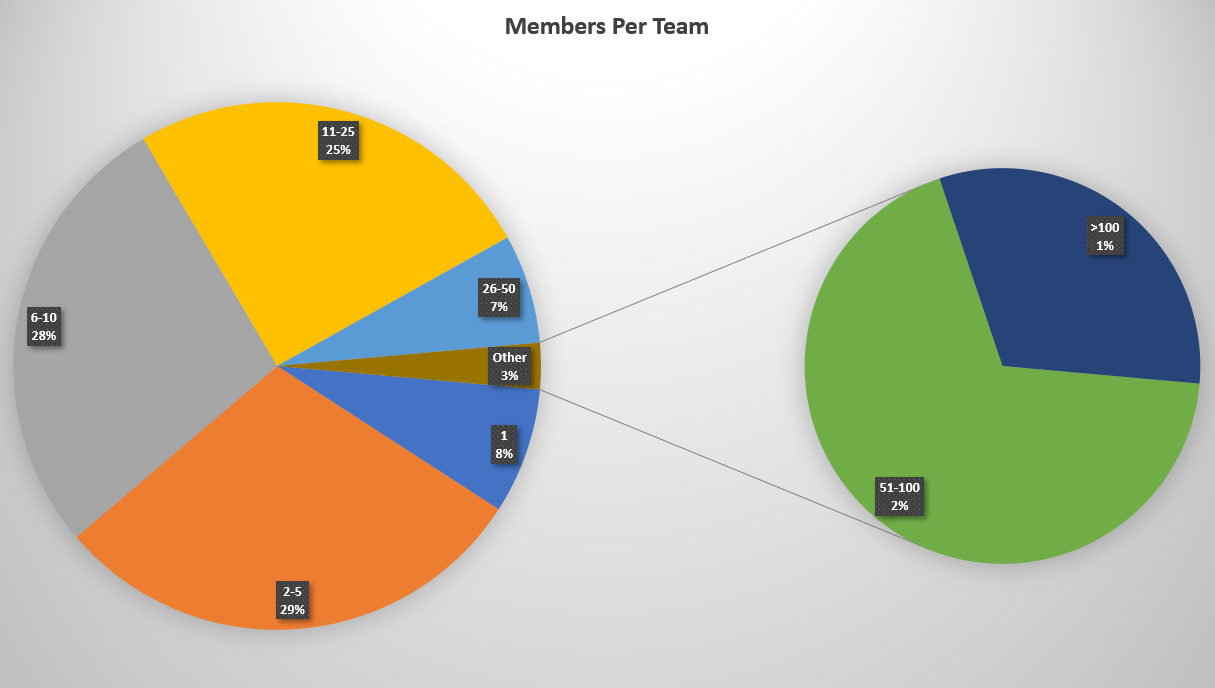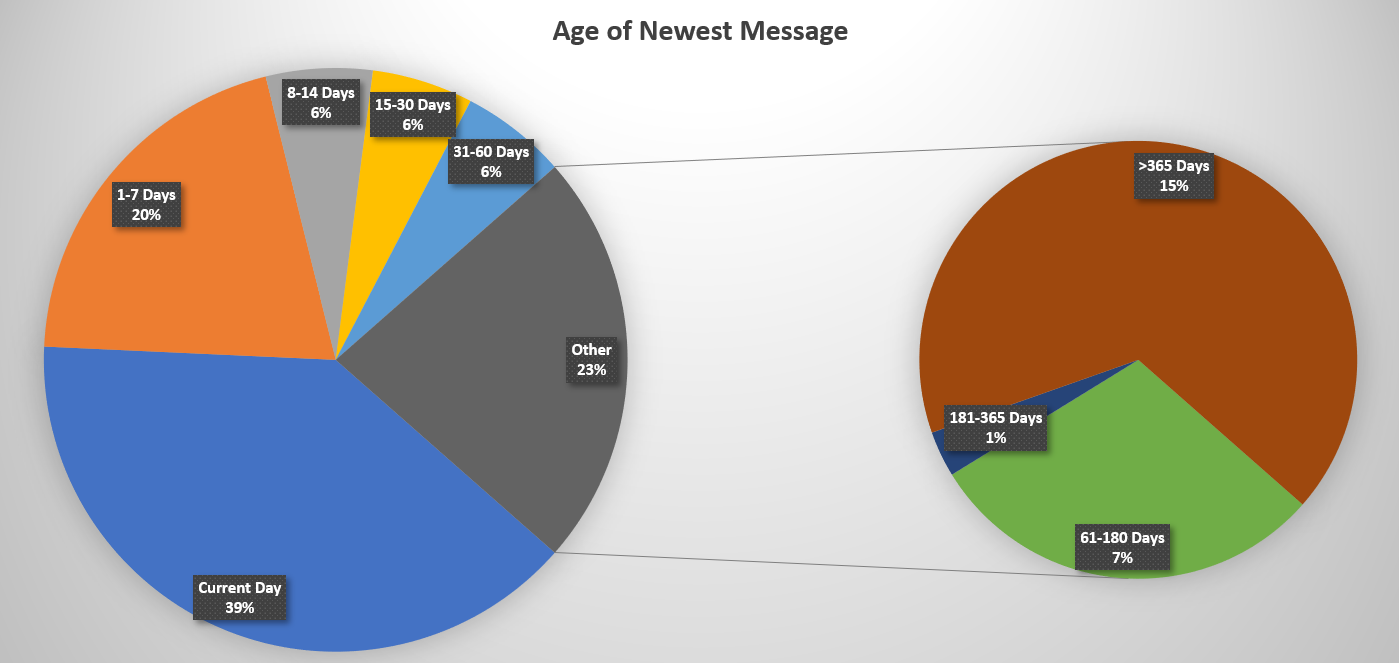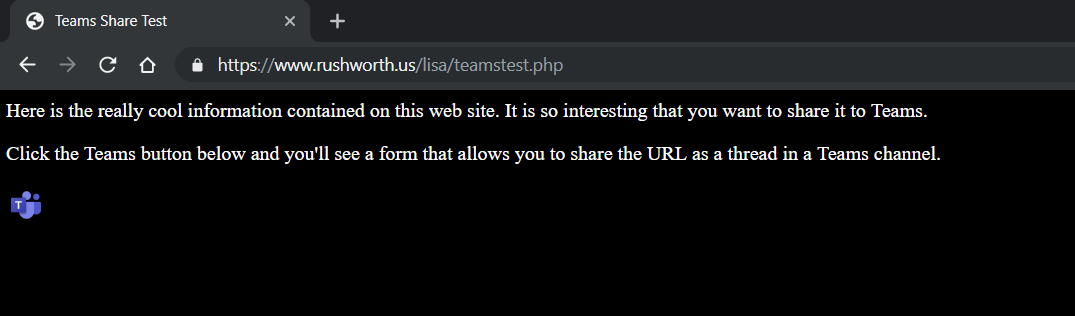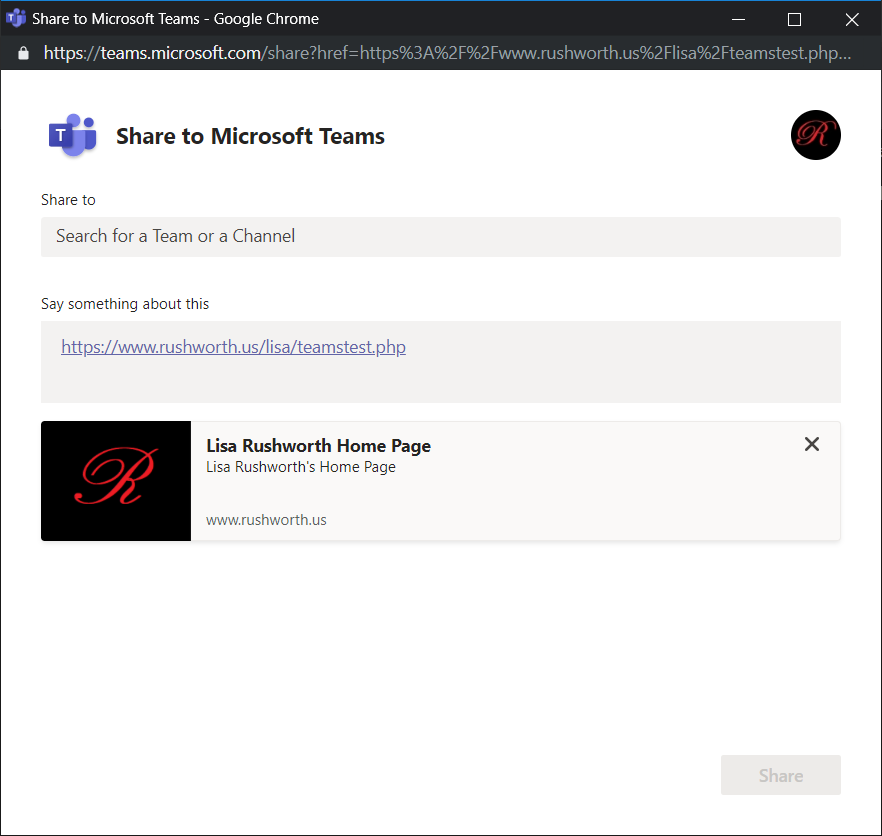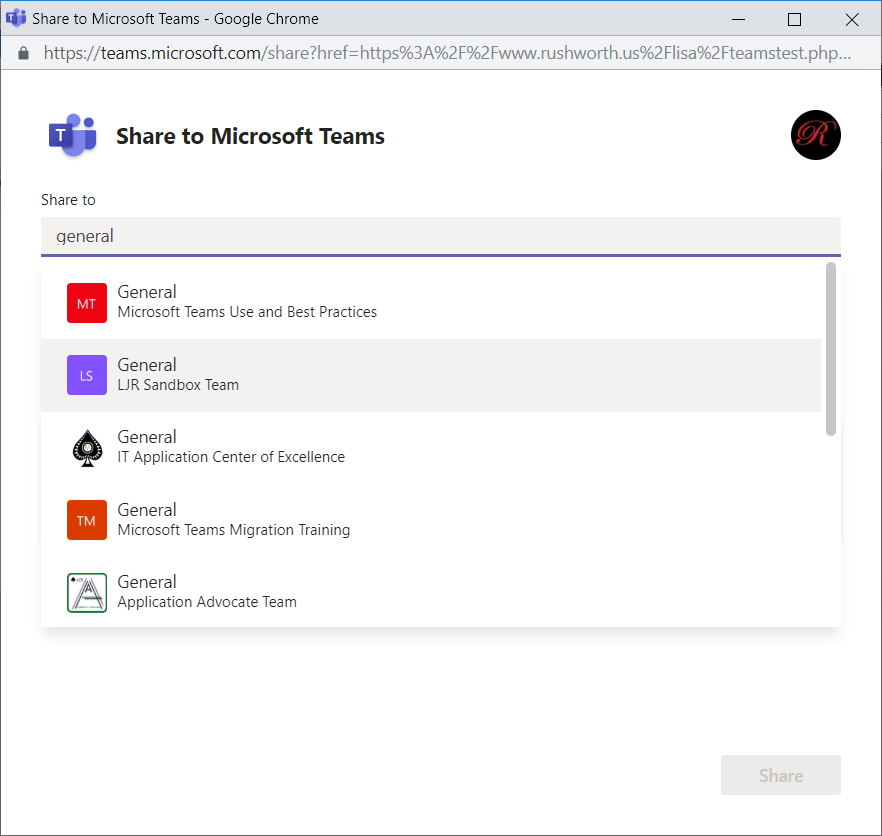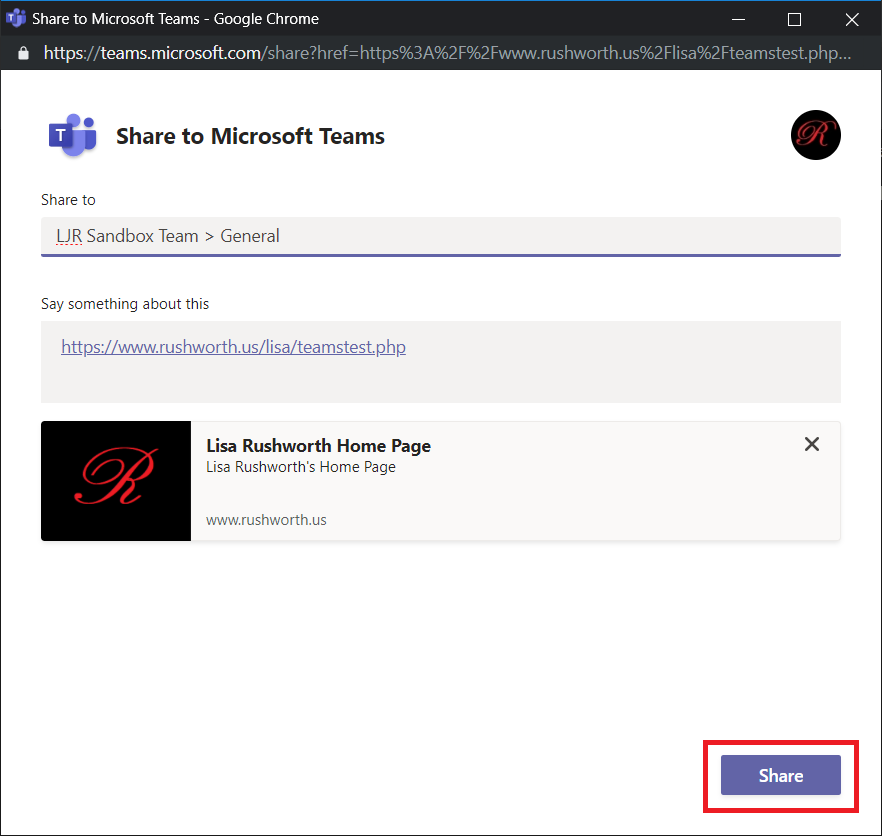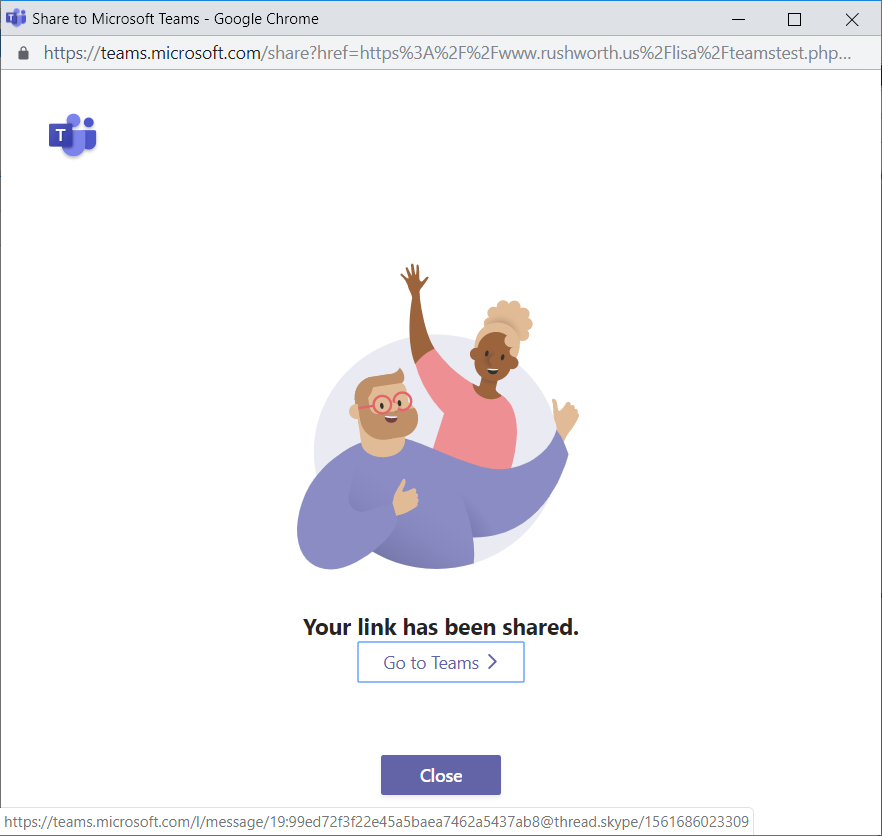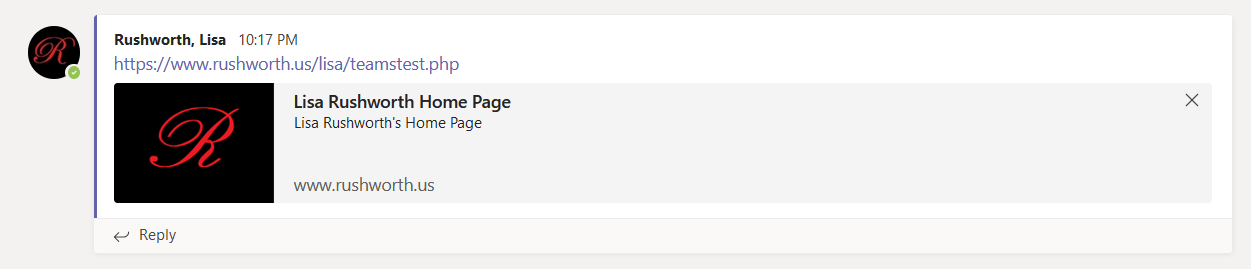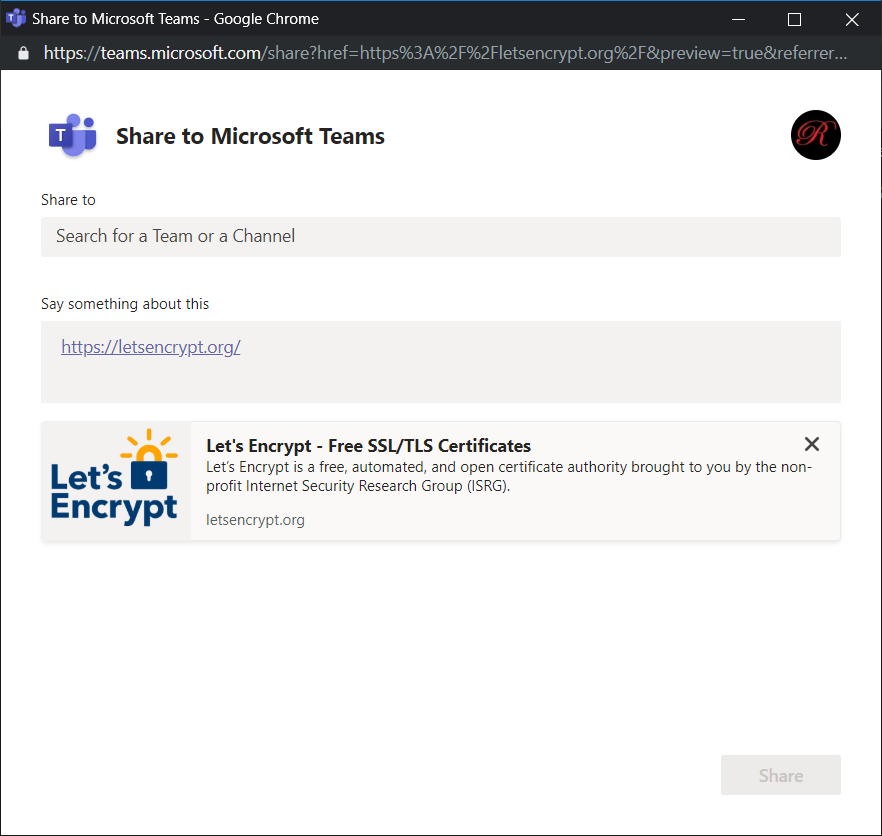Windstream will replace Skype for Business with Teams by the end of 3Q2019. That’s only three months away, so I wanted to provide another update on our progress toward this goal. There are just under 14,000 IM-enabled accounts (this includes both employees and contractors). About 3,800 accounts (about 27% of Windstream’s IM users) have been upgraded to Teams Only. Two third of the company should have already received communication letting them know when their accounts will be upgraded. The remainder of the company will see messages throughout July and August. If you are ready to upgrade before your scheduled date (visit Stream for more info on what to expect when your account is upgraded), use <redacted> to upgrade your account.
Teams accounts for around 80% of Windstream’s IM activity. This is a significant change from the same time last year when under 10% of our IM traffic was in Teams.
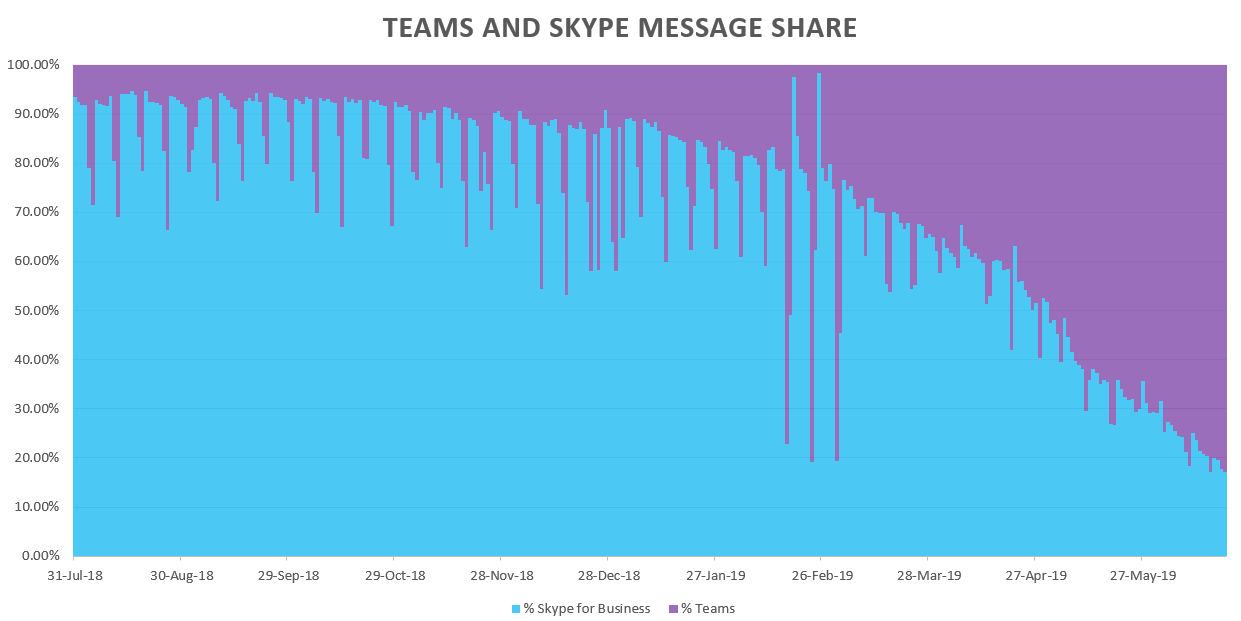
From 20 May onward, there have been more people logging into Teams than Skype each day. About 80% of our IM enabled accounts have logged into Teams at least once; and over 8,000 people, about 60% of our IM enabled accounts, are logging into Teams each day. If you aren’t one of these people who are already using Teams, check it out.
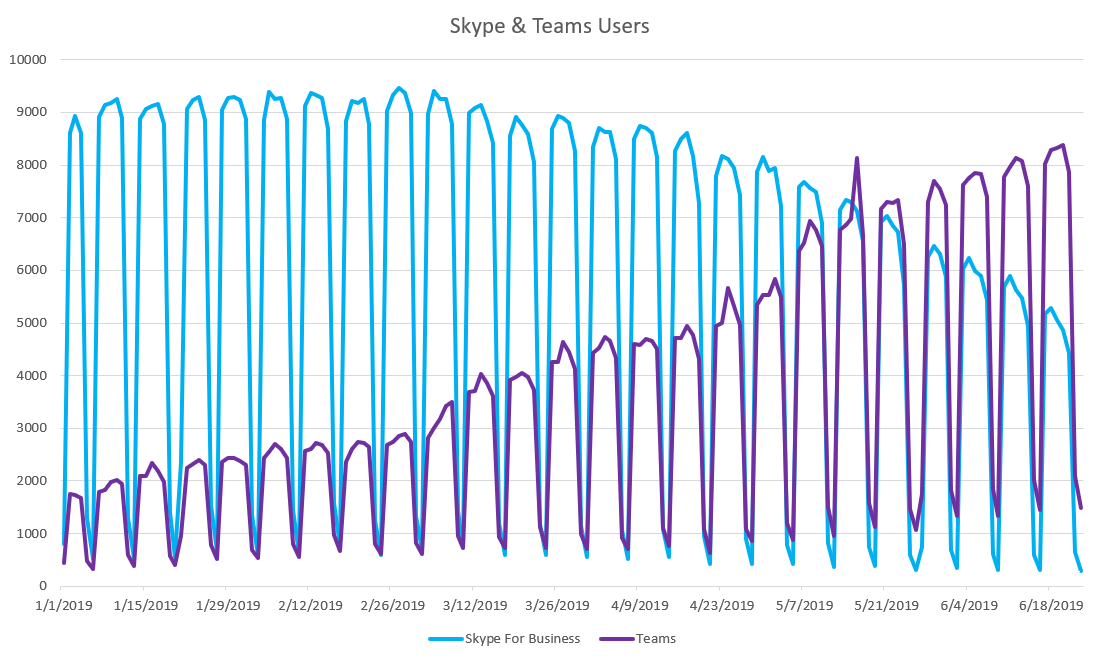
In the past year, the number of chat messages sent in Teams has increased 20-fold – from under 10,000 messages a day in July 2018 to around 200,000 messages in June 2019. We’ve seen a reduction in the number of instant messages sent through Skype – from 100,000 daily messages last year to under 50,000 daily messages this month. Some messages that would have been sent in Skype are now being sent in Teams, but the number of IMs sent across the company has doubled in the past year too – from 110,000 messages each weekday this time last year to 220,000 messages each weekday today.
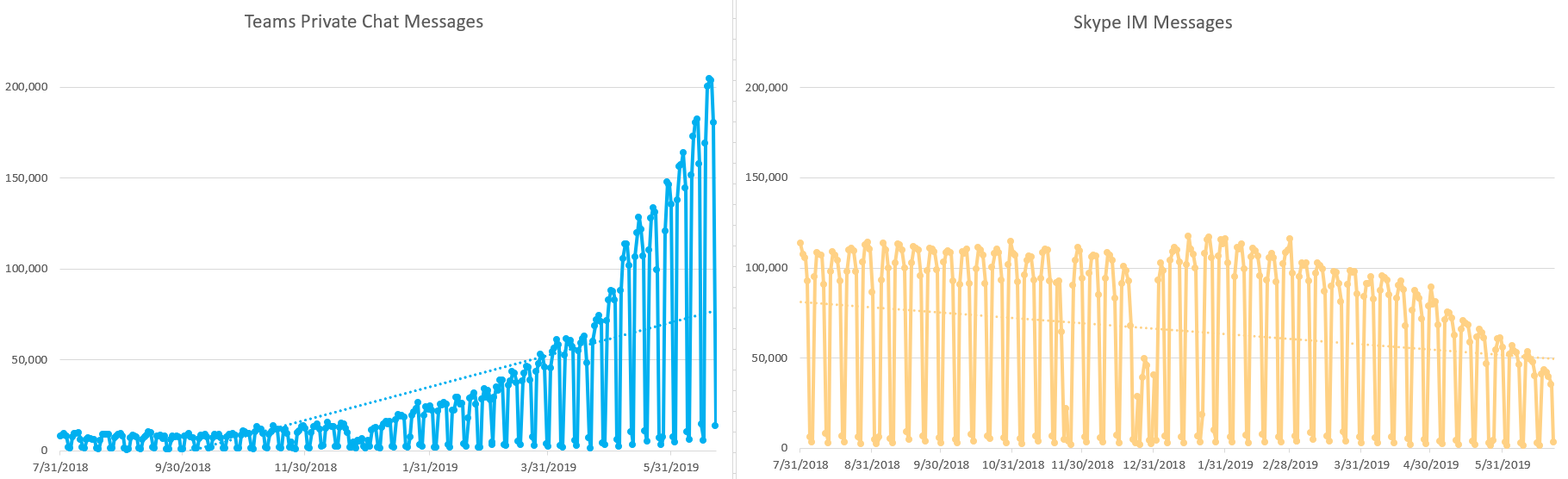
How are people accessing Teams? Teams is predominantly accessed with the Windows desktop app. About 80% of the people using Teams each day use the Windows desktop app (OSX users haven’t been left out, but there are only 20 people using the Mac desktop app). About 5% of the people using Teams each day use the web client. Most of the desktop features are available in the web app, and you can use the web app from a computer that isn’t managed by Windstream. While screen sharing isn’t yet available in private chats, screen sharing is available in meetings when using the Chrome browser. We’ve seen mobile app usage increase from about 10% at the beginning of the year to 15% today, and the mobile app is used by about 30% of Teams users over weekends. The Teams mobile app makes it easy to check in at work while you’re working away from the office, and setting ‘quiet time’ keeps work from intruding on you time.
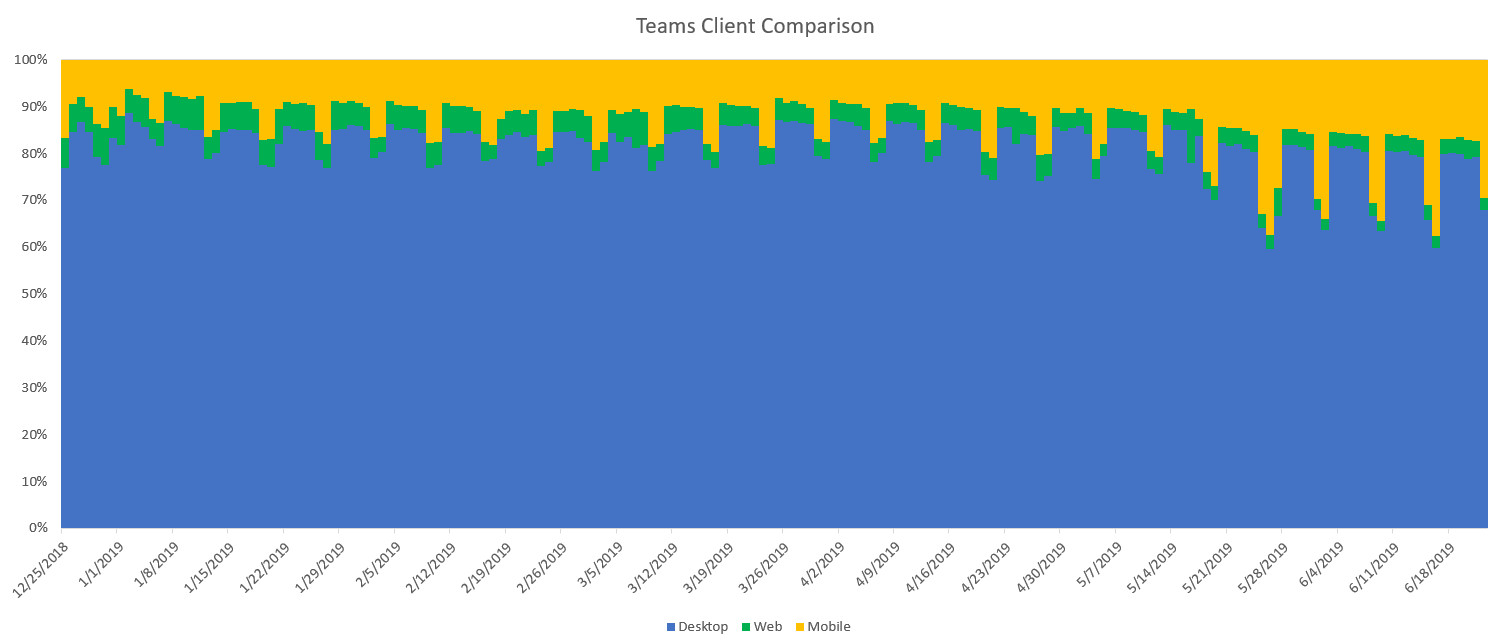
At the beginning of the year, mobile app usage was split about 50/50 between Android and iOS. By the end of 1Q2019, the percent of Android users dropped to 40%; and, at the end of 2Q2019, iOS accounts for 75% of the mobile app usage.
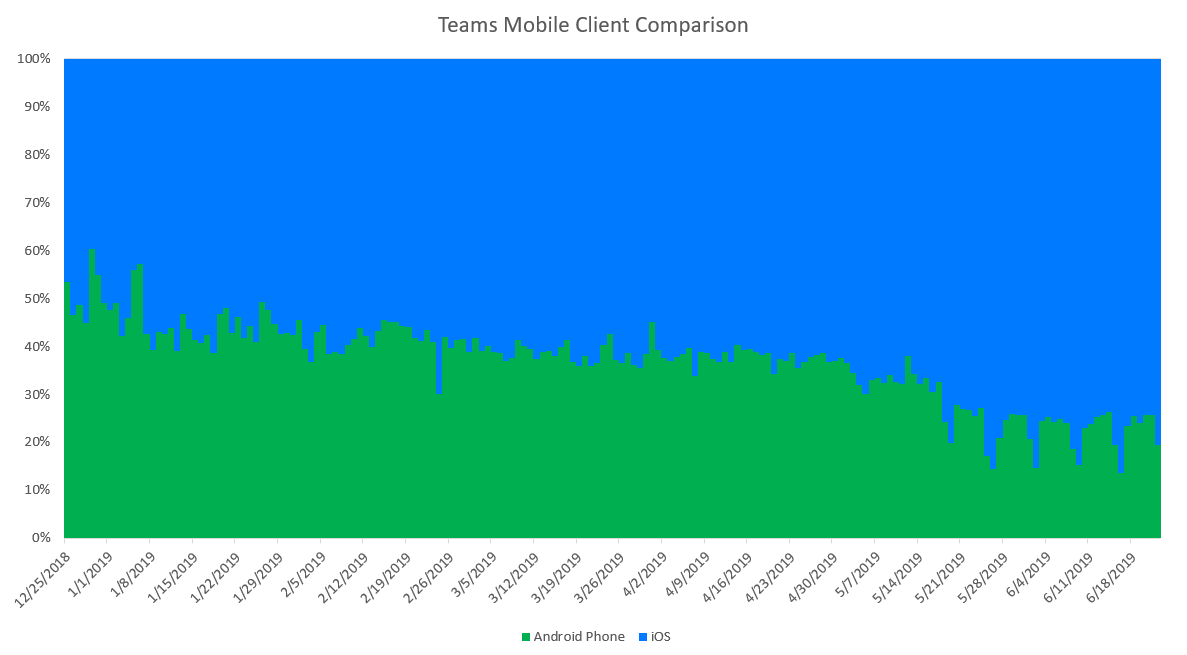
The Teams: Teams is more than just a replacement for Skype. In addition to private chats, Teams offers collaboration spaces too. The Teams spaces include conversations, shared files, tabs – even a SharePoint Online site. More than 7,000 messages a day are posted in Teams channel conversations.
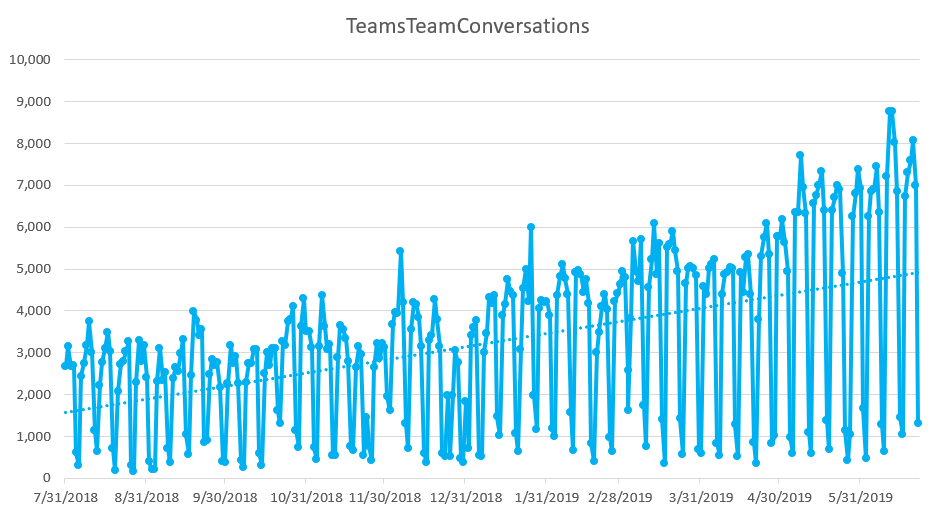
There are over 3,000 Teams groups – over 1,000 of which were created this quarter. You can search public Teams groups at <redacted>. Microsoft is currently testing a setting which will allow private Teams to be searchable too. Follow our Stream space – we’ll post information on how to mark your private Team as searchable when the feature becomes available.
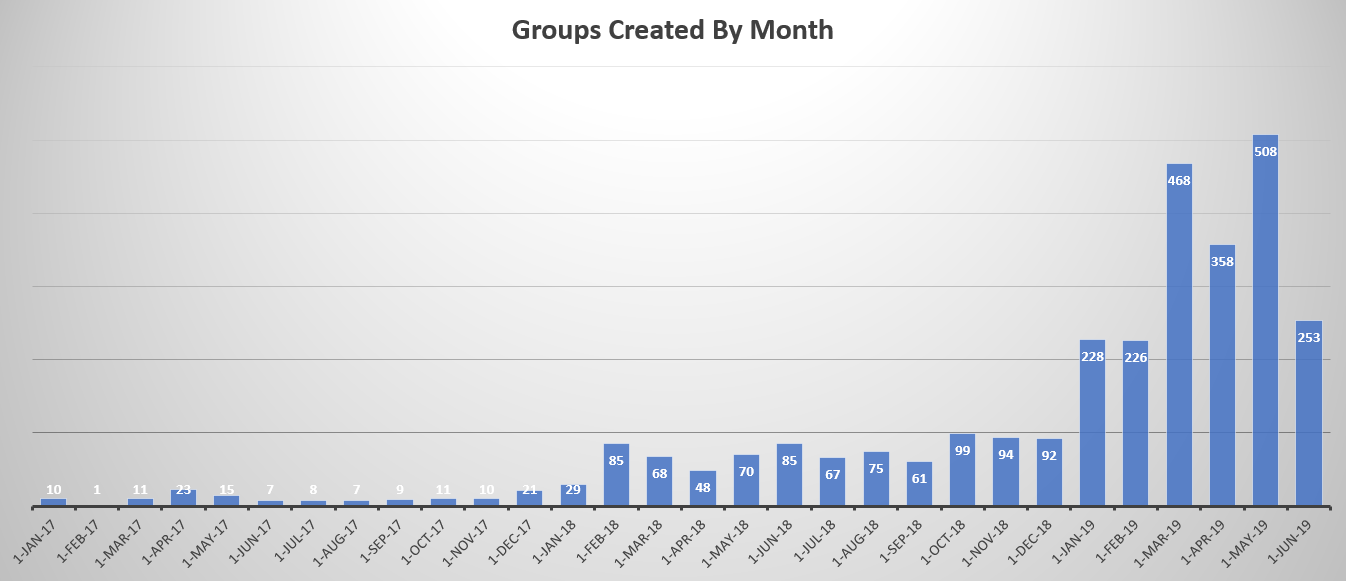
Fifteen percent of these groups are public – meaning anyone can join the group. Public teams are a great way to solicit end-user feedback, organize local events, provide mentorship, or even discuss “fun stuff”. You can currently search public Teams groups at <redacted>. Microsoft is currently testing a setting which will allow specially-configured private Teams to be searchable too. Follow our Stream space – we’ll post information on how to mark your private Team as searchable when the feature becomes available.
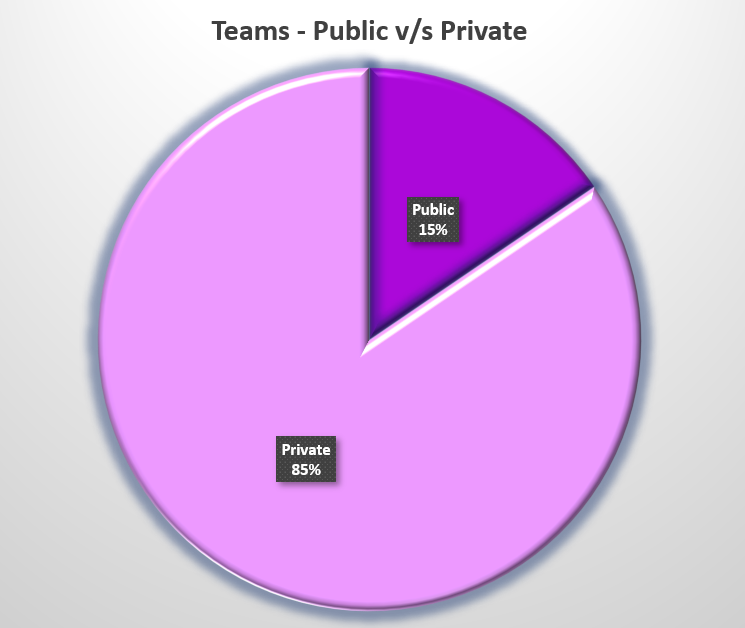
82% of our Teams have between 2 and 25 members. For anyone wondering what the point of a Team with one person is … Teams doesn’t let you send messages to yourself, but you can send messages to a Team that is just you. You can add tabs to provide quick access to your frequently used sites, use connectors to make external data readily available (as an example, I use my Teams space as an RSS aggregator), and play around with Teams functionality without annoying your colleagues.
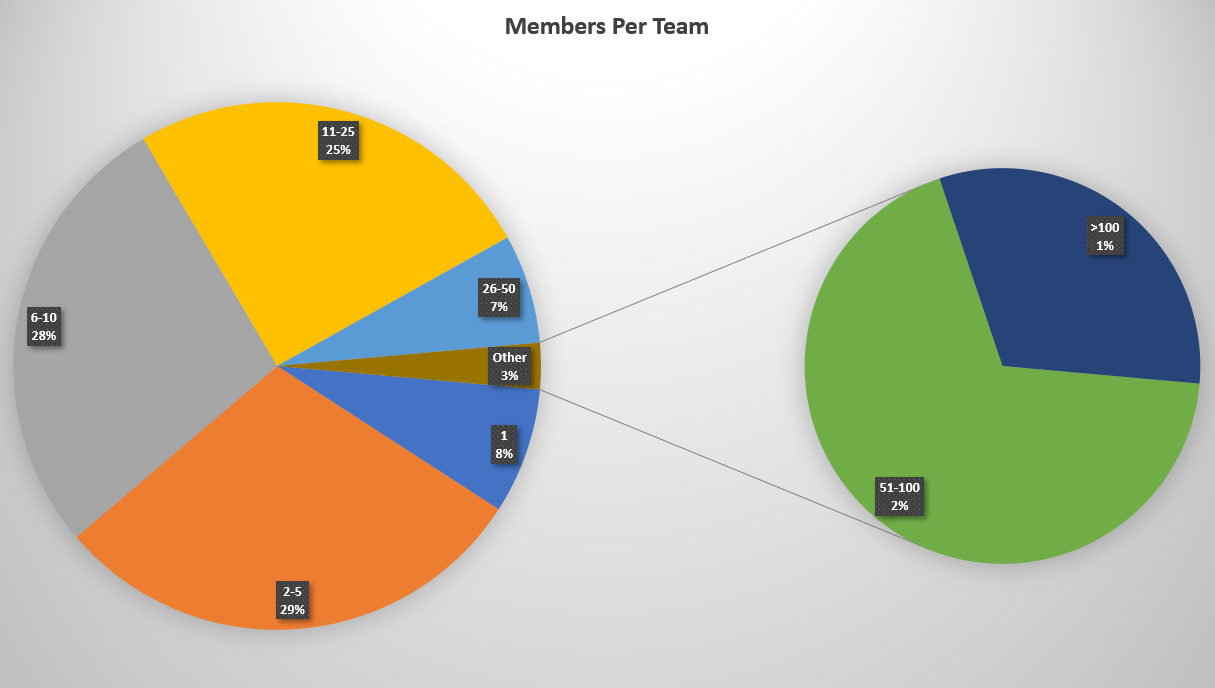
59% of our Teams have had conversation activity in the past week. Most of the Teams with no conversation activity in the past year have been archived. Archived Teams keep information accessible – visible and searchable – without risking individuals starting conversations in a Teams space that is no longer watched by members.
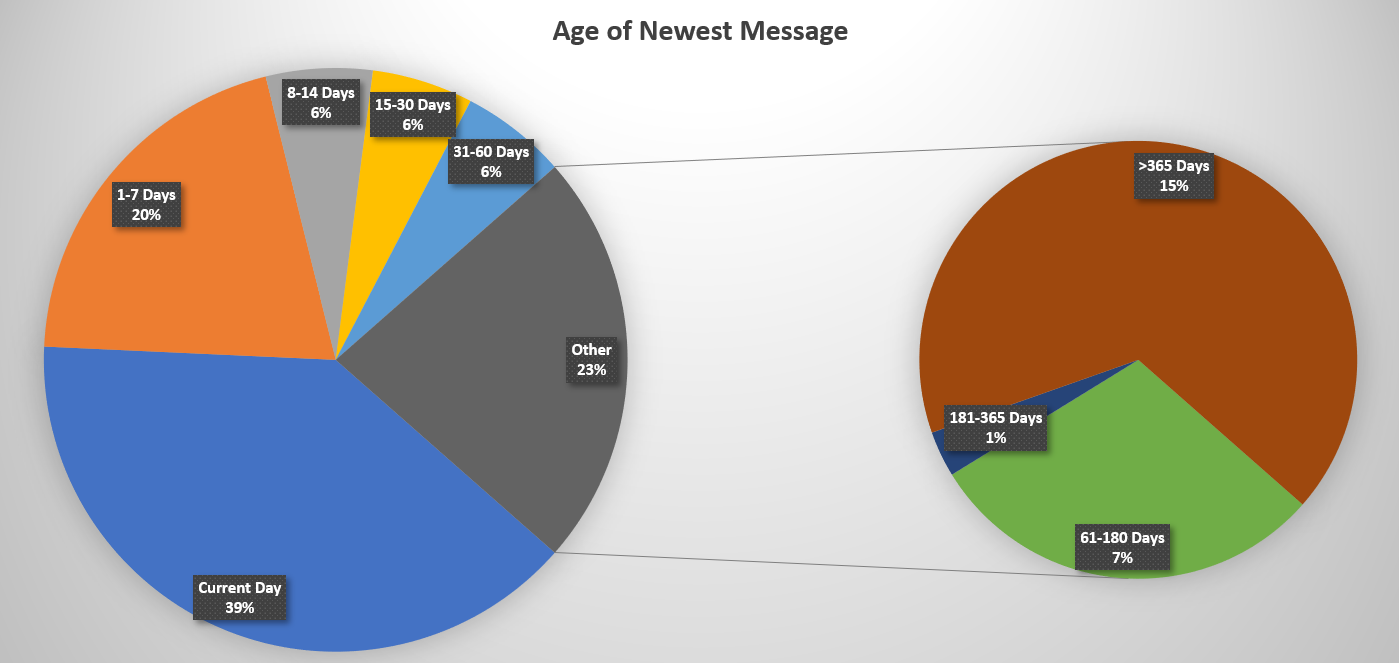
If you want to see more information about Windstream’s Teams usage, current Teams usage information is available at <redacted>.