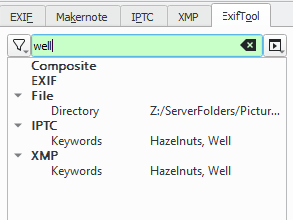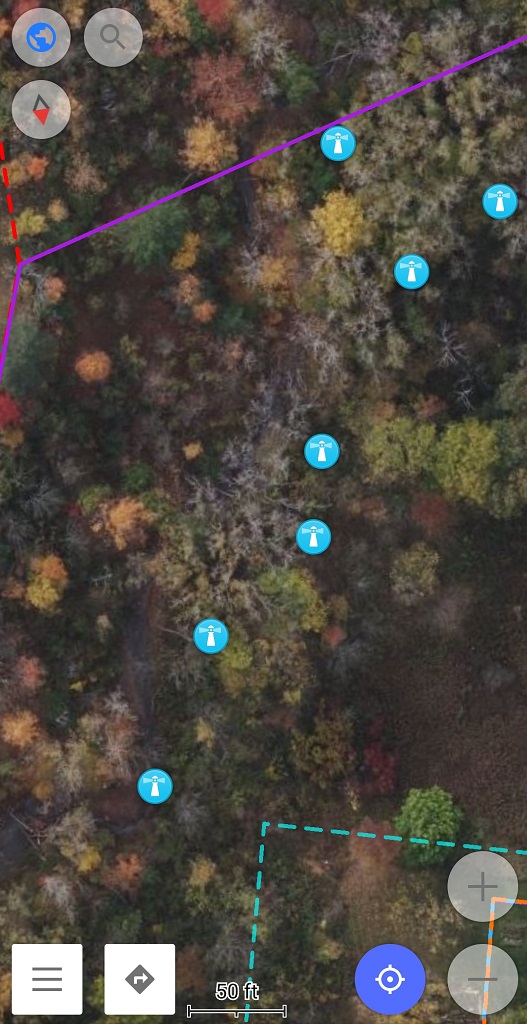Anya made a turkey silhouette from a black trash bag, and we glued (rubber cemented) it to our holiday IBC. The solar LEDs inside will illuminate it tonight. I think the turkey turned out wonderfully – she asked me a few times if I’d know it was a turkey. But, once we saw it on the plastic square, she loved it too.
Category: Family
IBC Pumpkin
Lisa challenge.
I hereby challenge Lisa J Rushworth to continue not posting about computer stuff for 2 more weeks. Any breach of this policy shall have the effect of having hazelnuts tossed at her (5 Hazelnuts per violation). In addition, she shall, for each post, receive 1 more week of anti computer posting. “Computer stuff” shall be defined as in previous challenges.
And she, as I am the one posting this, is not going to comment on the weather or such in such an important, OFFICIAL post.
Labor Day Campfire
We got our fire pit set up for the labor day weekend, cooked out, played music, and relaxed.
Unfortunately maple marshmallows didn’t work over the open fire — it was close, but the gooey mass ended up falling before it was really toasted. Luckily we had backup commercial marshmallows. And smores constructed and then set into the warm smoker grill were spectacular!
Another Non-Computer-Thing Challenge
Anya says I’ve got too much “computer stuff” here again, and I am being challenged:
‘I hereby challenge Lisa J. Rushworth to not post any computer things on her website for 30 consecutive days. Any breach of this contract will add 10 more consecutive days on it.
“Computer things” includes all work things, home internet things, or server things.’
Which is odd because it’s not really a contract, but whatever. Umm … snow?
Easter Hunt
Anya wanted to do an Easter egg hunt this year — so I designed a bracelet for her & made little bags with the components. The components were put into some of the eggs (candy was put into other eggs)
And we hid the eggs all around the property —
But I stood near each of the hiding places and marked a point on OSMAnd+ … then she took my cell phone & used the map to search for her eggs.
Important lessons learned — {1} bits to assemble a bracelet are a cool gift, but three green spheres in an egg? Not so awesome (and Anya’s gotten old enough to say “ugh, beads?” when she’s not thrilled with the contents of the egg) and {2} she should delete the marker once she gets the egg. She had ten eggs when she was done searching, but we don’t actually know which ten of the twelve that are hidden she’s found. So we’ve got to do the whole search again to mark off the “done” spots!
Gathering sap … and moss!
Anya’s Posting Challenge
Because I made two not-permitted posts since Anya started the challenge, she’s extended it by ten days! October 7th is the last day of Anya’s rule about what I can post on my own website … the one I set up for myself, on my server, so I would have somewhere to store my stuff. Yeah.
Managing Photos
We have a lot of photos — I expect that is true of most people. When taking a picture required someone to make sure there was a roll of film in the camera, take a picture, and then develop (or get developed) the pictures? We didn’t have that many pictures — my family, I recall, had a pile of undeveloped film and a few albums of photos. With the advent of digital photography, I took a lot more pictures. But it was still a manageable quantity. With smart phones — a camera available any time you have half a thought to record something for posterity? We have a lot of pictures. 264 already this month, 4727 last year! And then we have movies. While it is awesome to be able to preserve all of these memories, it’s also impossible to find anything. Ideally, you could search for files tagged with ‘garden’ and find all of the garden pictures.
Which brought us to a quest for a good photo and video tagging application. Haven’t found one yet, but I have discovered that a lot of applications use their own database. Dolphin stores its tags in Balloo — I remember encountering something similar with Windows Media Player and a shared music library — we thought we were making changes that would be visible to everyone, but the changes didn’t even persist if you blew away your local store and repopulated your library. I’ve found apps with sqlite, ones with an external MySQL server, etc — but it’s something that locks you into their application. A few (DigiKam) have a feature to sync their data over to the image metadata, which (I think) will have to suffice.
Worse still, I haven’t identified any reasonable consistency to where metadata is stored — when you add ‘tags’ in the Windows File Explorer, the tags appear in “Subject”, “LastKeywordXMP”, and “XPKeywords”
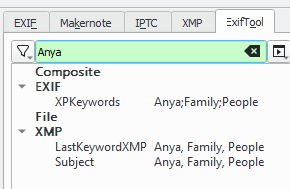
Tags written in DigiKam application, however, don’t appear anywhere in the metadata by default– it’s all hidden stuff in the DigiKam database. Since we have SQL servers, we could just share a database for tagging our images. But that seems silly since the file metadata already has places to include these images. I could write something that reads from the SQL tables and uses something like exiftool to write the file metadata. Fortunately, there is a configuration option to actually write the tags into the metadata:
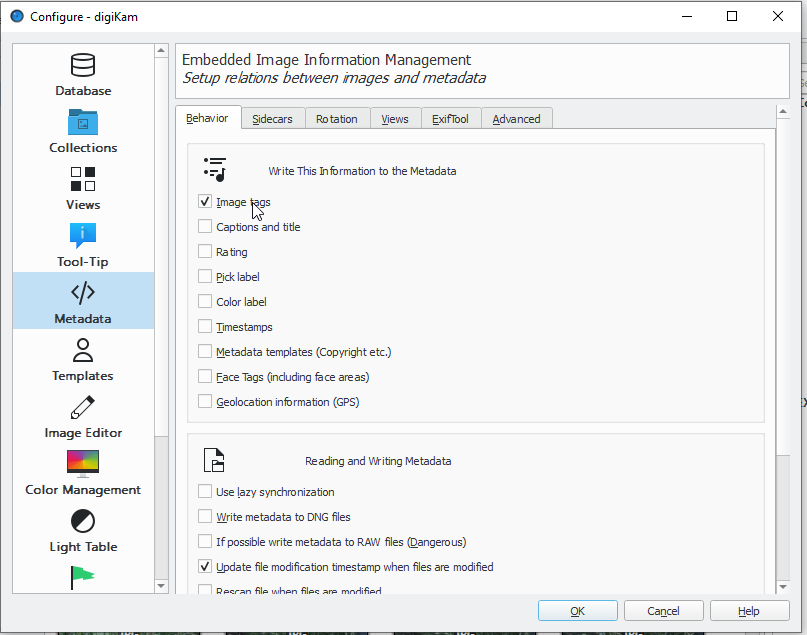
Now tags are written into IPTC “Keywords” as well as XMP CatalogSets, Categories, HeirarchicalSubject, LastKeywordXMP, Subject, and TagList. Which is sufficient for Windows to display something in the “tags” column.
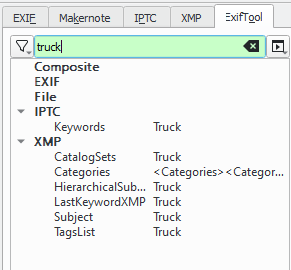
Tags written in Darkroom can be stored in a sidecar file — which is messy, adds to the backup requirements, and generally doesn’t work for me.
GThumbs lets you multi-select across a directory and bulk-add tags. These get added to IPTC Keywords and XML Keywords — which do show up in the “Tags” column of Windows Explorer.