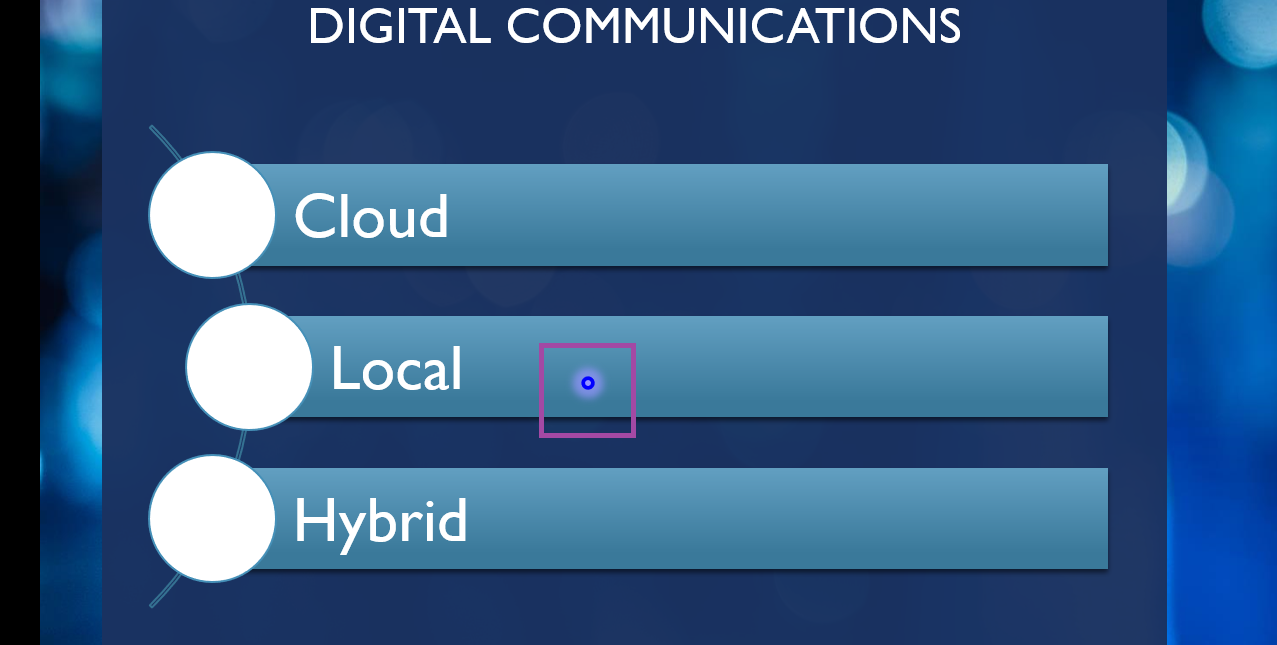This works both in “Reading View” and when you are playing a presentation. To enable “Reading View”, select “View” from the ribbon bar and click “Reading View”.
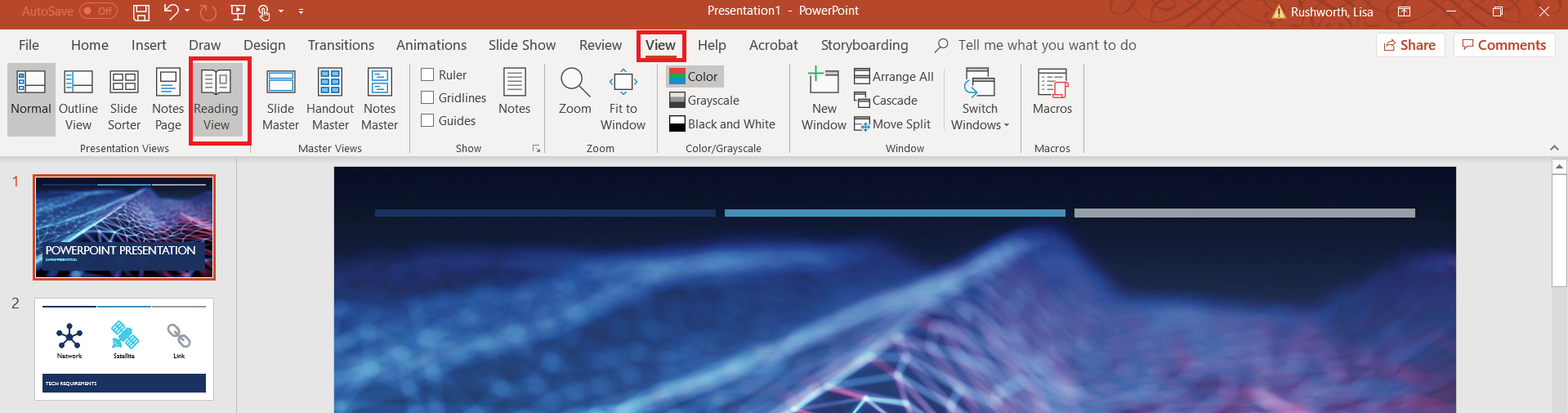
To play your presentation, select “Slide Show” from the ribbon bar and click “From Beginning” (or “From Current Slide” to begin the presentation from the current slide).
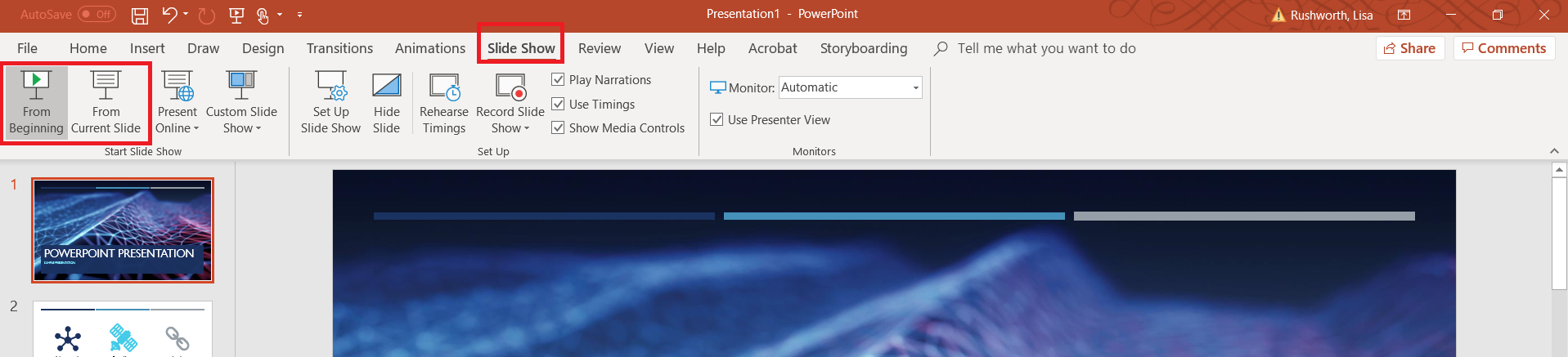
Hold the CTRL key, then left-click and drag your mouse. You’ll see a red circle which can be used to draw attention to elements of your slide.
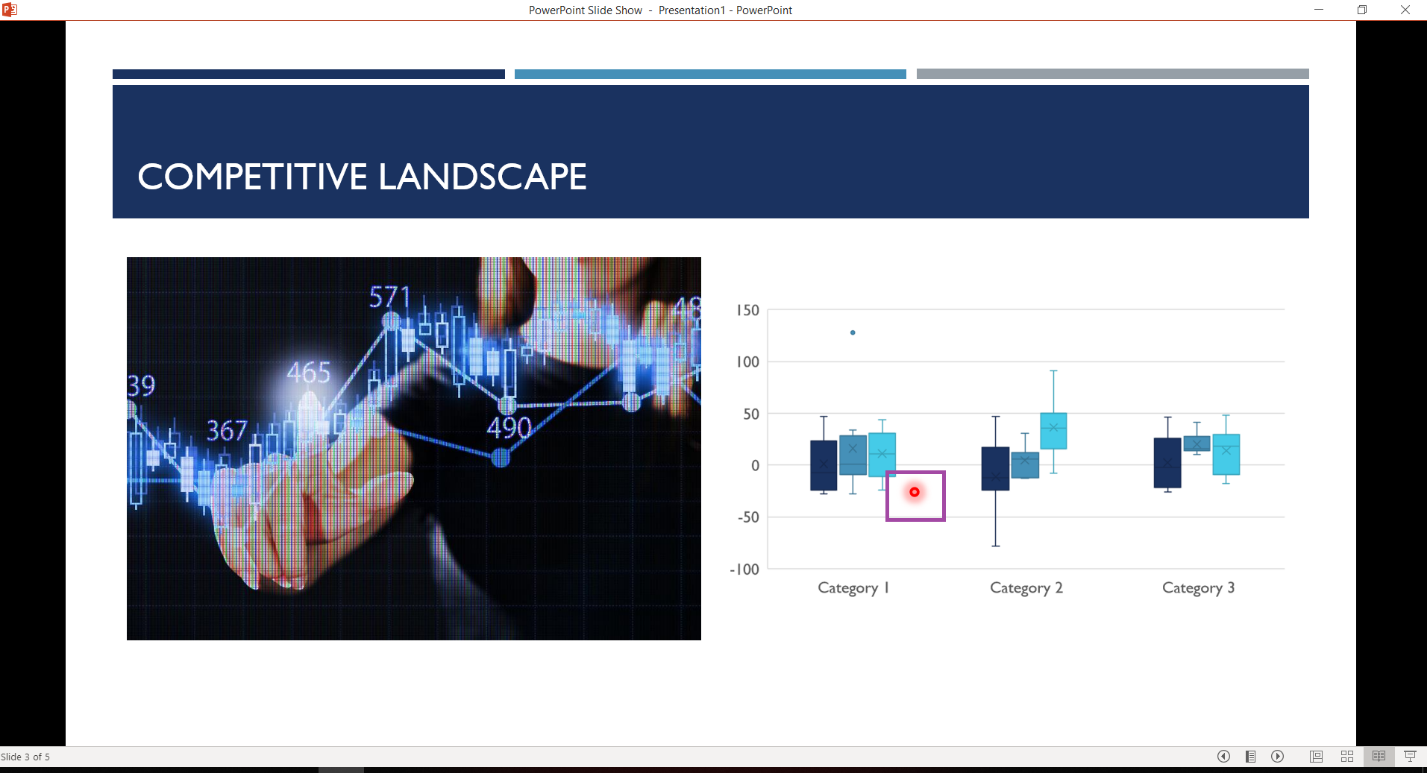
If you want a different color “laser”, select “Slide Show” from the ribbon bar and click “Set Up Slide Show”.

Click the drop-down next to “Laser pointer color” and select the desired color. Click OK.
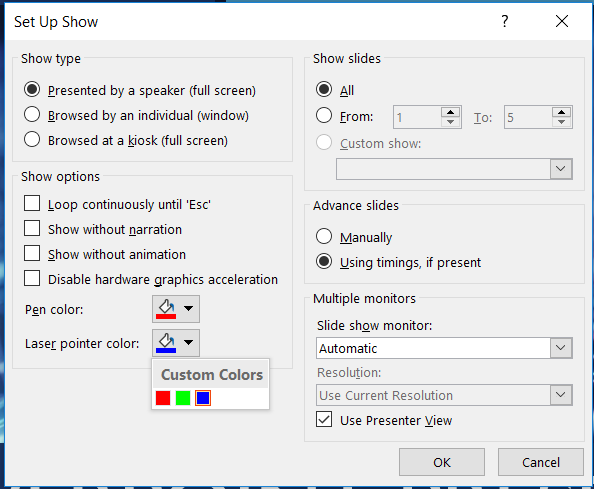
Now when you hold the CTRL key, left-click and drag the mouse … now there’s a blue laser pointer.