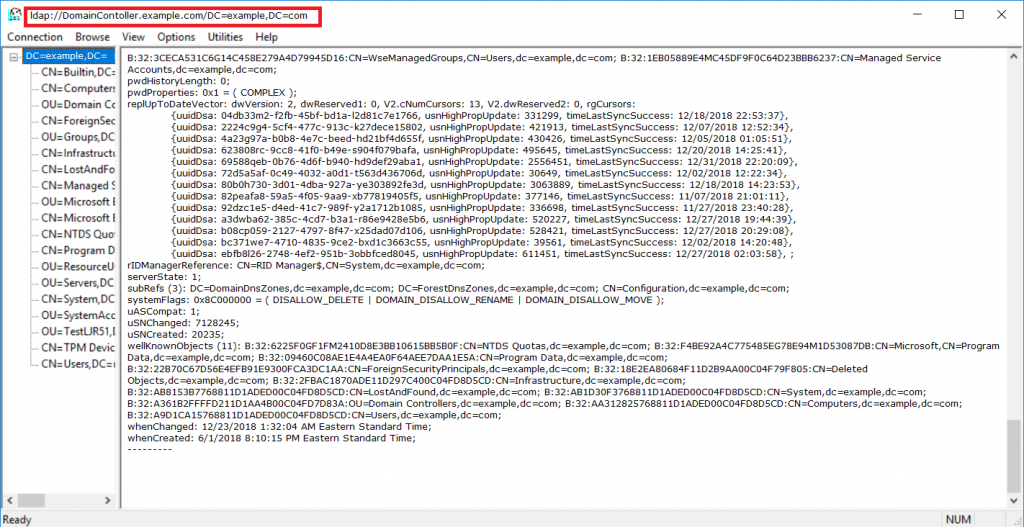One of the RSAT tools, ldp.exe, can be quite useful if you are trying to interact with Active Directory via LDAP but don’t know anything about the domain.
From “Connection”, chose “Connect”. Most domain controllers have A records registered for the domain name, so you can connect to the domain name.
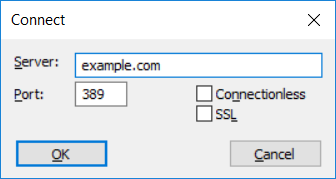
Active Directory generally prohibits anonymous read, so you’ll need to bind to the directory. From “Connection”, chose “Bind”. If your computer is logged into the domain, you can select “Bind as currently logged on user”. If not, select “Bind with credentials” — in addition to the fully qualified DN of an account, AD allows you to bind with both userPrincipalName and sAMAccountName. userPrincipalName is userid@<domain.name> and sAMAccountName is domain\userid.
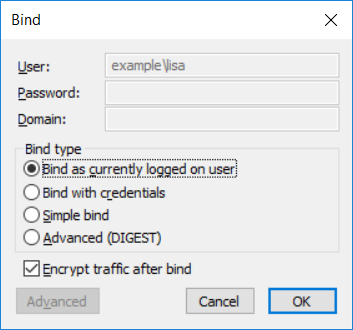
Now that you’ve logged into the domain, you can select “View” and “Tree”. If you leave the BaseDN blank, LDP will find the root of the directory partition.
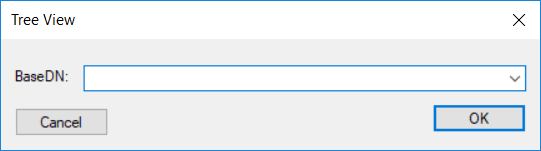
Voila, you’ll see your domain. You can click around, or right-click the root of the domain and select “Search”. Look for something generic like “(&(objectClass=person))” to find user accounts. You’ll be able to see what attributes are used for what data.
Additionally, at the top of the window, you’ll see the hostname of the domain controller you are using and the root base DN for the domain.