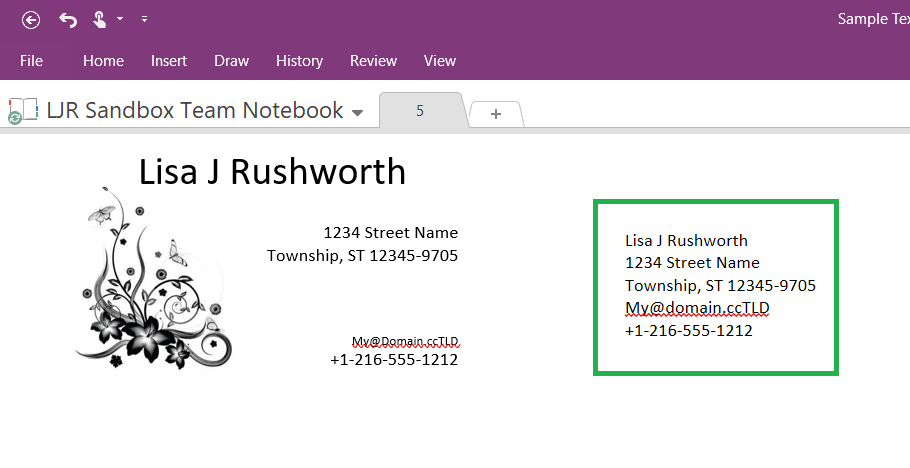You’ll need to use the application, not the OneNote website. Insert the picture – from the ribbon bar, select “Insert” then “Pictures”. Select the image you want and click OK.
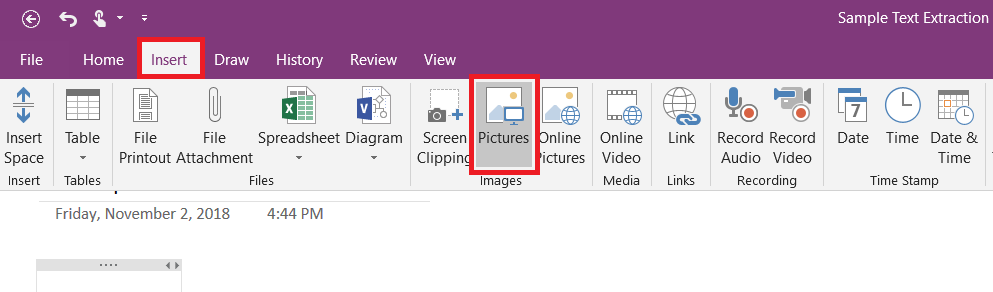
Right-click on the image. “Copy Text from Picture” does exactly that – if your image is low resolution or really blurry, it’ll take a minute for this option to be available. Wait a bit and right-click again.
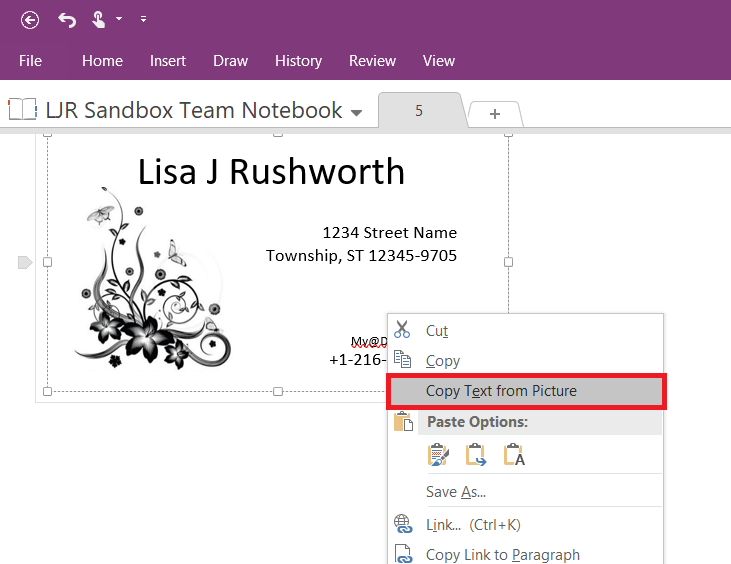
The text from the image is now in your clipboard. I’m pasting it into the same OneNote page, but you can paste it anywhere.
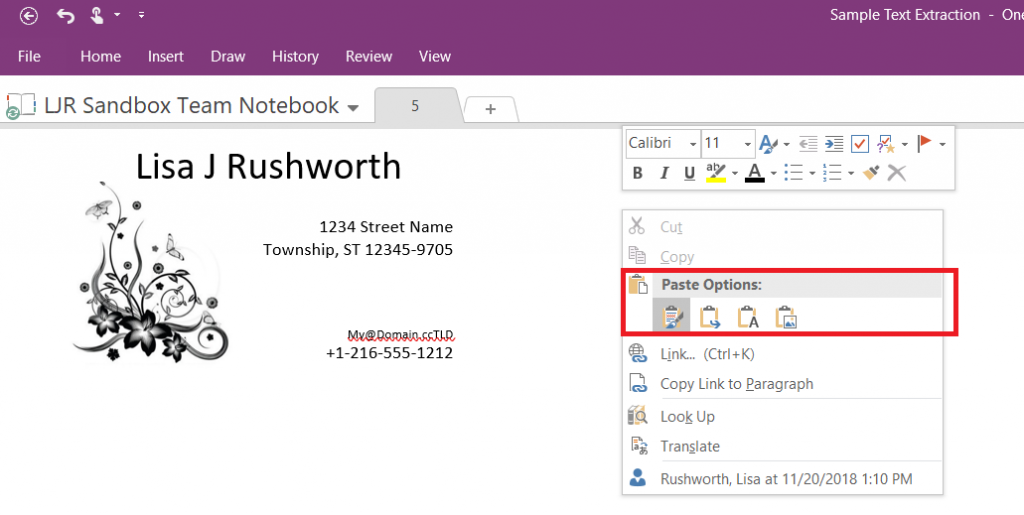
Voila! Text: