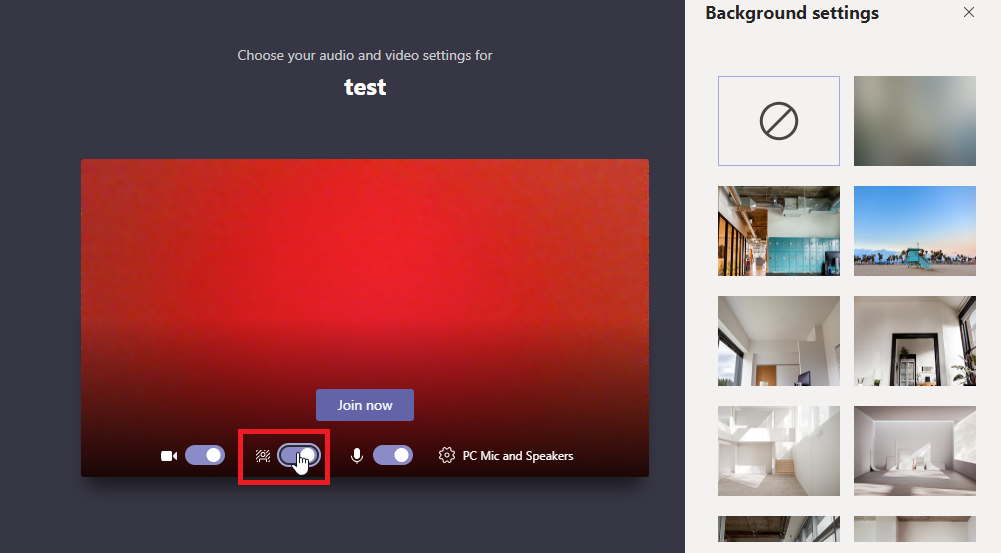Teams has had the ability to blur your background for a while – a nice way to obscure “stuff” written on the whiteboard behind your desk or hide the stack of papers and books on your desk. It isolates the foreground – hopefully you – and blurs out the background. You can now overlay the identified foreground with a background image. I currently see this feature in the desktop client – my Linux, mobile, and web clients do not have this feature.
When you are in a meeting and have your camera enabled, click on the ellipses in the meeting control bar and select “Show background effects”
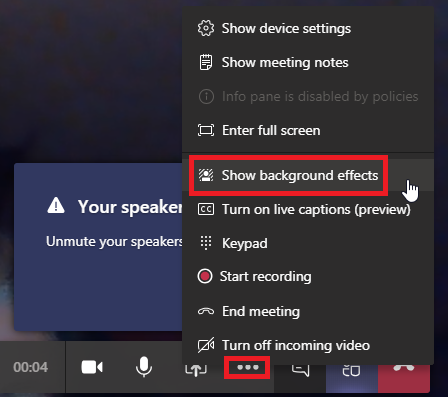
Select one of the images – we’ll load custom images in a bit. Select one of the stock options and click “Apply”
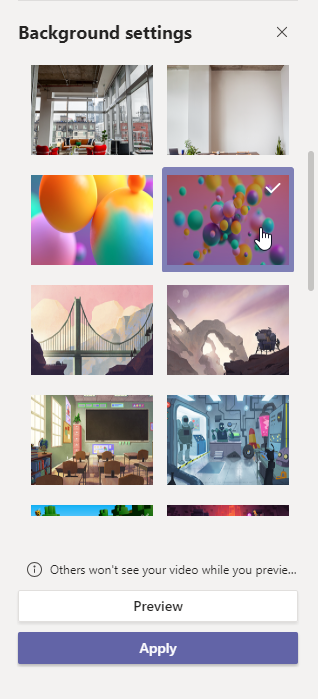
Voila, you’ve been greenscreened over some stock image. One of the most useful cases I see for the background image is a call with vendors. Each individual selects their company logo as a background, and participants have a visual clue who is speaking. But that requires a custom image. Luckily, you can add custom images to the background selection.
Now that you’ve selected a stock image, you’ll have a folder on your computer that holds the image. Open %appdata\Microsoft\Teams\Backgrounds\Uploads

Copy in your custom png files
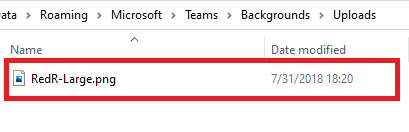
Repeat the process to select a background image in Teams, and you will see your custom image.
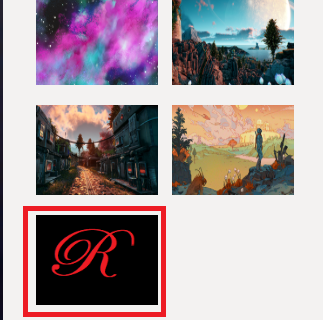
A small file can look blurry – a 1920×1080 image looks decent. My 150×120 little glif … not so great. Also notice that the image is inverted – a bunch of balloons or a sunny beach … works either way. My logo? I need to flip it horizontally or you see a backwards R
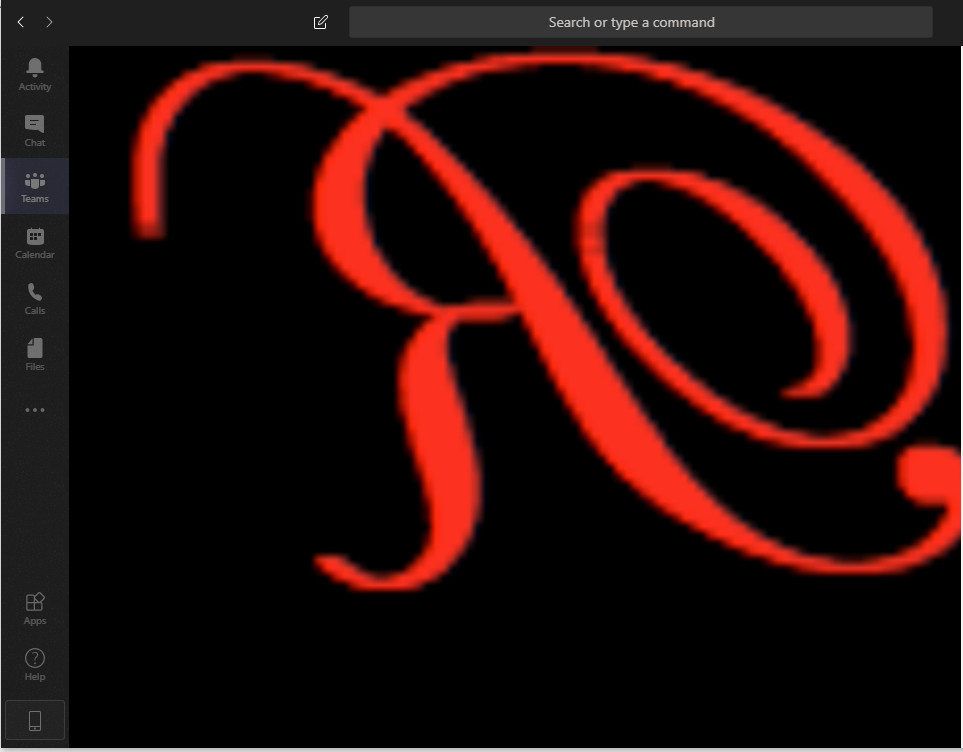
Note too – if you want to blur your background, that option has been moved into the background effects. It’s the upper right-hand background – right next to ‘no background image’.
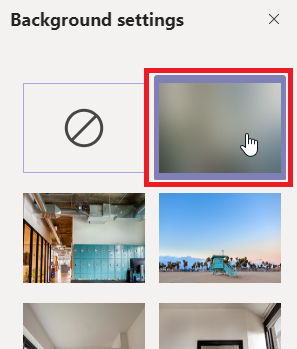
When joining a scheduled meeting, you can adjust the background settings prior to beginning the call using what used to be the background blur slider.
Using ‘Meet now’, this slider does not appear. I voted for the UserVoice suggestion to have a default background setting that would apply to all video call types without one-off configuration for the meeting.