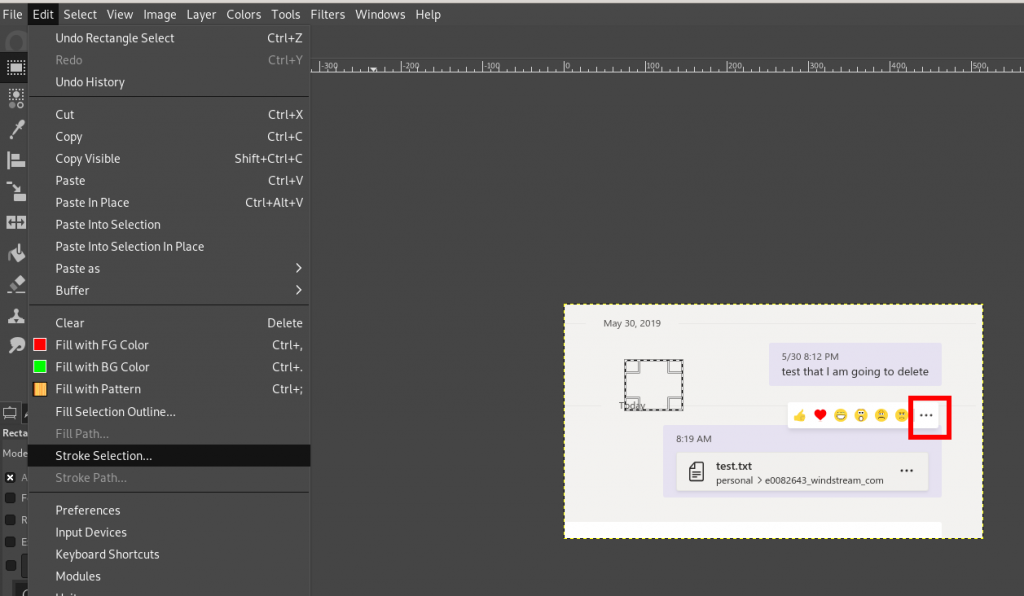I finally installed the larger hard drive to my laptop (1TB SSD!!), and I now have enough space for a Windows partition, a Linux partition, and a data partition that is used by both systems. I’ve always had a handful of items on my “Linux misses” list, and image editing is one of them. I use Gimp in both Linux & Windows when I want to do “fancy” image editing — especially blurring out text when composing documentation — but I love the simplicity of MS Paint for adding text and shapes to images (my red “click this one” and purple “look at this section” rectangles). And there’s no readily obvious way to just draw a rectangle in Gimp. At one point, I had a whatever-it-is plugin/macro/function that allowed me to draw all sorts of complex shapes. But, really, I just want to put a red rectangle on a screen print. Found it!
Use the selection tool to draw a rectangle or ellipse; from the “Edit” menu, select “Stroke Selection”. This adds a pencil/paintbrush stroke along the selection boundary.